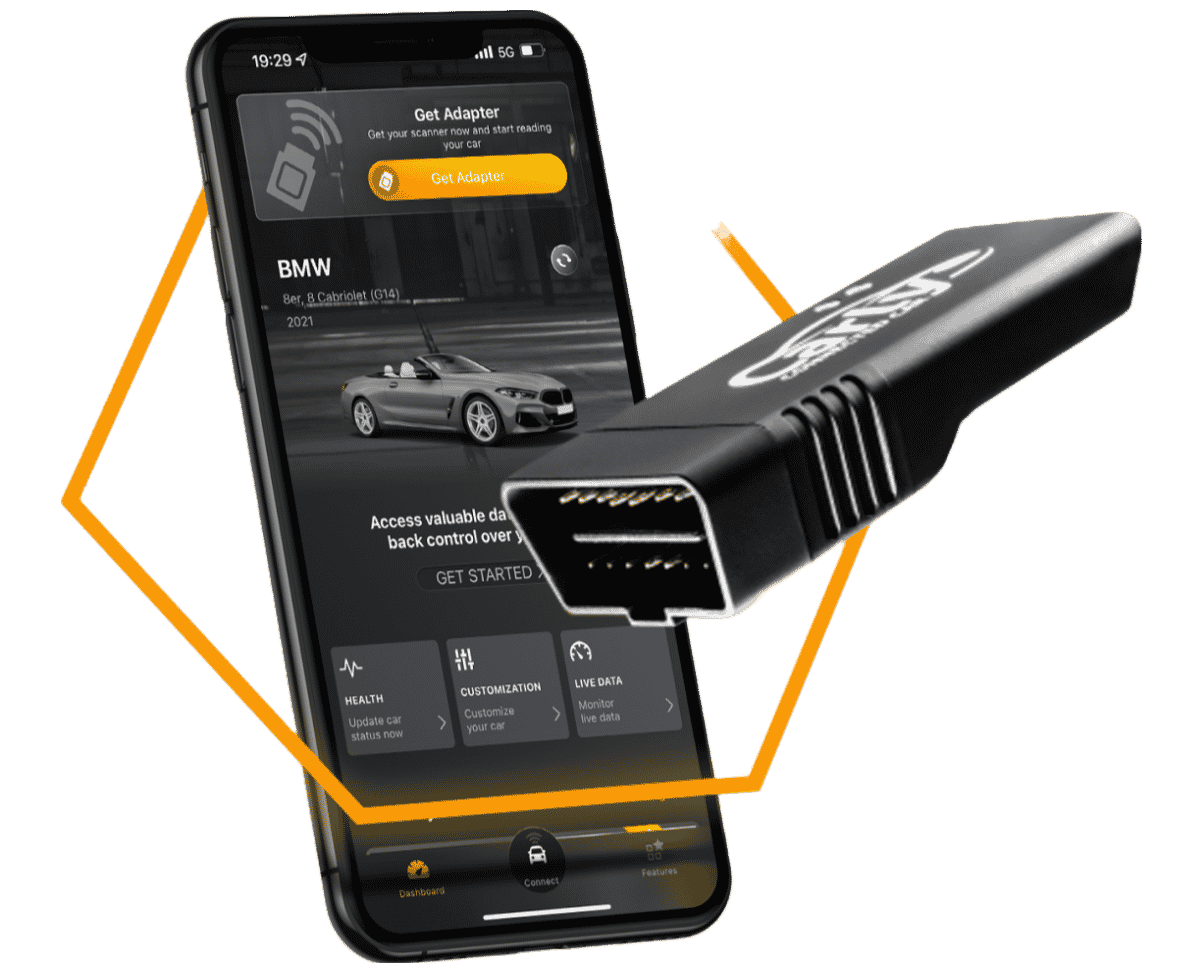With Carly, coding is easier than ever
From your phone, you can make your car more unique by activating or de-activating default features in your car such as the start/stop system. With the Carly app, you can adjust as many features as you want, in just a couple of seconds, and also restore your car back to its original settings.
Performing codings on a car are usually done at a workshop by mechanics for a fee. With Carly, you skip these fees and start coding your car on your to save more time and money!
GAIN MORE CONTROL OF YOUR CAR WITH THE CARLY FEATURES
Check the exact pricing of Carly for your car brand!

Fast International Shipping with DHL
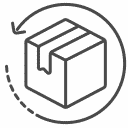
14 days adaptor return policy
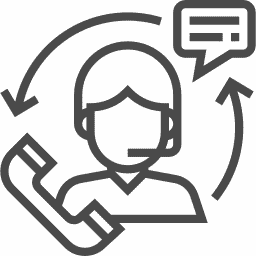
Excellent customer support
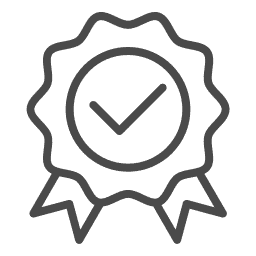
Lifetime warranty in the hardware
SEEN IN
Whether you want to change the interior or the exterior of your car, it’s all possible with your own Carly scanner and app. Since every car is unique, the available codings vary depending on your car model.
• off
• M5/M6
Mode for Active Sound Design. The Active Sound Design module produces an amplified exhaust sound in the interior through the speakers. If you disable this function a fault code in the ASD might appear. To remove this fault code restore the ASD from ist original backup, since the fault code appeared because the ASD has been disabled. (codable in ASD)
Active Sound Design Volume
• very quiet
• quiet
• medium
• loud
• very loud
Volume for active sound design. (codable in ASD)
• on
• off
Show menu for audible confirmation for locking/unlocking in iDrive. This coding only works when the FZD module is installed. (codable in NBT)
Optical confirmation – tail gate
• off
• on
When the trunk/tail gate is closed while the car is locked the turn signals blink. This coding only works if Comfort Access is installed in the car. (codable in GFZD)
Alarm type
• Europe/USA
• UK
Type and sound of the alarm. United Kingdom is the same sound as Europe, the duration of the alarm is eight times longer. (codable in GFZD)
Audible confirmation – length
• very short
• short
• medium
• long
• very long
Length of audible confirmation chirp. (codable in GFZD)
Audible confirmation – pitch
• very low
• low
• medium
• high
• very high
Pitch for audible confirmation. (codable in GFZD)
Audible confirmation – min. volume
• 7%
• 13%
• 20%
• 27%
• 33%
• 40%
• 47%
• 53%
• 60%
• 67%
• 73%
• 80%
• 87%
• 93%
• 100%
Minimum volume for the audible confirmation chirp. (codable in GFZD)
Audible confirmation – max. volume
• 7%
• 13%
• 20%
• 27%
• 33%
• 40%
• 47%
• 53%
• 60%
• 67%
• 73%
• 80%
• 87%
• 93%
• 100%
Maximum volume for the audible confirmation chirp. (codable in GFZD)
Alarm with turn signals
• off
• on
Turn signals blink when alarm is initiated. (codable in GFZD)
Alarm with dimmed headlights
• off
• on
Dimmed headlights blink when alarm is initiated. (codable in GFZD)
Alarm with high beams
• off
• on
High beams blink when alarm is initiated. (codable in GFZD)
Audible confirmation – locking vehicle
• off
• after locking and closing all doors
• after locking
Audible confirmation for locking vehicle is active/not active. (codable in GFZD)
• on
• off
Show menu in iDrive to individualize ambient light. Functions depend on the installed lights. (codable in NBT)
• quiet
• medium
• loud
Maximum volume for radio/music when the vehicle is turned on. The volume of the last drive is used. (codable in NBT)
Warning and menu sounds
• BMW
• Mini
• BMW i
• Rolls Royce
Depending on the manufacturer of the vehicle (BMW, Mini, BMW i or Rolls Royce) different sounds are used for warnings and menus. Use this feature to change the sounds to a different brand, for example from ‘BMW’ to ‘Rolly Royce’. (codable in NBT)
Audio source iPhone 1/2
• on
• on (alternative)
• off
If an iPhone is connected via USB (either in the glove box or in the center console) it can be used as an audio source. (codable in NBT)
Audio source iPhone 2/2
• on
• on (alternative)
• off
Only change this function with ‘Tire pressure menu in iDrive 1/3’. (codable in NBT)
• rear turn signals
• brake lights
• third braking light
Lights to be used for brake force display. (codable in GBDCMAIN)
Brake force display – minimum speed
• 5 kph / 3 mph
• 10 kph / 6 mph
• 30 kph / 19 mph
• 50 kph / 31 mph
Minimum speed threshold for brake force display. In order to enable this option, activate ‘Brake force display’ as well. (codable in GBDCMAIN)
• low
• medium
• high
• very high
Threshold at which the washer fluid warning is turned on. The higher the threshold to activate this warning, the sooner this warning will be shown. (codable in GBDCMAIN)
Number of wipes after windscreen cleaning
• 1
• 2
• 3
• 4
Number of wipes after windscreen is cleaned. (codable in GBDCMAIN)
Number of wipes after rear window cleaning
• off
• 1
• 2
• 3
• 4
Number of wipes after rear window is cleaned. (codable in GBDCMAIN)
Wiping interval rear window
• off
• 2s
• 4s
• 6s
• 8s
• 10s
• 12s
• 15s
Interval in seconds for windscreen rear window wipers. (codable in GBDCMAIN)
Reduce wiper speed
• off
• 130 kph / 80 mph
• 170 kph / 105 mph
• 210 kph / 130 mph
Threshold at which the wiper speed is reduced. (codable in GBDCMAIN)
Rear window cleaning with low washer liquid
• on
• off
Rear windows are also cleaned even though the washer fluid level is low. (codable in GBDCMAIN)
Cleanings until 1st headlight cleaning
• off
• 1
• 3
• 5
• 8
• 10
• 15
Head lights are cleaned for the first time after the x-th time the windscreen washer has been activated. (codable in GBDCMAIN)
Number until headlight cleaning
• off
• 1
• 3
• 5
• 8
• 10
• 15
Head lights are cleaned every x-th time the windscreen washer has been activated. (codable in GBDCMAIN)
Head light cleaning
• on
• off
Turn head light cleaning on/off. (codable in GBDCMAIN)
Number of splashes for head lights
• 1
• 2
• 3
Number of splashes for cleaning the head lights. (codable in GBDCMAIN)
Length of splash for head lights
• 0.4 s
• 0.5 s
• 0.6 s
• 0.8 s
• 1.0 s
• 1.2 s
• 1.4 s
• 1.6 s
• 1.8 s
• 2.0 s
Length of a single splash for head light cleaning. (codable in GBDCMAIN)
Delay between splashes for head lights
• 0.6 s
• 0.8 s
• 1.0 s
• 1.2 s
• 1.4 s
• 1.6 s
• 1.8 s
• 2.0 s
Delay between splashes for head light cleaning. (codable in GBDCMAIN)
• on
• off
Time of day is corrected by using GPS. (codable in KOMBI)
Date incl. Time in dashboard
• on
• off
Show date including current time in the dashboard. In order to activate this function, please also activate ‘Date in dashboard’. (codable in KOMBI)
• on
• off
Show menu in iDrive to activate door lock after driving away in vehicle settings ‘Doors/Key’. (codable in NBT)
Comfort open sunroof immediately
• on
• off
Start opening the sunroof immediately during comfort opening. (codable in GBDCWINDOWS)
Comfort close sunroof immediately
• on
• off
Start closing the sunroof immediately during comfort closing. (codable in GBDCWINDOWS)
Comfort open windows simultaneously
• on
• off
Front and back windows open simultaneously during comfort opening. (codable in GBDCWINDOWS)
Comfort close windows simultaneously
• on
• off
Front and back windows close simultaneously during comfort closing. (codable in GBDCWINDOWS)
Comfort open using remote
• on
• off
Press and hold the unlock button on the remote to open all windows and the sunroof. (codable in GBDCWINDOWS)
Comfort close using remote
• on
• off
Press and hold the lock button on the remote to close all windows and the sunroof. (codable in GBDCWINDOWS)
Comfort close – door (comfort access)
• on
• off
Use comfort closing features when locking with the door handle. This only works if comfort access is installed. Touch the locking area on the door handle for a longer time to close all windows and the sunroof. (codable in GBDCWINDOWS)
Comfort open delay
• 0.0 s
• 0.5 s
• 1.5 s
• 2.5 s
General delay for comfort opening. If ‘0.0s’ is set, comfort opening is immediately started when the car is unlocked. (codable in GBDCWINDOWS)
Comfort closing delay (mirrors)
• 0.0s
• 0.5s
• 1.5s
General delay for comfort closing. If ‘0.0s’ is set, mirrors fold immediately when car is locked. (codable in GBDCWINDOWS)
• display menu
• permanently on
• permanently off
Set mode of daytime running lights. Set to ‘display menu’ to display a menu in the iDrive settings for changing the mode of daytime running lights. (codable in NBT)
Daytime running lights – light switch
• off
• A or 0
• A, 0 or 1
Positions for the light switch where the daytime running lights function is activated. (codable in GBDCMAIN)
• orange
• HUD orange, Instruments gray
Use this function to change the color of navigation graphics in cluster (Head-Up and instrument cluster display). (codable in KOMBI)
HUD Startup time
• off
• very short
• short
• medium
• long
• very long
Time for start logo screen when Head-Up display is turned on. (codable in KOMBI)
Lane change in Head-Up Display
• on
• off
Use this function to show lane change warning in the head up display. (codable in KOMBI)
Display compass
• on
• off
Show the compass in board computer (OBC). Select compass by pushing the ‘BC’ button on the left side of the indicator arm. (codable in KOMBI)
Digital Speed Display
• off
• kmh
• kmh (Option 2)
• mph
• mph (Option 2)
Use this function to display digital speed in instrument cluster. Digital speedometer setting must be enabled in iDrive display settings. (codable in KOMBI)
Display ‘Diesel’ next to fuel level
• on
• off
Use this function to show the diesel sign next to fuel level indicator in the Kombi display. Not available in sports mode. (codable in KOMBI)
Display engine power
• on
• off
Use this function to show horsepowers in the instrument cluster below the rev counter. This display is only active in sports mode. (codable in KOMBI)
Display Layout Kombi
• BMW AG
• M GmbH
• Alpina Tuning
Use this function to change the layout of your Kombi display. When select ‘Alpina’ please also enable ‘Display Layout Kombi – Alpina’ aktiviert werden. (codable in KOMBI)
Display Layout Kombi – Alpina
• on
• off
Only change this coding in combination with ‘Display Layout Kombi’ when ‘Alpina’ is selected. When coding is active for some models the fuel level may not be calculated correctly. This is because Alpina models normally have larger fuel tanks than 60 liters. Therefore, please check the fuel indicator after coding this function. (codable in KOMBI)
Logo KOMBI
• no logo
• edrive
• M-Sport
• m550i
• m550d
• m40d
• m760i
• m760il
• B7 Biturbo
• B7
• B6 Biturbo
• B6
• B5 Biturbo
• D5 Biturbo
• XD3 Biturbo
• m750ld
• m750d
• V12
Use this function so change the logo inside KOMBI display. Not available in M view. (codable in KOMBI)
ECO PRO layout change
• on
• off
Show menu in iDrive to activate/deactivate the layout change of the instrument cluster when changing to ECO Pro mode. (codable in NBT)
Instant fuel consumption
• on
• off
Activate an iDrive menu to show the instant fuel consumption display in the instrument cluster. (codable in NBT)
Drive mode warning
• on
• off
Show menu in iDrive to activate/deactivate the warning message after chaging the drive mode. (codable in NBT)
Speedometer Zoom
• on
• off
Show menu in iDrive to activate highlighting the current speed in the speedometer. (codable in NBT)
X View menu
• on
• off
Show ‘X View’ menu in the iDrive. In this menu you can check the current pitch and roll of your vehicle. This option is only available for vehicles with all-wheel-drive. (codable in NBT)
Automatic clock change 1/2
• on
• off
When daylight savings time is active/not active, automatically update the time. Only change with ‘Automatic time setting 2/2’. (codable in NBT)
Bang Olufsen sound menu
• on
• on (alternative)
• off
Show Bang and Olufsen menu in iDrive. Use this menu to access special Bang and Olufsen equalizer settings. Some functions depend on the installed speakers. (codable in NBT)
M-driving dynamics
• on
• off
Show menu in iDrive inside instrument cluster settings to activate M-driving dynamics. These menu options can only be used in M model cars. (codable in NBT)
Show KW/MW radio band
• on
• show MW menu
• show KW menu
• off
Use this function to enable or hide the MW and KW menus in the radio menu. (codable in NBT)
Automatic time setting 2/2
• on
• on (alternative)
• off
When daylight savings time is active/not active, automatically update the time. Only change with ‘Automatic time setting 1/2’. (codable in NBT)
• 10 kph / 6 mph
• 20 kph / 12 mph
• 30 kph / 19 mph
• 50 kph / 31 mph
Speed at which the blind spot detection is turned on. This function has only an effect if the car is equipped with a blind spot detection. (codable in ICM)
• on
• off
• off (alternative)
Sport mode can be configured in the iDrive menu. This function will appear in the iDrive settings under drive mode settings. If this function is available in the ICM module, you have to activate it, too. (codable in NBT)
• on
• off
If the car is unlocked by pressing the unlock button twice, the driver window will lower as soon as the door is opened. (codable in GBDCWINDOWS)
Close window after easy entry
• on
• off
If the driver side window has been opened via easy entry, the window automatically closes upon locking the vehicle. (codable in GBDCWINDOWS)
Easy entry with every door open
• on
• off
Activate easy entry every time the car is unlocked. If this function is deactivated, the easy entry is activated by pressing the unlock button on the keyfob twice. (codable in GBDCWINDOWS)
• on
• off
When the engine start/stop function is available the start/stop symbol in the dashboard appears. This function has only an effect if the dashboard is equipped with a start/stop symbol. (codable in KOMBI)
Start in Eco / Eco Pro mode
• on
• off
When turning on the car, the ‘Eco / Eco Pro’ driving mode is automatically activated. Unfortunately, there is no possibility to automatically start the car in ‘Sport’ or ‘Sport+’ mode. (codable in ICM)
Start/Stop-Automatic memory
• on
• off
Setting for Start/Stop-Automatic is saved. This way the manual setting of the Start/Stop-Automatic button, i.e. whether the button is turned on or off, is saved for the next start. Deactivating the Start/Stop-Automatic on the car can increase the life time of the battery and the starter. (codable in DME)
Default User Mode
• Sport Dynamic
• Sport Expert
• Sport Individual
• Comfort
• Comfort Plus
• Comfort Individual
• Eco Pro Efficient
• Eco Pro Plus
• Eco Pro Individual
• PHEV Sport Individual
• PHEV Hybrid Standard
• PHEV Electric Standard
• PHEV Electric Individual
• Adaptive
• PHEV Sport Standard
Use this coding to select the driving mode at engine start. If the selected mode is not available default value is delected automatically. (codable in GBDCMAIN)
Start/Stop-Automatic default off
• on
• off
Engine start/stop automatic is turned off by default. (codable in GBDCMAIN)
• on
• off
Gear shift indicator in the on board computer. To activate this function, also activate other codings for ‘Gear shift indicator’. Since some gearbox types (especially automatic) do not provide the data for the Gear Shift Indicator to the KOMBI, the Gear Shift Indicator might be inactive or permanently show no current gear, even after enabling this function. It suggests the best gear only in M6T. (codable in KOMBI)
Gear shift indicator and suggestion 2/3
• on
• off
Only change with ‘Gear shift indicator 1/2’. Since some gearbox types (especially automatic) do not provide the data for the Gear Shift Indicator to the KOMBI, the Gear Shift Indicator might be inactive or permanently show no current gear, even after enabling this function. It suggests the best gear only in M6T. (codable in KOMBI)
Gear shift indicator in sport mode
• on
• off
Gear shift indicator is also shown in sport mode. Since some gearbox types (especially automatic) do not provide the data for the Gear Shift Indicator to the KOMBI, the Gear Shift Indicator might be inactive or permanently show no current gear, even after enabling this function. (codable in KOMBI)
Gear shift indicator current gear
• on
• off
Current gear is permanently displayed in the gear shift indicator. Since some gearbox types (especially automatic) do not provide the data for the Gear Shift Indicator to the KOMBI, the Gear Shift Indicator might be inactive or permanently show no current gear, even after enabling this function. (codable in KOMBI)
Gear Shift Indicator menu
• on
• off
Show menu in the iDrive settings to enable/disable the gear shift indicator. Since some gearbox types (especially automatic) do not provide the data for the Gear Shift Indicator to the KOMBI, the Gear Shift Indicator might be inactive or permanently show no current gear, even after enabling this function. (codable in NBT)
• off
• 1
• 3
• 5
• 8
• 10
• 15
Head lights are cleaned for the first time after the x-th time the windscreen washer has been activated. (codable in GBDCMAIN)
Number until headlight cleaning
• off
• 1
• 3
• 5
• 8
• 10
• 15
Head lights are cleaned every x-th time the windscreen washer has been activated. (codable in GBDCMAIN)
Head light cleaning
• on
• off
Turn head light cleaning on/off. (codable in GBDCMAIN)
Number of splashes for head lights
• 1
• 2
• 3
Number of splashes for cleaning the head lights. (codable in GBDCMAIN)
Length of splash for head lights
• 0.4 s
• 0.5 s
• 0.6 s
• 0.8 s
• 1.0 s
• 1.2 s
• 1.4 s
• 1.6 s
• 1.8 s
• 2.0 s
Length of a single splash for head light cleaning. (codable in GBDCMAIN)
Delay between splashes for head lights
• 0.6 s
• 0.8 s
• 1.0 s
• 1.2 s
• 1.4 s
• 1.6 s
• 1.8 s
• 2.0 s
Delay between splashes for head light cleaning. (codable in GBDCMAIN)
• on
• off
Only change this function with ‘Cruise Control in Head-Up Display 1/2’. To activate this function also activate ‘Cruise Control in Head-Up Display’ in the iDrive module. (codable in KOMBI)
Turn signal in Head-Up Display
• on
• off
Show turn signals and hazard lights in the head up display. This function only works on models until 2013. To enable this option, please also activate ‘Turn signals in Head-Up Display – Addition’ in the iDrive module. (codable in KOMBI)
Startscreen HUD
• on
• off
Show startscreen when HUD starts. (codable in KOMBI)
Entertainment menu in HUD
• on
• off
Show radio stations and track list in Head-Up Display. (codable in KOMBI)
Recent call list in HUD
• on
• off
Show recent call list in Head-Up Display. (codable in KOMBI)
Telephone contacts in HUD
• on
• off
Show telephone contacts in Head-Up Display. (codable in KOMBI)
Cruise Control in HUD – addition
• on
• off
Only change this function with ‘Cruise Control in Head-Up Display ‘. This function needs to be activated in additon. (codable in KOMBI)
Color of Navigation Graphics
• orange
• HUD orange, Instruments gray
Use this function to change the color of navigation graphics in cluster (Head-Up and instrument cluster display). (codable in KOMBI)
HUD Startup time
• off
• very short
• short
• medium
• long
• very long
Time for start logo screen when Head-Up display is turned on. (codable in KOMBI)
Turn signal in Head-Up Display – Addition
• on
• off
Only change this function with ‘Turn singal in Head-Up Display’. (codable in KOMBI)
Voice command in HUD
• on
• off
Display voice command confirmation information in Head-Up Display. (codable in KOMBI)
Lane change in Head-Up Display
• on
• off
Use this function to show lane change warning in the head up display. (codable in KOMBI)
Highway junction images on HUD
• on
• off
Show Highway junction images on HUD. (codable in NBT)
Cruise Control in Head-Up Display
• on
• off
Show cruise control in head-up display whenever cruise control is turned on. To activate this function also activate ‘Cruise Control in Head-Up Display’ in the Kombi module. (codable in NBT)
Entertainment/Telephone information in HUD
• on
• off
Adds checkbox in Head Up Display settings for entertainment/telephone in iDrive. To show information for entertainment and telephone, please also activate the HUD functions in the Kombi module. (codable in NBT)
• on
• off
Front fog lights are automatically turned off when activating high beams. (codable in GBDCMAIN)
• BMW Connected Drive (Version 1)
• BMW Connected Drive (Version 2)
• M Performance
• Alpina Tuning
• BMW i
• BMW white
• BMW brown
• Mini
• Rolls Royce
• BMW Christmas
Logo that is displayed when starting the iDrive system. (codable in NBT)
iDrive start animated
• not animated
• animated
• black screen
Logo that is displayed when starting the iDrive system is animated. Alternatively a black screen without any logo can be displayed. (codable in NBT)
• no details
• one page
• up to three lines
• whole text
Length of displayed messages for available office functions while driving, e.g. SMS. (codable in NBT)
Audible confirmation menu
• on
• off
Show menu for audible confirmation for locking/unlocking in iDrive. This coding only works when the FZD module is installed. (codable in NBT)
Sport display
• on
• off
Sport display for current performance and torque is shown in the ‘Vehicle information’. Since some engines (especially diesel ones) do not provide the data for the sport display to the iDrive, the sport display might be inactive and permanently show ‘0’ even after enabling this function. (codable in NBT)
Sport display – units
• on
• off
Show menu in the iDrive settings to change the units for the sport display. (codable in NBT)
Sport mode configurable in iDrive
• on
• off
• off (alternative)
Sport mode can be configured in the iDrive menu. This function will appear in the iDrive settings under drive mode settings. If this function is available in the ICM module, you have to activate it, too. (codable in NBT)
Tire pressure menu with temperature
• on
• off
Also show temperature of the individual tires in the tire pressure menu. This function only works if the tires have tire pressure sensors installed and pressure of the individual tires is already shown. This feature only affects the display of the tire pressure menu in the iDrive, it can not be used to disable the tire pressure monitor. (codable in NBT)
Phone contacts in ‘Office’ iDrive menu
• on
• off
Also display phone contacts in the iDrive menu ‘Office’ in addition contacts stored in the car itself. Turn this function off to only display the contacts from the car itself. (codable in NBT)
Gear Shift Indicator menu
• on
• off
Show menu in the iDrive settings to enable/disable the gear shift indicator. Since some gearbox types (especially automatic) do not provide the data for the Gear Shift Indicator to the KOMBI, the Gear Shift Indicator might be inactive or permanently show no current gear, even after enabling this function. (codable in NBT)
Volume popup
• on
• off
Show volume popup in the iDrive when changing the volume. (codable in NBT)
Sport display – color
• red
• orange
Color of the sport display. Red is usually used in M-models. (codable in NBT)
Tire pressure menu in iDrive 1/3
• off
• pressure
• pressure and temperature
Tire pressure menu in iDrive is shown with pressure and optionally temperature. Displaying values only works if the tires have tire pressure sensors installed. This feature only affects the display of the tire pressure menu in the iDrive, it can not be used to disable the tire pressure monitor. (codable in NBT)
Tire pressure menu in iDrive 2/3
• on
• off
Only change this function with ‘Tire pressure menu in iDrive 1/3’. (codable in NBT)
Tire pressure menu in iDrive 3/3
• on
• off
• off (alternative)
Only change this function with ‘Tire pressure menu in iDrive 1/3’. (codable in NBT)
Messages while driving
• while driving
• only with handbrake
• only in ‘P’ position
• only with handbrake and ‘P’ position
• only with handbrake or ‘P’ position
Display messages of available office functions while driving, e.g. SMS. (codable in NBT)
Sport mode configurable in iDrive
• on
• off
Sport mode can be configured in the iDrive menu. This function needs to be turned on in the iDrive module as well. The function will appear in the iDrive settings under drive mode settings. (codable in ICM)
• on
• off
The current speed is shown in the digital display below the speedometer. (codable in KOMBI)
‘Correction’ speedometer
• ‘corrected’ speed
• true speed
This coding does not work on US models. Per default the speed shown in the speedometer is ‘corrected’ by the car. This has the effect that the shown speed is a bit higher than the true speed of the car. (codable in KOMBI)
Blank information display in dashboard
• on
• off
Blank information display in dashboard is shown when you switch the information displays with the BC button. (codable in KOMBI)
Cruise Control speed display
• off
• 3 s
• 5 s
The set speed of the cruise control is shown for a couple of seconds in the on board computer. (codable in KOMBI)
Date in dashboard
• on
• off
Show date in dashboard. (codable in KOMBI)
GPS time correction
• on
• off
Time of day is corrected by using GPS. (codable in KOMBI)
Gear shift indicator and suggestion 1/3
• on
• off
Gear shift indicator in the on board computer. To activate this function, also activate other codings for ‘Gear shift indicator’. Since some gearbox types (especially automatic) do not provide the data for the Gear Shift Indicator to the KOMBI, the Gear Shift Indicator might be inactive or permanently show no current gear, even after enabling this function. It suggests the best gear only in M6T. (codable in KOMBI)
Gear shift indicator and suggestion 2/3
• on
• off
Only change with ‘Gear shift indicator 1/2’. Since some gearbox types (especially automatic) do not provide the data for the Gear Shift Indicator to the KOMBI, the Gear Shift Indicator might be inactive or permanently show no current gear, even after enabling this function. It suggests the best gear only in M6T. (codable in KOMBI)
Date incl. Time in dashboard
• on
• off
Show date including current time in the dashboard. In order to activate this function, please also activate ‘Date in dashboard’. (codable in KOMBI)
Gear shift indicator in sport mode
• on
• off
Gear shift indicator is also shown in sport mode. Since some gearbox types (especially automatic) do not provide the data for the Gear Shift Indicator to the KOMBI, the Gear Shift Indicator might be inactive or permanently show no current gear, even after enabling this function. (codable in KOMBI)
Start/Stop notification in dashboard
• on
• off
When the engine start/stop function is available the start/stop symbol in the dashboard appears. This function has only an effect if the dashboard is equipped with a start/stop symbol. (codable in KOMBI)
Bootlogo for dashboard
• BMW
• M Performance
Bootlogo for dashboard when ignition is turned on. This function only works if the dashboard display reaches at least from the middle to under the rpm meter. This coding shows no effect on smaller displays. (codable in KOMBI)
Gear shift indicator current gear
• on
• off
Current gear is permanently displayed in the gear shift indicator. Since some gearbox types (especially automatic) do not provide the data for the Gear Shift Indicator to the KOMBI, the Gear Shift Indicator might be inactive or permanently show no current gear, even after enabling this function. (codable in KOMBI)
Color of Navigation Graphics
• orange
• HUD orange, Instruments gray
Use this function to change the color of navigation graphics in cluster (Head-Up and instrument cluster display). (codable in KOMBI)
Display compass
• on
• off
Show the compass in board computer (OBC). Select compass by pushing the ‘BC’ button on the left side of the indicator arm. (codable in KOMBI)
• on
• off
Save setting for ‘Off-mode’ for the air conditioning. (codable in IHKA)
Save circulation settings
• on
• off
Circulation settings are saved for next start of the vehicle. (codable in IHKA)
Automatic compressor with air conditioning
• on
• off
When pressing the ‘Automatic’ button for air conditioning, the compressor for air conditioning does not start by itself. (codable in IHKA)
Automatic compressor with recirculation
• on
• off
When pressing the ‘Recirculation’ button for air conditioning, the compressor for air conditioning does not start by itself. (codable in IHKA)
Automatic reset to circulating air
• on
• off
Automatically reset to fresh air after a certain time when the recirculation mode of the A/C is active. (codable in IHKA)
• off
• on
• permanent
Show legal disclaimer when iDrive is started. This warning is usually only shown in US-models. (codable in NBT)
Camera disclaimer
• off
• on
• permanent
Show legal disclaimer for rear view camera. (codable in NBT)
Night Vision disclaimer
• off
• on
• permanent
Show legal disclaimer for night vision view camera. (codable in NBT)
• off
• after locking and closing all doors
• after locking
Optical confirmation for locking vehicle is active/not active. (codable in GFZD)
Optical confirmation – tail gate
• off
• on
When the trunk/tail gate is closed while the car is locked the turn signals blink. This coding only works if Comfort Access is installed in the car. (codable in GFZD)
Audible confirmation – locking vehicle
• off
• after locking and closing all doors
• after locking
Audible confirmation for locking vehicle is active/not active. (codable in GFZD)
Comfort close sunroof immediately
• on
• off
Start closing the sunroof immediately during comfort closing. (codable in GBDCWINDOWS)
Comfort close windows simultaneously
• on
• off
Front and back windows close simultaneously during comfort closing. (codable in GBDCWINDOWS)
Comfort close using remote
• on
• off
Press and hold the lock button on the remote to close all windows and the sunroof. (codable in GBDCWINDOWS)
Comfort close – door (comfort access)
• on
• off
Use comfort closing features when locking with the door handle. This only works if comfort access is installed. Touch the locking area on the door handle for a longer time to close all windows and the sunroof. (codable in GBDCWINDOWS)
Comfort closing delay (mirrors)
• 0.0s
• 0.5s
• 1.5s
General delay for comfort closing. If ‘0.0s’ is set, mirrors fold immediately when car is locked. (codable in GBDCWINDOWS)
• on
• off
This function requires an installed LIN-Bus (usually installed with mirror heating).nWhen holding the lock/unlock button on the remote the sideview mirrors automatically fold/unfold. May need additional coding of the ‘CAS’ module. (codable in GBDCMAIN)
Unfold mirrors after comfort close
• on
• off
Mirrors are automatically unfolded when the car is unlocked, if they were folded by the comfort closing function. (codable in GBDCMAIN)
Mirror tilt 1/2
• on
• off
Requirement for mirror tilt functions. (codable in GBDCMAIN)
Mirror tilt 2/2
• on
• off
Requirement for mirror tilt functions. (codable in GBDCMAIN)
Tilt mirror in reverse
• on
• off
This function requires an installed LIN-Bus (usually installed with mirror heating).nPassenger mirror is tilted when switching into reverse gear and the mirror switch is set to the driver side. To activate this function activate ‘Mirror tilt’ as well. (codable in GBDCMAIN)
Mirror tilt while reversing
• weak
• medium
• strong
• very strong
Tilt of mirrors with activated reverse gear. In order to activate this function, please also activate ‘Tilt mirror in reverse’. (codable in GBDCMAIN)
Mirror fold with hazard lights
• on
• off
Mirrors can be folded via comfort closing while hazard lights are active. (codable in GBDCMAIN)
• on
• off
Show suggestions for fuel stops along the way to the destination in ‘Route info’ when navigation system is active. (codable in NBT)
Route Info
• on
• off
Display the ‘Route Info’ menu. In the ‘Route Info’ menu you can check the current navigation turn by turn. (codable in NBT)
Navigation current position
• on
• off
Show option to display current position in the navigation menu. (codable in NBT)
Navigation geo coordinates
• on
• off
Show geo coordinates in latitude and longitude in the navigation menu. (codable in NBT)
Navigation while updating
• on
• off
Allow using the navigation system while the maps are being updated. (codable in NBT)
Range map
• on
• off
Range map is available in the main window as a possible map. (codable in NBT)
Route magnet
• on
• off
Display route magnet as a possible method for recalculating the active route. (codable in NBT)
Route preview
• on
• off
Display the route preview menu. This function is also known as ‘Route simulator’. If available, also activate ‘Route preview – addition’. (codable in NBT)
Route preview – addition
• on
• off
Only change this function with ‘Route preview’. (codable in NBT)
• off
• on
Optical confirmation for unlocking vehicle is active/not active. (codable in GFZD)
Comfort open sunroof immediately
• on
• off
Start opening the sunroof immediately during comfort opening. (codable in GBDCWINDOWS)
Comfort open windows simultaneously
• on
• off
Front and back windows open simultaneously during comfort opening. (codable in GBDCWINDOWS)
Comfort open using remote
• on
• off
Press and hold the unlock button on the remote to open all windows and the sunroof. (codable in GBDCWINDOWS)
Comfort open delay
• 0.0 s
• 0.5 s
• 1.5 s
• 2.5 s
General delay for comfort opening. If ‘0.0s’ is set, comfort opening is immediately started when the car is unlocked. (codable in GBDCWINDOWS)
Easy entry
• on
• off
If the car is unlocked by pressing the unlock button twice, the driver window will lower as soon as the door is opened. (codable in GBDCWINDOWS)
Close window after easy entry
• on
• off
If the driver side window has been opened via easy entry, the window automatically closes upon locking the vehicle. (codable in GBDCWINDOWS)
Easy entry with every door open
• on
• off
Activate easy entry every time the car is unlocked. If this function is deactivated, the easy entry is activated by pressing the unlock button on the keyfob twice. (codable in GBDCWINDOWS)
• vertical (F-Models)
• horizontal (E-Models)
Direction of park distance control view. (codable in NBT)
PDC in reverse
• on
• off
Activate PDC as soon as car is rolling backwards/reversing. (codable in PDC)
Warning sound volume front
• very weak
• weak
• medium
• strong
• very strong
Volume for the warning sound of the front PDC. (codable in PDC)
Warning sound volume rear
• very weak
• weak
• medium
• strong
• very strong
Volume for the warning sound of the rear PDC. (codable in PDC)
PDC turn off – distance limit
• when putting in forward gear
• 1 m / 3 ft
• 10 m / 33 ft
• 20 m / 66 ft
• 50 m / 164 ft
• 75 m / 264 ft
• 100 m / 330 ft
• 150 m / 500 ft
• 200 m / 660 ft
• 250 m / 820 ft
PDC is turned off automatically after driving the set distance in forward gear in one piece. (codable in PDC)
PDC turn off – speed limit
• when putting in forward gear
• 1 kph / 1 mph
• 10 kph / 6 mph
• 20 kph / 12 mph
• 36 kph / 22 mph
PDC is turned off automatically after driving faster than the set speed in forward gear. (codable in PDC)
Reversing camera turn off – distance limit
• when putting in forward gear
• 1 m / 3 ft
• 10 m / 33 ft
• 20 m / 66 ft
• 50 m / 164 ft
• 75 m / 264 ft
• 100 m / 330 ft
• 150 m / 500 ft
• 200 m / 660 ft
• 250 m / 820 ft
Reversing camera is turned off automatically after driving the set distance in forward gear in one piece. (codable in PDC)
Reversing camera turn off – speed limit
• when putting in forward gear
• 1 kph / 1 mph
• 10 kph / 6 mph
• 20 kph / 12 mph
• 36 kph / 22 mph
Reversing camera is turned off automatically after driving faster than the set speed in forward gear. (codable in PDC)
• on
• off
Fog lights can be turned on when the light switch is in the standing lights position. (codable in GBDCMAIN)
Parking lights
• on
• off
Parking lights function is active/not active. One sided parking lights are activated by turning on the turn signals after turning off the ignition and locking the car. (codable in GBDCMAIN)
• on
• off
When the door is opened while its window is opening/closing, the window will continue opening/closing the window. (codable in GBDCWINDOWS)
Easy entry
• on
• off
If the car is unlocked by pressing the unlock button twice, the driver window will lower as soon as the door is opened. (codable in GBDCWINDOWS)
Close window after easy entry
• on
• off
If the driver side window has been opened via easy entry, the window automatically closes upon locking the vehicle. (codable in GBDCWINDOWS)
Easy entry with every door open
• on
• off
Activate easy entry every time the car is unlocked. If this function is deactivated, the easy entry is activated by pressing the unlock button on the keyfob twice. (codable in GBDCWINDOWS)
• very sensitive
• sensitive
• normal
• insensitive
• daytime running lights
• standard
Sensitivity of rain light sensor. (codable in GBDCMAIN)
• on
• off
Activate rear fog light function. To activate this function, please also activate the rear fog lights in the REM module. (codable in GBDCMAIN)
• off
• 15 min
• 24 hours
• permanent
The current setting of the seating heater is saved when the engine is turned off. (codable in SM_FA)
Easy entry/exit aid
• off
• driver
• passenger
When entering/leaving the car the seat is widened (with the lumbar width adjustment) so entering/leaving the car is easier. (codable in SM_FA)
Seat position memory confirmation
• on
• off
When saving the seat position with the memory buttons in the car, a short Gong sound is played. (codable in SM_FA)
• off
• 15 min
• 24 hours
• permanent
The current setting of the seating heater is saved when the engine is turned off. (codable in SM_FA)
Seat heater temp. level 1 – armrest front
• 25°C / 77°F
• 26°C / 79°F
• 27°C / 81°F
• 28°C / 82°F
• 29°C / 84°F
• 30°C / 86°F
• 31°C / 88°F
• 32°C / 90°F
• 33°C / 91°F
• 34°C / 93°F
• 35°C / 95°F
• 36°C / 97°F
• 37°C / 99°F
• 38°C / 100°F
• 39°C / 102°F
• 40°C / 104°F
Temperature of the front armrest heater for driver and passenger with front seat heater activated on level 1. (codable in GBDCMAIN)
Seat heater temp. level 2 – armrest front
• 32°C / 90°F
• 33°C / 91°F
• 34°C / 93°F
• 35°C / 95°F
• 36°C / 97°F
• 37°C / 99°F
• 38°C / 100°F
• 39°C / 102°F
• 40°C / 104°F
• 41°C / 106°F
• 42°C / 108°F
• 43°C / 109°F
• 44°C / 111°F
• 45°C / 113°F
Temperature of the front armrest heater for driver and passenger with front seat heater activated on level 2. (codable in GBDCMAIN)
Seat heater temp. level 3 – armrest front
• 38°C / 100°F
• 39°C / 102°F
• 40°C / 104°F
• 41°C / 106°F
• 42°C / 108°F
• 43°C / 109°F
• 44°C / 111°F
• 45°C / 113°F
• 46°C / 115°F
• 47°C / 117°F
• 48°C / 118°F
• 49°C / 120°F
• 50°C / 122°F
Temperature of the front armrest heater for driver and passenger with front seat heater activated on level 3. (codable in GBDCMAIN)
Seat heater temp. level 1 – seat front
• 25°C / 77°F
• 26°C / 79°F
• 27°C / 81°F
• 28°C / 82°F
• 29°C / 84°F
• 30°C / 86°F
• 31°C / 88°F
• 32°C / 90°F
• 33°C / 91°F
• 34°C / 93°F
• 35°C / 95°F
• 36°C / 97°F
• 37°C / 99°F
• 38°C / 100°F
Temperature of the front seat heater for driver and passenger with seat heater activated on level 1. (codable in GBDCMAIN)
Seat heater temp. level 2 – seat front
• 31°C / 88°F
• 32°C / 90°F
• 33°C / 91°F
• 34°C / 93°F
• 35°C / 95°F
• 36°C / 97°F
• 37°C / 99°F
• 38°C / 100°F
• 39°C / 102°F
• 40°C / 104°F
• 41°C / 106°F
• 42°C / 108°F
• 43°C / 109°F
Temperature of the front seat heater for driver and passenger with seat heater activated on level 2. (codable in GBDCMAIN)
Seat heater temp. level 3 – seat front
• 35°C / 95°F
• 36°C / 97°F
• 37°C / 99°F
• 38°C / 100°F
• 39°C / 102°F
• 40°C / 104°F
• 41°C / 106°F
• 42°C / 108°F
• 43°C / 109°F
• 44°C / 111°F
• 45°C / 113°F
• 46°C / 115°F
• 47°C / 117°F
• 48°C / 118°F
• 49°C / 120°F
• 50°C / 122°F
• 51°C / 124°F
Temperature of the front seat heater for driver and passenger with seat heater activated on level 3. (codable in GBDCMAIN)
Seat heater temp. level 1 – armrest rear
• 25°C / 77°F
• 26°C / 79°F
• 27°C / 81°F
• 28°C / 82°F
• 29°C / 84°F
• 30°C / 86°F
• 31°C / 88°F
• 32°C / 90°F
• 33°C / 91°F
• 34°C / 93°F
• 35°C / 95°F
• 36°C / 97°F
• 37°C / 99°F
Temperature of the rear armrest heater with rear seat heater activated on level 1. (codable in GBDCMAIN)
Seat heater temp. level 2 – armrest rear
• 32°C / 90°F
• 33°C / 91°F
• 34°C / 93°F
• 35°C / 95°F
• 36°C / 97°F
• 37°C / 99°F
• 38°C / 100°F
• 39°C / 102°F
• 40°C / 104°F
• 41°C / 106°F
• 42°C / 108°F
• 43°C / 109°F
• 44°C / 111°F
Temperature of the rear armrest heater with rear seat heater activated on level 2. (codable in GBDCMAIN)
Seat heater temp. level 3 – armrest rear
• 38°C / 100°F
• 39°C / 102°F
• 40°C / 104°F
• 41°C / 106°F
• 42°C / 108°F
• 43°C / 109°F
• 44°C / 111°F
• 45°C / 113°F
• 46°C / 115°F
• 47°C / 117°F
• 48°C / 118°F
• 49°C / 120°F
• 50°C / 122°F
Temperature of the rear armrest heater with rear seat heater activated on level 3. (codable in GBDCMAIN)
Seat heater temp. level 1 – seat rear
• 25°C / 77°F
• 26°C / 79°F
• 27°C / 81°F
• 28°C / 82°F
• 29°C / 84°F
• 30°C / 86°F
• 31°C / 88°F
• 32°C / 90°F
• 33°C / 91°F
• 34°C / 93°F
• 35°C / 95°F
• 36°C / 97°F
• 37°C / 99°F
Temperature of the rear seat heater with seat heater activated on level 1. (codable in GBDCMAIN)
Seat heater temp. level 2 – seat rear
• 32°C / 90°F
• 33°C / 91°F
• 34°C / 93°F
• 35°C / 95°F
• 36°C / 97°F
• 37°C / 99°F
• 38°C / 100°F
• 39°C / 102°F
• 40°C / 104°F
• 41°C / 106°F
• 42°C / 108°F
• 43°C / 109°F
• 44°C / 111°F
Temperature of the rear seat heater with seat heater activated on level 2. (codable in GBDCMAIN)
Seat heater temp. level 3 – seat rear
• 38°C / 100°F
• 39°C / 102°F
• 40°C / 104°F
• 41°C / 106°F
• 42°C / 108°F
• 43°C / 109°F
• 44°C / 111°F
• 45°C / 113°F
• 46°C / 115°F
• 47°C / 117°F
• 48°C / 118°F
• 49°C / 120°F
• 50°C / 122°F
Temperature of the rear seat heater with seat heater activated on level 3. (codable in GBDCMAIN)
• on
• off
The current speed is shown in the digital display below the speedometer. (codable in KOMBI)
‘Correction’ speedometer
• ‘corrected’ speed
• true speed
This coding does not work on US models. Per default the speed shown in the speedometer is ‘corrected’ by the car. This has the effect that the shown speed is a bit higher than the true speed of the car. (codable in KOMBI)
Digital Speed Display
• off
• kmh
• kmh (Option 2)
• mph
• mph (Option 2)
Use this function to display digital speed in instrument cluster. Digital speedometer setting must be enabled in iDrive display settings. (codable in KOMBI)
• 55 kph / 35 mph
• 75 kph / 50 mph
• 95 kph / 60 mph
• 110 kph / 70 mph
Vehicle speed in kph or mph at which spoiler automatically raises. Raising speed has to be higher than the lowering speed. The lowering speed can be changed with ‘lowering speed spoiler’. This function will only have an effect if the car is equipped with an electrical spoiler. (codable in HKL2)
Lowering speed for spoiler 2/2
• 55 kph / 35 mph
• 75 kph / 50 mph
• 95 kph / 60 mph
• 110 kph / 70 mph
Only change this function with ‘Lowering speed for spoiler 1/2’. (codable in HKL2)
Lowering speed spoiler 1/2
• 50 kph / 31 mph
• 70 kph / 45 mph
• 90 kph/ 55 mph
Vehicle speed in kph or mph at which spoiler automatically lowers. Lowering speed has to be lower than the raising speed. The raising speed can be changed with ‘Raising speed spoiler’. This function will only have an effect if the car is equipped with an electrical spoiler. (codable in HKL2)
• hp
• kW
Unit for performance in the sport display in the iDrive (if available). (codable in KOMBI)
Sport display – unit for torque
• Nm
• lb ft
• kgm
Unit for torque in the sport display in the iDrive (if available). (codable in KOMBI)
Sport display
• on
• off
Sport display for current performance and torque is shown in the ‘Vehicle information’. Since some engines (especially diesel ones) do not provide the data for the sport display to the iDrive, the sport display might be inactive and permanently show ‘0’ even after enabling this function. (codable in NBT)
Sport display – units
• on
• off
Show menu in the iDrive settings to change the units for the sport display. (codable in NBT)
Sport display – color
• red
• orange
Color of the sport display. Red is usually used in M-models. (codable in NBT)
• off
• on
When the trunk/tail gate is closed while the car is locked the turn signals blink. This coding only works if Comfort Access is installed in the car. (codable in GFZD)
Close trunk with keyfob
• on
• off
Close the trunk/rear lid via the keyfob. If available, also activate ‘Close trunk with keyfob – addition’. (codable in HKL2)
Close trunk with footwell switch
• on
• off
Close the trunk/rear lid with the interior footwell switch. (codable in HKL2)
Close trunk with keyfob – addition
• on
• off
Only change this function with ‘Close trunk with keyfob’. (codable in HKL2)
• off
• 8 km
• 10 km / 6 mi
• 20 km / 12 mi
• 50 km / 31 mi
• 8 mi
• 15 mi
• 30 mi
Threshold for low range warning due to low fuel level. (codable in KOMBI)
Threshold for fuel reserve warning
• off
• 15 km
• 20 km / 12 mi
• 50 km / 31 mi
• 90 km
• 15 mi
• 30 mi
• 50 mi
Use this function to change the threshold for the low range warning due to low fuel level. (codable in KOMBI)
• on
• off
Show recent call list in Head-Up Display. (codable in KOMBI)
Telephone contacts in HUD
• on
• off
Show telephone contacts in Head-Up Display. (codable in KOMBI)
Message length while driving
• no details
• one page
• up to three lines
• whole text
Length of displayed messages for available office functions while driving, e.g. SMS. (codable in NBT)
Selection of ringtone
• BMW
• Mini
Selection of the ringtone which sounds when a call comes in. To use the ringtone of your phone, please turn ‘Use telephone ringtone’ on. (codable in NBT)
Use telephone ringtone
• on
• off
Playback of the telephone ringtone on the car speakers. (codable in NBT)
Phone contacts in ‘Office’ iDrive menu
• on
• off
Also display phone contacts in the iDrive menu ‘Office’ in addition contacts stored in the car itself. Turn this function off to only display the contacts from the car itself. (codable in NBT)
Siri Eyes-Free button
• on
• off
When pressing and holding the voice command button on the steering wheel ‘Siri Eyes-Free’ is activated. This function can only be used by iOS devices. Siri has to be active on the iPhone. (codable in NBT)
Messages while driving
• while driving
• only with handbrake
• only in ‘P’ position
• only with handbrake and ‘P’ position
• only with handbrake or ‘P’ position
Display messages of available office functions while driving, e.g. SMS. (codable in NBT)
• on
• off
Use this function to turn off the tyre pressure monitoring system (TPMS). This coding can’t be used to retrofit TPMS to a car. (codable in KOMBI)
• off
• pressure
• pressure and temperature
Tire pressure menu in iDrive is shown with pressure and optionally temperature. Displaying values only works if the tires have tire pressure sensors installed. This feature only affects the display of the tire pressure menu in the iDrive, it can not be used to disable the tire pressure monitor. (codable in NBT)
Tire pressure menu in iDrive 2/3
• on
• off
Only change this function with ‘Tire pressure menu in iDrive 1/3’. (codable in NBT)
Tire pressure menu in iDrive 3/3
• on
• off
• off (alternative)
Only change this function with ‘Tire pressure menu in iDrive 1/3’. (codable in NBT)
• on
• off
Show turn signals and hazard lights in the head up display. This function only works on models until 2013. To enable this option, please also activate ‘Turn signals in Head-Up Display – Addition’ in the iDrive module. (codable in KOMBI)
Turn signal in Head-Up Display – Addition
• on
• off
Only change this function with ‘Turn singal in Head-Up Display’. (codable in KOMBI)
Optical confirmation – unlocking vehicle
• off
• on
Optical confirmation for unlocking vehicle is active/not active. (codable in GFZD)
Optical confirmation – locking vehicle
• off
• after locking and closing all doors
• after locking
Optical confirmation for locking vehicle is active/not active. (codable in GFZD)
Alarm with turn signals
• off
• on
Turn signals blink when alarm is initiated. (codable in GFZD)
• on
• off
Enable menu to activate video and DVD while driving. This is only possible if the car supports watching TV or playing DVDs while standing. To deactivate video in motion, please deactivate and activate this coding again and follow the steps afterwards. (codable in NBT)
Video in motion 1/3
• off
• 3 kph / 2 mph
• 8 kph / 5 mph
• on
Enable video and DVD while driving. This is only possible if the car supports watching TV or playing DVDs while standing. In order to enable this option, activate ‘Video in motion 2/3’ and ‘Video in motion 3/3’ as well. If available, also disable ‘Video only with handbrake’. (codable in NBT)
Video in motion 2/3
• off
• 3 kph / 2 mph
• 10 kph / 6 mph
• on
Only change this function with ‘Video in motion 1/3’. This is only possible if the car supports watching TV or playing DVDs while standing. (codable in NBT)
Video in motion 3/3
• on
• off
Only change this function with ‘Video in motion 1/3’. This is only possible if the car supports watching TV or playing DVDs while standing. (codable in NBT)
Video only with handbrake
• on
• off
Only allow watching video while the handbrake is pulled. In order to watch video while driving, set this function to ‘not active’ and activate all parts of ‘Video in motion’. Video in motion is only possible if the car supports watching TV or playing DVDs while standing. If available, also deactivate ‘Video only with handbrake – addition’. (codable in NBT)
Video format support 1/3
• on
• off
Enable playback of videos in more video formats. (codable in NBT)
Video format support 2/3
• on
• off
Only change this function with ‘Video format support 1/3’. (codable in NBT)
Video format support 3/3
• on
• off
Only change this function with ‘Video format support 1/3’. (codable in NBT)
DVD menu button during playing
• DVD menu button
• title list button
When playing a DVD instead of the ‘Title list’ button a button is shown to activate the own menu of the DVD, like on a DVD player. (codable in NBT)
Video Playback via USB
• on
• off
• off (alternative)
Play videos on a USB-Stick. (codable in NBT)
Video Playback from iPhone
• on
• off
• off (alternative)
Play videos from iPhone. This only works if the iPhone is connected via a snap-in adapter. This does not work if the iPhone is connected via a USB cable. (codable in NBT)
Video only with handbrake – addition
• off
• only with handbrake
• only in ‘P’ position
• only with handbrake and ‘P’ position
• only with handbrake or ‘P’ position
Only change this function with ‘Video only with handbrake’. (codable in NBT)
• on
• off
Voltage monitoring for low beams left. Might cause flickering of LED lights. (codable in GBDCMAIN)
Low beams left voltage monit. 2/2
• on
• off
Deactivate with ‘Low beams left voltage monit. 1/2’ to disable flickering of LED lights. (codable in GBDCMAIN)
Low beams right voltage monit. 1/2
• on
• off
Voltage monitoring for low beams right. Might cause flickering of LED lights. (codable in GBDCMAIN)
Low beams right voltage monit. 2/2
• on
• off
Deactivate with ‘Low beams right voltage monit. 1/2’ to disable flickering of LED lights. (codable in GBDCMAIN)
High beams left voltage monit. 1/2
• on
• off
Voltage monitoring for high beams left. Might cause flickering of LED lights. (codable in GBDCMAIN)
High beams left voltage monit. 2/2
• on
• off
Deactivate with ‘High beams left voltage monit. 1/2’ to disable flickering of LED lights. (codable in GBDCMAIN)
High beams right voltage monit. 1/2
• on
• off
Voltage monitoring for high beams right. Might cause flickering of LED lights. (codable in GBDCMAIN)
High beams right voltage monit. 2/2
• on
• off
Deactivate with ‘High beams right voltage monit. 1/2’ to disable flickering of LED lights. (codable in GBDCMAIN)
Turn signals front left voltage monit. 1/2
• on
• off
Voltage monitoring for turn signals front left. Might cause flickering of LED lights. (codable in GBDCMAIN)
Turn signals front left voltage monit. 2/2
• on
• off
Deactivate with ‘Turn signals front left voltage monit. 1/2’ to disable flickering of LED lights. (codable in GBDCMAIN)
Turn signals front right voltage monit. 1/2
• on
• off
Voltage monitoring for turn signals front right Might cause flickering of LED lights. (codable in GBDCMAIN)
Turn signals front right voltage monit. 2/2
• on
• off
Deactivate with ‘Turn signals front right voltage monit. 1/2’ to disable flickering of LED lights. (codable in GBDCMAIN)
Front fog lights left voltage monit. 1/2
• on
• off
Voltage monitoring for front fog lights left. Might cause flickering of LED lights. (codable in GBDCMAIN)
Front fog lights left voltage monit. 2/2
• on
• off
Deactivate with ‘Front fog lights left voltage monit. 1/2’ to disable flickering of LED lights. (codable in GBDCMAIN)
Front fog lights right voltage monit. 1/2
• on
• off
Voltage monitoring for front fog lights right. Might cause flickering of LED lights. (codable in GBDCMAIN)
Front fog lights right voltage monit. 2/2
• on
• off
Deactivate with ‘Front fog lights right voltage monit. 1/2’ to disable flickering of LED lights. (codable in GBDCMAIN)
Daytime running lights left voltage monit. 1/2
• on
• off
Voltage monitoring for daytime running lights left. Might cause flickering of LED lights. (codable in GBDCMAIN)
Daytime running lights left voltage monit. 2/2
• on
• off
Deactivate with ‘Daytime running lights left voltage monit. 1/2’ to disable flickering of LED lights. (codable in GBDCMAIN)
Daytime running lights right voltage monit. 1/2
• on
• off
Voltage monitoring for daytime running lights right. Might cause flickering of LED lights. (codable in GBDCMAIN)
Daytime running lights right voltage monit. 2/2
• on
• off
Deactivate with ‘Daytime running lights right voltage monit. 1/2’ to disable flickering of LED lights. (codable in GBDCMAIN)
Turn signals front left warning
• on
• off
Warning for malfunction of Turn signals front left in the on board computer. (codable in GBDCMAIN)
Turn signals front right warning
• on
• off
Warning for malfunction of Turn signals front right in the on board computer. (codable in GBDCMAIN)
Turn signals rear left voltage monit. 1/2
• on
• off
Voltage monitoring for turn signals rear left. Might cause flickering of LED lights. (codable in GBDCMAIN)
Turn signals rear left voltage monit. 2/2
• on
• off
Deactivate with ‘Turn signals rear left voltage monit. 1/2’ to disable flickering of LED lights. (codable in GBDCMAIN)
Turn signals rear right voltage monit. 1/2
• on
• off
Voltage monitoring for turn signals rear right. Might cause flickering of LED lights. (codable in GBDCMAIN)
Turn signals rear right voltage monit. 2/2
• on
• off
Deactivate with ‘Turn signals rear right voltage monit. 1/2’ to disable flickering of LED lights. (codable in GBDCMAIN)
Standing lights outer rear left voltage monit. 1/2
• on
• off
Voltage monitoring for outer standing lights rear left. Might cause flickering of LED lights. The outer standing lights are on the car itself, the inner ones are on the rear lid (if available). (codable in GBDCMAIN)
Standing lights outer rear left voltage monit. 2/2
• on
• off
Deactivate with ‘Standing lights outer rear left voltage monit. 1/2’ to disable flickering of LED lights. The outer standing lights are on the car itself, the inner ones are on the rear lid (if available). (codable in GBDCMAIN)
Standing lights outer rear right voltage monit. 1/2
• on
• off
Voltage monitoring for outer standing lights rear right. Might cause flickering of LED lights. The outer standing lights are on the car itself, the inner ones are on the rear lid (if available). (codable in GBDCMAIN)
Standing lights outer rear right voltage monit. 2/2
• on
• off
Deactivate with ‘Standing lights outer rear right voltage monit. 1/2’ to disable flickering of LED lights. The outer standing lights are on the car itself, the inner ones are on the rear lid (if available). (codable in GBDCMAIN)
Standing lights inner rear left voltage monit. 1/2
• on
• off
Voltage monitoring for inner standing lights rear left. Might cause flickering of LED lights. The outer standing lights are on the car itself, the inner ones are on the rear lid (if available). (codable in GBDCMAIN)
Standing lights inner rear left voltage monit. 2/2
• on
• off
Deactivate with ‘Standing lights inner rear left voltage monit. 1/2’ to disable flickering of LED lights. The outer standing lights are on the car itself, the inner ones are on the rear lid (if available). (codable in GBDCMAIN)
Standing lights inner rear right voltage monit. 1/2
• on
• off
Voltage monitoring for inner standing lights rear right. Might cause flickering of LED lights. The outer standing lights are on the car itself, the inner ones are on the rear lid (if available). (codable in GBDCMAIN)
Standing lights inner rear right voltage monit. 2/2
• on
• off
Deactivate with ‘Standing lights inner rear right voltage monit. 1/2’ to disable flickering of LED lights. The outer standing lights are on the car itself, the inner ones are on the rear lid (if available). (codable in GBDCMAIN)
Reversing lights left voltage monit. 1/2
• on
• off
Voltage monitoring for reversing lights left. Might cause flickering of LED lights. (codable in GBDCMAIN)
Reversing lights left voltage monit. 2/2
• on
• off
Deactivate with ‘Reversing lights left voltage monit. 1/2’ to disable flickering of LED lights. (codable in GBDCMAIN)
Reversing lights right voltage monit. 1/2
• on
• off
Voltage monitoring for reversing lights right. Might cause flickering of LED lights. (codable in GBDCMAIN)
Reversing lights right voltage monit. 2/2
• on
• off
Deactivate with ‘Reversing lights right voltage monit. 1/2’ to disable flickering of LED lights. (codable in GBDCMAIN)
Rear fog light left voltage monit. 1/2
• on
• off
Voltage monitoring for rear left fog light. Might cause flickering of LED lights. (codable in GBDCMAIN)
Rear fog light left voltage monit. 2/2
• on
• off
Deactivate with ‘Rear fog light left voltage monit. 1/2’ to disable flickering of LED lights. (codable in GBDCMAIN)
Rear fog light right voltage monit. 1/2
• on
• off
Voltage monitoring for rear right fog light. Might cause flickering of LED lights. (codable in GBDCMAIN)
Rear fog light right voltage monit. 2/2
• on
• off
Deactivate with ‘Rear fog light right voltage monit. 1/2’ to disable flickering of LED lights. (codable in GBDCMAIN)
Brake lights left voltage monit. 1/2
• on
• off
Voltage monitoring for brake lights left. Might cause flickering of LED lights. (codable in GBDCMAIN)
Brake lights left voltage monit. 2/2
• on
• off
Deactivate with ‘Brake lights left voltage monit. 1/2’ to disable flickering of LED lights. (codable in GBDCMAIN)
Brake lights right voltage monit. 1/2
• on
• off
Voltage monitoring for brake lights right. Might cause flickering of LED lights. (codable in GBDCMAIN)
Brake lights right voltage monit. 2/2
• on
• off
Deactivate with ‘Brake lights right voltage monit. 1/2’ to disable flickering of LED lights. (codable in GBDCMAIN)
Third brake light voltage monit. 1/2
• on
• off
Voltage monitoring for third brake light. Might cause flickering of LED lights. (codable in GBDCMAIN)
Third brake light voltage monit. 2/2
• on
• off
Deactivate with ‘Third brake light voltage monit. 1/2’ to disable flickering of LED lights. (codable in GBDCMAIN)
License plate lighting voltage monit. 1/2
• on
• off
Voltage monitoring for license plate lighting. Might cause flickering of LED lights. (codable in GBDCMAIN)
License plate lighting voltage monit. 2/2
• on
• off
Deactivate with ‘License plate lighting voltage monit. 1/2’ to disable flickering of LED lights. (codable in GBDCMAIN)
• off
• 8 km
• 10 km / 6 mi
• 20 km / 12 mi
• 50 km / 31 mi
• 8 mi
• 15 mi
• 30 mi
Threshold for low range warning due to low fuel level. (codable in KOMBI)
Threshold for fuel reserve warning
• off
• 15 km
• 20 km / 12 mi
• 50 km / 31 mi
• 90 km
• 15 mi
• 30 mi
• 50 mi
Use this function to change the threshold for the low range warning due to low fuel level. (codable in KOMBI)
Temperature warning
• on
• off
Warning for outside temperature below 4° C / 39° F is active/not active. (codable in KOMBI)
Reverse gear gong
• on
• off
Gong for reverse gear is active/not active. (codable in KOMBI)
Seat belt reminder driver
• on
• off
Seat belt reminder for driver is active/ inactive. (codable in GCSMSEATBELTS)
Seat belt reminder passenger
• on
• off
Seat belt reminder for passenger is active/ inactive. (codable in GCSMSEATBELTS)
Seat belt reminder – distance
• 100 m / 330 ft
• 200 m / 660 ft
• 500 m / 0.31 mls
• 1000 m / 0.62 mls
Seat belt reminder is activated after driving the set distance and driving faster than the set speed. Use ‘Seat belt reminder – speed’ to set the speed. (codable in GCSMSEATBELTS)
Seat belt reminder – speed
• 10 kph / 6 mph
• 20 kph / 12 mph
• 30 kph / 19 mph
• 50 kph / 31 mph
Seat belt reminder is activated after driving the set distance and driving faster than the set speed. Use ‘Seat belt reminder – distance’ to set the distance. (codable in GCSMSEATBELTS)
Seat belt reminder – duration
• 5s
• 10s
• 30s
• 60s
• 90s
• 100s
• 120s
Duration of seat belt reminder warnings. (codable in GCSMSEATBELTS)
Seat belt reminder – ignition on
• on
• off
When the ignition is turned on and the driver has not put on his/her seat belt a short seat belt reminder warning is activated. (codable in GCSMSEATBELTS)
Seat belt status display driver
• on
• off
Display of the seat belt status for the driver (buckled/unbuckled) in the dashboard. (codable in GCSMSEATBELTS)
Seat belt status display passenger
• on
• off
Display of the seat belt status for the passenger (buckled/unbuckled) in the dashboard. (codable in GCSMSEATBELTS)
Seatbelt Reminder Driver
• on
• off
Deactivate the driver’s acustic seatbelt reminder. To undo the coding run the backup. (codable in GCSMSEATBELTS)
Seatbelt Reminder Passenger
• on
• off
Deactivate the passenger’s acustic seatbelt reminder. To undo the coding run the backup. (codable in GCSMSEATBELTS)
Seatbelt Display Reminder Driver
• on
• off
Deactivate/activate the driver’s optical seatbelt reminder inside KOMBI. (codable in GCSMSEATBELTS)
Seatbelt Display Reminder Passenger
• on
• off
Deactivate/activate the passenger’s optical seatbelt reminder inside KOMBI. (codable in GCSMSEATBELTS)
Low beams left warning
• on
• off
Warning for malfunction of Low beams left in the on board computer. (codable in GBDCMAIN)
Low beams right warning
• on
• off
Warning for malfunction of Low beams right in the on board computer. (codable in GBDCMAIN)
High beams left warning
• on
• off
Warning for malfunction of High beams left in the on board computer. (codable in GBDCMAIN)
High beams right warning
• on
• off
Warning for malfunction of High beams right in the on board computer. (codable in GBDCMAIN)
Front fog lights left warning
• on
• off
Warning for malfunction of Front fog lights left in the on board computer. (codable in GBDCMAIN)
Front fog lights right warning
• on
• on (alternative)
• off
Warning for malfunction of Front fog lights right in the on board computer. (codable in GBDCMAIN)
Daytime running lights left warning
• on
• on (alternative)
• off
Warning for malfunction of Daytime running lights left in the on board computer. (codable in GBDCMAIN)
Daytime running lights right warning
• on
• on (alternative)
• off
Warning for malfunction of Daytime running lights right in the on board computer. (codable in GBDCMAIN)
Turn signals rear left warning
• on
• on (alternative)
• off
Warning for malfunction of Turn signals rear left in the on board computer. (codable in GBDCMAIN)
Turn signals rear right warning
• on
• on (alternative)
• off
Warning for malfunction of Turn signals rear right in the on board computer. (codable in GBDCMAIN)
Standing lights outer rear left warning
• on
• on (alternative)
• off
Warning for malfunction of outer rear left standing lights in the on board computer. The outer standing lights are on the car itself, the inner ones are on the rear lid (if available). (codable in GBDCMAIN)
Standing lights outer rear right warning
• on
• on (alternative)
• off
Warning for malfunction of outer rear right standing lights in the on board computer. The outer standing lights are on the car itself, the inner ones are on the rear lid (if available). (codable in GBDCMAIN)
Standing lights inner rear left warning
• on
• off
Warning for malfunction of inner rear left standing lights in the on board computer. The outer standing lights are on the car itself, the inner ones are on the rear lid (if available). (codable in GBDCMAIN)
Standing lights inner rear right warning
• on
• off
Warning for malfunction of inner rear right standing lights in the on board computer. The outer standing lights are on the car itself, the inner ones are on the rear lid (if available). (codable in GBDCMAIN)
Reversing lights left warning
• on
• on (alternative)
• off
Warning for malfunction of left reversing lights in the on board computer. (codable in GBDCMAIN)
Reversing lights right warning
• on
• off
Warning for malfunction of right reversing lights in the on board computer. (codable in GBDCMAIN)
Rear fog light left warning
• on
• on (alternative)
• off
Warning for malfunction of rear left fog light in the on board computer. (codable in GBDCMAIN)
Rear fog light right warning
• on
• on (alternative)
• off
Warning for malfunction of rear right fog light in the on board computer. (codable in GBDCMAIN)
Brake lights left warning
• on
• on (alternative)
• off
Warning for malfunction of left braking lights in the on board computer. (codable in GBDCMAIN)
Brake lights right warning
• on
• on (alternative)
• off
Warning for malfunction of right braking lights in the on board computer. (codable in GBDCMAIN)
Third brake light warning
• on
• off
Warning for malfunction of third brake light in the on board computer. (codable in GBDCMAIN)
License plate light warning
• on
• off
Warning for malfunction of license plate lights in the on board computer. (codable in GBDCMAIN)
• on
• off
Welcome lights are turned on, when vehicle is unlocked. In order for the welcome light to work, the light switch in the car has to be set to ‘Auto’. In some cases, this option also needs to be enabled in the iDrive. In order to customize which lights should be turned on, please use the following options. (codable in GBDCMAIN)
Welcome lights – only when dark
• on
• off
Welcome lights are only turned on when the rain-light sensor (RLS) recognizes it is dark outside. Only works if rain-light sensor is installed. (codable in GBDCMAIN)
Welcome lights – brightness
• off
• very low
• low
• medium
• high
• very high
Brightness of exterior lights for welcome lights. (codable in GBDCMAIN)