You have the power to make your car a unique experience by customizing the standard features of your MINI R56. With the Carly app, you can make as many adjustments as you want in just a few seconds. You can activate or deactivate the start-stop system and set many other functions according to your wishes. And if you ever want to go back to the original settings, you can do that with ease.
Normally you would have to pay a lot of money for such coding in a workshop where mechanics do the work. With Carly, you bypass these costs and take programming your car into your own hands, saving you both time and money!
GAIN MORE CONTROL OF YOUR CAR WITH THE CARLY FEATURES
Check the exact pricing of Carly for your car brand!

Fast International Shipping with DHL
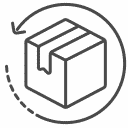
14 days adaptor return policy
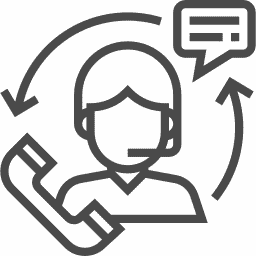
Excellent customer support
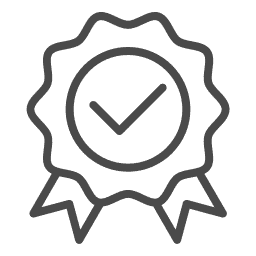
Lifetime warranty in the hardware
SEEN IN
Whether you want to change the interior or exterior of your MINI R56, you can make it all happen with the Carly scanner and app. Since every car is unique, the available codings vary depending on the car model. Make your MINI R56 truly unique!
Personalize your Mini with Carly!
Unleash endless possibilities to customize your car with the Carly scanner and app. Whether you want to change the interior or spice up the exterior, with Carly your wishes are within reach. You can unleash your creativity with Carly and make your car a true representation of your unique style.
Thanks to the Carly scanner and app, you can modify and personalize your car specs like never before. Whether you drive a MINI R5x or R6x model from 2006 to 2017, or an F5x or F6x model from 2013 to present, the available codes are designed to fit your specific vehicle model .
You no longer have to rely on expensive garages or accept restrictions from others. Carly puts you in control and makes you the master of customizing your car. Let your imagination run wild as you explore a world of possibilities and transform your beloved vehicle into a unique masterpiece.
Experience the thrill of customizing your car with Carly. Take advantage of the freedom to customize and create, knowing that your MINI R5x, R6x, F5x or F6x will stand out from the crowd. Unleash your inner designer and let Carly be your trusted companion on this journey of automotive customization.
Maximum security with individual coding for the Mini R56
Alarm system: panic alarm with remote control
The Mini R56 offers the possibility to activate or deactivate a panic alarm with the remote control. Pressing and holding the “Unlock trunk” button triggers the alarm. To use this function, you must also activate the “Panic alarm” in the DWA module. With the help of Carly OBD scanner you can perform this coding in CAS (Car Access System).
Arm/Disarm Anti-Theft Alarm System:
You have the flexibility to customize the arming/disarming of the anti-theft alarm system. There are two options to choose from: You can arm/disarm the anti-theft alarm system either with the remote control only, or by locking/unlocking the car with the door locks as well as with the remote control. The coding of this function is also done in the CAS and can be done with the Carly OBD scanner.
With the Carly OBD scanner, you have more extensive coding options for your Mini R56. You can not only customize the alarm system, but also configure many other functions according to your individual needs. Whether it’s the lighting, entertainment system or engine performance, the Carly Scanner allows you to unlock the full potential of your Mini R56.
Coding with Carly OBD Scanner not only saves you time and money, but also gives you full control over your vehicle. You can customize it to your personal preferences and create a driving experience that is uniquely yours. Discover the many possibilities of coding with Carly OBD Scanner and customize your Mini R56 according to your own ideas.

Custom lighting with Carly OBD Scanner for Mini R56
With Carly OBD Scanner, you can customize the lighting of your Mini R56 according to your own preferences and create unique lighting effects. In this article, we’ll take a look at the many ways to code for Angel Eyes (Corona Rings). Discover how you can use the Carly OBD Scanner to adjust the brightness of the Angel Eyes for different light modes and create a customized atmosphere.
Angel Eyes: brightness of the daytime running lights
- the end
- very low
- low
- rather low
- middle
- rather high
- high
- very high
Setting the brightness of the Angel Eyes (corona rings) for the daytime running lights. (codable in FRM)
Angel Eyes: Brightness of the parking lights
- the end
- very low
- low
- rather low
- middle
- rather high
- high
- very high
Adjustment of the brightness of the Angel Eyes (corona rings) for the parking light. (codable in FRM)
Angel Eyes: brightness of the parking lights
- the end
- very low
- low
- rather low
- middle
- rather high
- high
- very high
Adjusting the brightness of the Angel Eyes (corona rings) for the parking light. (codable in FRM)
Angel Eyes 1 brightness – alternative
- the end
- very low
- low
- rather low
- middle
- rather high
- high
- very high
Setting the brightness of the Angel Eyes. Use this encoding only if the standard encodings do not work. (codable in FRM)
Angel Eyes 2 brightness – alternative
- the end
- very low
- low
- rather low
- middle
- rather high
- high
- very high
Adjustment of the brightness of the Angel Eyes when the low beam is active. Use this encoding only if the standard encodings do not work. (codable in FRM)
Angel Eyes 3 brightness – alternative
- the end
- very low
- low
- rather low
- middle
- rather high
- high
- very high
Adjustment of the brightness of the Angel Eyes when the low beam is active. Use this encoding only if the standard encodings do not work. (codable in FRM)
With Carly OBD Scanner, you can not only customize the alarm system of your Mini R56, but also customize the lighting functions. In particular, you can adjust the brightness of the Angel Eyes (corona rings) for different light modes such as daytime running lights, parking lights and parking lights. In addition, the Carly Scanner offers alternative encodings if the standard encodings do not achieve the desired effect.
With this variety of coding options, you can customize the appearance of your Mini R56 to suit your personal preferences. Create a unique atmosphere with the customized Angel Eyes and stand out from the crowd. Discover the possibilities of coding with Carly OBD Scanner and make your Mini R56 a real eye-catcher on the road.

Custom coding for Mini R56 brake lights with Carly OBD scanner.
With Carly OBD Scanner you have the possibility to customize the brake lights of your Mini R56 and create unique lighting effects. In this article we will focus on the many coding options for the brake lights. Discover how you can use the Carly OBD Scanner to adjust brake light behavior and make your vehicle even safer.
Brake lights: brake force indicator 1/2
- active
- active (alternative)
With this coding you can assimilate the brake lights so that they light up or flash when braking hard. Use the following codes to customize the brake force display. Activate the function “Brake force display 2/2” to “active”. (codable in FRM)
Brake lights: brake force display 2/2
- active
- active (alternative)
- inactive
Adjust this function only in conjunction with “Brake force display ½”. (codable in FRM)
Brake lights: minimum speed for brake force display
- 20 km/h / 12 mph
- 50 km/h / 31 mph
Minimum speed for the activation of the braking force display. To do this, activate the “Brake force display” function. (codable in FRM)
Brake lights: flashing speed for brake force indication
- slow
- fast
Flashing speed for the brake force display. To do this, activate the “Brake force display” function. (codable in FRM)
Brake lights: Angel Eyes for brake force indication
- the end
- active
- flashing
Customization of the Angel Eyes for the brake force display. To do this, activate the “Brake force display” function. (codable in FRM)
Brake lights: outer brake lights for brake force indication
- the end
- active
- flashing
Customization of the external brake lights for brake force indication. To do this, activate the “Brake force display” function. (codable in FRM)
Brake lights: inner brake lights for brake force indication
- active
- flashing
Customization of the inner brake lights for brake force display. To do this, activate the “Brake force display” function. (codable in FRM)
Brake lights: third brake light for brake force display
- the end
- active
- flashing
Customization of the third brake light (rear window) for the brake force indicator. To do this, activate the “Brake force display” function. (codable in FRM)
Brake lights: tail lights for brake force indicator
- the end
- active
- flashing
Customization of the rear lights for the brake force display. To do this, activate the “Brake force display” function. (codable in FRM)
Brake lights: rear fog lights for brake force indication
- the end
- active
- flashing
Customization of rear fog lights for brake force display. To do this, activate the “Brake force display” function. (codable in FRM)
With Carly OBD Scanner, you have numerous coding options available for your Mini R56’s brake lights. You can adjust the behavior of the brake lights individually and thus ensure increased safety. Whether it’s adjusting the flashing behavior, activating or deactivating certain light elements, the Carly Scanner allows you to customize your vehicle’s brake lights according to your personal preferences. Take advantage of the coding possibilities with Carly OBD Scanner and make your Mini R56 a safe and unique vehicle on the road.
Cleaning options for Mini R56 with Carly OBD Scanner
With Carly OBD Scanner, you can align the cleaning functions of your Mini R56 and ensure optimal visibility and cleanliness. In this article we will tell you about the different coding options in the field of cleaning. Learn how to use the Carly OBD Scanner to specifically adjust the intervals, delays and settings for the windshield wipers and headlight washers.
Cleaning: Wiping interval when stationary
- 3 seconds
- 5 seconds
Interval in seconds for the windshield wipers when stationary. (encodable in SPEG)
Cleaning: Wiping interval rear window
- the end
- 2 seconds
- 4 seconds
- 6 seconds
- 8 seconds
- 12 seconds
Interval in seconds for the rear window wipers. (encodable in SPEG)
Cleaning: Rear window wiper in reverse gear
- activates
- deactivated
The rear wiper switches on automatically when the front wipers are activated and reverse gear is engaged. (encodable in SPEG)
Cleaning: Continuous wiping motion
- activates
- deactivated
The wipers do not stop in the center of the windshield when the ignition is turned off. Instead, they complete their wipe. (encodable in SPEG)
Cleaning: Delay after cleaning the windshield
- 0.1 seconds
- 0.3 seconds
- 0.5 seconds
- 0.7 seconds
The wipers wipe 0.x seconds after cleaning the windshield. (encodable in SPEG)
Cleaning: Delay after rear window cleaning
- 0.1 seconds
- 0.3 seconds
- 0.5 seconds
- 0.7 seconds
The rear window wipers wipe 0.x seconds after cleaning the rear window. (encodable in SPEG)
Cleaning: Number of wiping movements after windshield cleaning.
- 1
- 2
- 3
- 4
Number of wiping movements after cleaning the windshield. (encodable in SPEG)
Cleaning: Number of wiping movements after rear window cleaning.
- 1
- 2
- 3
- 4
Number of wiping movements after cleaning the rear window. (encodable in SPEG)
Cleaning: Headlight cleaning
- activates
- deactivated
Activate or deactivate the headlight cleaning function. (encodable in SPEG)
Cleaning: Number until headlight cleaning
- 3
- 5
- 7
The headlights are cleaned after the wiper has been operated x times. (encodable in SPEG)
Cleaning: Number of sprays for headlight cleaning
- 2
- 3
Number of sprays for cleaning the headlights. (encodable in SPEG)
Cleaning: Duration of one spray for headlight cleaning
- 0.5 seconds
- 0.7 seconds
- 1 second
Duration of a single spray for headlight cleaning. (encodable in SPEG)
Cleaning: Delay between sprays for headlight cleaning.
- 1 second
- 1.3 seconds
- 1.5 seconds
Delay between sprays for headlight cleaning. (encodable in SPEG)
With Carly OBD Scanner, you will be able to customize the cleaning functions of your Mini R56 according to your individual needs. Adjust windshield wiper intervals, optimize post-cleaning delays, and configure headlight cleaning settings. This way you will ensure a clear view and perfect cleanliness of your vehicle. Take advantage of the wide range of coding options with Carly OBD Scanner and turn your Mini R56 into a vehicle that is perfect in every way.

Perfect time with custom coding for Mini R56
With Carly OBD Scanner, you get the means so that you can customize the clock and date functions of your Mini R56 to your own liking. In this article we look at the possibilities of coding in the field of GPS time correction. Learn how to correct the time with the Carly OBD Scanner using GPS to always have the perfect time in sight.
Clock/date: GPS time correction
- activates
- deactivated
The time is corrected with the help of the GPS. (codable in KOMBI)
With Carly OBD Scanner, you have the ability to accurately set the time of your Mini R56 using GPS time correction. You can enable or disable this feature depending on whether you want to update the time automatically based on the GPS signal. Always enjoy the perfect time and stay on time with Carly OBD Scanner. Take advantage of the wide range of coding options and make your vehicle even more individual.
Comfort functions for Mini R56 with Carly OBD Scanner
With Carly OBD Scanner, you can adjust the comfort functions of your Mini R56 to your personal needs and optimize your driving experience. In this article we will list the different coding options in the comfort functions area. Through it, learn what coding options are available and what features you can use to make your Mini R56 even more comfortable.
Comfort functions: Comfort start
– activated
– deactivated
After the ignition is turned on, it is enough to touch the ignition key once to start the engine. (codable in CAS)
Comfort functions: Comfort ejection
– activated
– deactivated
By pressing the start/stop button for a long time, you can turn off the ignition and eject the ignition key. (codable in CAS)
Comfort functions: Comfort opening via remote control
– activated
– deactivated
Press and hold the unlock button on the remote control to open all windows and the sunroof. (codable in CAS)
Comfort functions: Comfort closing via remote control
– activated
– deactivated
Press and hold the lock button on the remote control to close all windows and the sunroof. (codable in CAS)
Comfort functions: Comfort closing – door (comfort access)
– activated
– deactivated
Use the convenience locking functions when locking with the door handle. This only works if the comfort access is installed. Touch the locking area on the door handle for a longer time to close all windows and the sunroof. (codable in CAS)
Comfort functions: Comfort folding the exterior mirrors
– activated
– deactivated
Press and hold the lock/unlock button on the remote control to automatically fold/unfold the exterior mirrors. Please also activate “Comfort folding/folding of the exterior mirrors” in the “FRM'” module. Also activate “Comfort opening via remote control” and “Comfort closing via remote control” in this module. (codable in CAS)
Comfort functions: Deactivate comfort access
– activated
– deactivated
To deactivate the comfort access, set this coding to “not active”. No retrofitted comfort access can be activated with this coding. When Comfort Access is disabled, neither closing nor opening the car via the door handle will work. Switching the ignition on and off without inserting the key into the ignition lock (also known as “keyless go”) also no longer works. This means that the car can no longer be stolen by tricking with the convenience access. To reactivate the comfort access, please set this coding to “active”. (codable in CAS)
With Carly OBD scanner, you have the handle to assimilate the comfort functions of your Mini R56 according to your preferences. Customize the starting behavior, the remote control operation, the folding of the exterior mirrors and the comfort access and experience an even more pleasant ride. Take advantage of the wide range of coding options and turn your Mini R56 into a vehicle perfectly tailored to you.
Coming Home: Customize your Mini R56 with the Carly OBD Scanner
For added convenience when driving home, you can use the Carly OBD Scanner to customize the coming home features of your Mini R56. In this article, we will focus on the different coding options in the coming home area. In the following text section, you will learn about the coding options available and the features you can use to customize your coming home lights.
Coming Home: Activate Coming Home Lights
- activates
- deactivated
Coming home lights are enabled/not enabled. (codable in FRM)
Coming Home: Coming Home Lights with Remote Control
– activated
– deactivated
Press the “Open Trunk” button twice quickly to activate the coming home lights. In some cases, the “Panic mode remote control” function must also be activated in the CAS. (codable in FRM)
Coming Home: Disable Coming Home Lights
– activated
– deactivated
Coming home lights are deactivated when you activate the high beams again. (codable in FRM)
Coming Home: Extend Coming Home Lights
– activated
– deactivated
Coming home lights are displayed longer when you activate the high beams again. (codable in FRM)
Coming Home: Duration of Coming Home Lights
- the end
- 40 seconds
- 90 seconds
- 150 seconds
- 240 seconds
Duration of the coming home lights in seconds. To activate the coming home lights, activate the high beams while the engine is off. (codable in FRM)
Coming Home: duration of the coming home lights for key 1
- the end
- 40 seconds
- 90 seconds
- 150 seconds
- 240 seconds
Separate setting for the duration of the coming home lights in seconds for key 1. (can be coded in FRM).
Coming Home: Duration of Coming Home Lights for Key 2
- the end
- 40 seconds
- 90 seconds
- 150 seconds
- 240 seconds
Separate setting for the duration of the coming home lights in seconds for key 2. (can be coded in FRM).
Coming Home: duration of coming home lights for key 3
- the end
- 40 seconds
- 90 seconds
- 150 seconds
- 240 seconds
Separate setting for the duration of the coming home lights in seconds for key 3. (can be coded in FRM).
With Carly OBD Scanner, you get the means to customize the coming home functions of your Mini R56 according to your individual preferences. Customize the activation, duration and settings of the coming home lights and experience an even more enjoyable ride home. Take advantage of the wide range of coding options and design your vehicle just the way you want it.

Better visibility in curves with individual coding for the Mini R56
With Carly OBD Scanner, you can adjust the cornering light functions of your Mini R56 and provide improved visibility in corners. In this article, we will focus on the different coding options in cornering lights. In the following text, you will learn about the coding options available and the functions you can use to activate your front fog lights as cornering lights.
Cornering Light: Activate cornering lights – front fog lights
- activates
- deactivated
The front fog lights are used as cornering lights. Only works if “Cornering lights” are also enabled. (codable in FRM)
Cornering Light: Cornering Lights 2/3
- activates
- deactivated
Change this function only with “Cornering lights 1/3”. In addition, this function often requires the installation of adaptive headlights. (codable in FRM)
With Carly OBD Scanner, you can customize the cornering light functions of your Mini R56. Activate your front fog lights as cornering lights for better illumination in corners. Take advantage of the wide range of coding options and make your vehicle even more individual. So you can move more safely and comfortably through tight corners and enjoy every ride.
Daytime Running Lights: Customize the lighting experience of your Mini R56 with the Carly OBD Scanner.
With Carly OBD Scanner, you can customize the Daytime Running Lights on your Mini R56 for a unique lighting experience. In this article, we will focus on the different coding options in Daytime Running Lights. Learn what coding options are available and what features you can use to customize the daytime running lights to your preferences.
Daytime Running Lights: Enable Daytime Running Lights ½
- activates
- deactivated
Daytime Running Lights is enabled/not enabled. The daytime running light is activated when the light switch is in position “0”. Please also activate “Daytime Running Lights 2/2”. (codable in FRM)
Daytime Running Lights: Enable Daytime Running Lights 2/2
- activates
- deactivated
Daytime Running Lights is enabled/not enabled. The daytime running light is activated when the light switch is in position “0”. Please also activate “Daytime Running Lights ½”. (codable in FRM)
Daytime Running Lights: Daytime Running Lights – Key 1
- activates
- deactivated
Daytime Running Lights are enabled/not enabled. Separate setting for the daytime running light for key 1. (can be coded in FRM)
Daytime Running Lights: Daytime Running Lights – Key 2
- activates
- deactivated
Daytime Running Lights are enabled/not enabled. Separate setting for the daytime running light for key 2. (can be coded in FRM)
Daytime Running Lights: Daytime Running Lights – Key 3
- activates
- deactivated
Daytime Running Lights are enabled/not enabled. Separate setting for the daytime running light for key 3. (can be coded in FRM)
Daytime Running Lights: Daytime Running Lights – Customization
- the end
- dimmed headlights
- High beam
- Additional lights only (EU models)
- Additional lights only (US models)
Adjustment of the Daytime Running Lights. The daytime running light is activated when the light switch is in position “0”. (codable in FRM)
Daytime Running Lights: Brightness of the high beam for the daytime running lights
- the end
- Low
- Medium
- High
- Very high
Brightness of the high beam for the daytime running light. To activate the high beam for daytime running lights, set “Daytime Running Lights – Adjustment” to “High Beam”. (codable in FRM)
Daytime Running Lights: Upper front fog lights
- activates
- deactivated
Use the upper front fog lights as daytime running lights. To enable this feature, set “Daytime Running Lights” to “enabled”. (codable in FRM)
Daytime Running Lights: Lower front fog lights
- activates
- deactivated
Use the lower front fog lights as daytime running lights. To enable this feature, set “Daytime Running Lights” to “enabled”. (codable in FRM)
Daytime Running Lights: Brightness of the front fog lights
- the end
- very low
- low
- rather low
- middle
- rather high
- high
- very high
Brightness of the front fog lights for daytime running lights. (codable in FRM)
Daytime Running Lights: Front turn signals
- activates
- deactivated
Use the front turn signals as daytime running lights. To enable this feature, set “Daytime Running Lights” to “enabled”. (codable in FRM)
Daytime Running Lights: Side Marker Lights
- activates
- deactivated
Use the side marker lights as daytime running lights. To enable this feature, set “Daytime Running Lights” to “enabled”. (codable in FRM)
Daytime Running Lights: Brightness of the Angel Eyes for daytime running lights
- the end
- very low
- low
- rather low
- middle
- rather high
- high
- very high
Brightness of the Angel Eyes (corona rings) for the daytime running light. (codable in FRM)
Daytime Running Lights: License plate lights
- activates
- deactivated
Use the license plate light as a daytime running light. To enable this feature, set “Daytime Running Lights” to “enabled”. (codable in FRM)
Daytime Running Lights: Upper brake lights
– activated
– deactivated
Use the upper brake lights as daytime running lights. To enable this feature, set “Daytime Running Lights” to “enabled”. (codable in FRM)
Daytime Running Lights: Customize the lighting experience of your Mini R56 with the Carly OBD Scanner.
With Carly OBD Scanner, it will allow you to customize the Daytime Running Lights (DRL) of your Mini R56 to your liking. This creates a unique lighting experience. In this article you will get all the information about what coding options are available and what functions you can use to configure the daytime running lights.
Daytime Running Lights: Activate daytime running lights ½
- activates
- deactivated
The daytime running lights are activated or deactivated. The daytime running light is switched on when the light switch is in position “0”. Please also activate “Daytime running lights 2/2”. (codable in FRM)
Daytime Running Lights: Activate daytime running lights 2/2
– activated
– deactivated
The daytime running lights are activated or deactivated. The daytime running light is switched on when the light switch is in position “0”. Please also activate “Daytime running lights ½”. (codable in FRM)
Daytime Running Lights: Daytime Running Lights – Key 1
- activates
- deactivated
The daytime running light is activated or deactivated for key 1. Separate setting for the daytime running light for key 1. (can be coded in FRM)
Daytime Running Lights: Daytime Running Lights – Key 2
- activates
- deactivated
The daytime running light is activated or deactivated for key 2. Separate setting for the daytime running light for key 2. (can be coded in FRM)
Daytime Running Lights: Daytime Running Lights – Key 3
- activates
- deactivated
The daytime running light is activated or deactivated for key 3. Separate setting for the daytime running light for key 3. (can be coded in FRM)
Daytime Running Lights: Daytime Running Lights – Customization
- the end
- dimmed headlights
- High beam
- only additional lights (EU models)
- only additional lights (US models)
Adjustment of the daytime running lights. The daytime running light is switched on when the light switch is in position “0”. (codable in FRM)
Daytime Running Lights: Brightness of the high beam for the daytime running lights
- the end
- low
- middle
- high
- very high
Brightness of the high beam for the daytime running light. To activate the high beam as daytime running light, set “Daytime running light – Adjustment” to “High beam”. (codable in FRM)
Daytime Running Lights: Upper front fog lights
- activates
- deactivated
Use the upper front fog lights as daytime running lights. To activate this function, set “Daytime running lights” to “activated”. (codable in FRM)
Daytime Running Lights: Lower front fog lights
- activates
- deactivated
Use the lower front fog lights as daytime running lights. To activate this function, set “Daytime running lights” to “activated”. (codable in FRM)
Daytime Running Lights: Brightness of the front fog lights
- the end
- very low
- low
- rather low
- middle
- rather high
- high
- very high
Brightness of the front fog lights for daytime running lights. (codable in FRM)
Daytime Running Lights: Front turn signals
- activates
- deactivated
Use the front turn signals as daytime running lights. To activate this function, set “Daytime running lights” to “activated”. (codable in FRM)
Daytime Running Lights: Side Marker Lights
- activates
- deactivated
Use the side marker lights as daytime running lights. To activate this function, set “Daytime running lights” to “activated”. (codable in FRM)

Easy Entry: Convenient entry for your Mini R56 with the Carly OBD Scanner
With Carly OBD scanner, you can make the entry of your Mini R56 more convenient. In this article, you will learn how to configure the Easy Entry feature to facilitate access to the vehicle. Discover the different coding options and use the functions to optimize the entry into your vehicle.
Easy Entry: Activate Easy Entry
- activates
- deactivated
When the vehicle is unlocked by pressing the unlock button twice, the driver’s window automatically lowers as soon as the door is opened. (codable in CAS)
Easy Entry: Easy Entry – Key 1
– activated
– deactivated
Separate setting for “Easy Entry” for key 1. Press the unlock button once to unlock all doors. Press it again to lower the driver’s window. (codable in CAS)
Easy Entry: Easy Entry – Key 2
- activates
- deactivated
Separate setting for “Easy Entry” for key 2. Press the unlock button once to unlock all doors. Press it again to lower the driver’s window. (codable in CAS)
Easy Entry: Easy Entry – Key 3
- activates
- deactivated
Separate setting for “Easy Entry” for key 3. Press the unlock button once to unlock all doors. Press it again to lower the driver’s window. (codable in CAS)
Easy Entry: Easy Entry – Key 4
- activates
- deactivated
Separate setting for ‘Easy Entry’ for key 4. Press the unlock button once to unlock all doors. Press it again to lower the driver’s window. (codable in CAS)
Engine Start Stop: Individual settings with the Carly OBD scanner for your Mini R56
With Carly OBD scanner you have the possibility to make individual settings for the start-stop system of your Mini R56. In this article, you’ll learn what coding options are available and what features you can use to customize the start-stop system to your liking. Discover the wide range of options and optimize the settings for better battery life and starting performance.
Engine Start Stop: Start/Stop automatic storage
– activated
– deactivated
Setting for storing the automatic start/stop. In this way, the manual setting of the start/stop automatic button, i.e. whether the button is activated or deactivated, is saved for the next start. Deactivating the automatic start/stop function in the vehicle can increase the service life of the battery and the starter. (encodable in SPEG)
With Carly OBD scanner, you can customize the settings for the start-stop system of your Mini R56. By activating the start/stop automatic memory, your manual setting of the start/stop button will be saved for the next start. This enables convenient and consistent use of the system. If you want to disable the automatic start/stop, you can also do this with the Carly OBD scanner. This can extend the life of your battery and starter. Customize the settings to your personal preferences and optimize the start-stop system for an efficient driving experience.
Flash to Pass: Customizable features for your Mini R56 with the Carly OBD Scanner
With the Carly OBD scanner you will be able to adjust various functions for the “Flash to Pass” system of your Mini R56. In this article, you’ll learn about the coding options available and the features you can use to customize the Flash to Pass system to your liking. Discover the wide range of options and optimize your driving experience with individual settings.
Flash to Pass with Bi-Xenon:
- activates
- deactivated
With this setting you can determine whether the bi-xenon headlights should be used for the “Flash to Pass” signal. By activating this function you can optimize the brightness and range of the light signal. (codable in FRM)
Front fog lights with “Flash to Pass”:
- activates
- deactivated
This feature allows you to specify whether the front fog lights should automatically turn off when you activate the “Flash to Pass” signal. This provides improved visibility and prevents glare during the light signal. (codable in FRM)
Carly OBD Scanner allows you to customize the settings for your Mini R56 ‘s “Flash to Pass” system. By activating the bi-xenon function for the “Flash to Pass” you can optimize the brightness and range of the light signal. You can also specify whether the front fog lights should be switched off automatically when you activate the signal. Customize the settings to your personal preferences and experience improved visibility and safety when using the “Flash to Pass” signal.
Gear shift recommendation display: Customize your Mini R56 with Carly OBD Scanner
With Carly OBD scanner, you have the possibility to adjust various functions of the shift recommendation display in your Mini R56. In this article, you’ll learn about the coding options available and the features you can use to customize the shift recommendation display to your liking. Discover the wide range of options and optimize your driving experience with individual settings.
Switching recommendation advertisement and proposal 1/3
- activates
- deactivated
This function displays the shift recommendation in the on-board computer. To activate this function, also activate other codings for the “switching recommendation display”. Note that some transmission types (especially automatic transmissions) may not transmit shift recommendation display data to the COMBI, which may cause the display to be inactive or permanently show no current gear, even after activating this function. The switching recommendation display is only used in M6T mode. (codable in KOMBI)
Switch recommendation display and proposal 2/3:
- activates
- deactivated
Change only in conjunction with “Switching recommendation display 1/2”. Note that some transmission types (especially automatic transmissions) may not transmit shift recommendation display data to the COMBI, which may cause the display to be inactive or permanently show no current gear, even after activating this function. The switching recommendation display is only used in M6T mode. (codable in KOMBI)
Switching recommendation display – key 1:
- activates
- deactivated
Shift recommendation display for key 1: Note that some transmission types (especially automatic transmissions) may not transmit data for the shift recommendation display to the KOMBI, which may cause the display to be inactive or permanently show no current gear, even after activating this function. (codable in KOMBI)
Switching recommendation display – key 2:
- activates
- deactivated
Shift recommendation indicator for key 2: Note that some transmission types (especially automatic transmissions) may not transmit data for the shift recommendation indicator to the KOMBI, which may cause the indicator to be inactive or permanently show no current gear, even after activating this function. (codable in KOMBI)
Switching recommendation display – key 3:
- activates
- deactivated
Shift recommendation indicator for key 3: Note that some transmission types (especially automatic transmissions) may not transmit data for the shift recommendation indicator to the KOMBI, which may cause the indicator to be inactive or permanently show no current gear, even after activating this function. (codable in KOMBI)
Switching recommendation display – key 4:
- activates
- deactivated
Shift recommendation indicator for key 4: Note that some transmission types (especially automatic transmissions) may not transmit shift recommendation indicator data to the COMBI, which may cause the indicator to be inactive or permanently show no current gear, even after this function is activated. (codable in KOMBI)
With the help of Carly OBD scanner, you can individually assimilate the settings for the shift recommendation display in your Mini R56. This allows you to activate or deactivate the display for different keys separately. Note, however, that the availability of the shift recommendation indicator depends on your transmission type. Align your settings to your personal preferences and experience an enhanced driving experience with the custom shift recommendation display in your Mini R56.
Headlight cleaning: Customization options for your Mini R56 with Carly OBD scanner.
With Carly OBD scanner you will get the opportunity to adjust various functions of headlight cleaning in your Mini R56. In this article, you will be informed about what coding options are available and what features you can use to customize the headlight washer to your liking. Discover the wide range of options and optimize the cleaning of your headlights for a clear view in any weather.
Headlight cleaning:
- activates
- deactivated
Switch the headlight cleaning function on or off. (encodable in SPEG)
Number to headlight cleaning:
- 3
- 5
- 7
The headlights are cleaned after the windshield washer is activated x times. (encodable in SPEG)
Number of splashes for the headlights:
- 2
- 3
Number of sprays to clean the headlights. (encodable in SPEG)
Duration of the splash for the headlights:
- 0,5s
- 0,7s
- 1s
Duration of a single spray to clean the headlights. (encodable in SPEG)
Delay between splashes for the headlights:
– 1s
– 1,3s
– 1,5s
Delay between sprays to clean the headlights. (encodable in SPEG)
Use the Carly OBD scanner to specifically adjust the headlight cleaning settings on your Mini R56. You have the possibility to adjust the number of splashes, the duration of each splash and the delay between splashes. Adjust these settings to the specific needs and conditions of your rides for clear, clean headlights in any weather.
Main light: Adjustment of the front fog lights at high beam for your Mini R56 with the Carly OBD- Scanner
Take the opportunity to adjust various functions of your headlights with the Carly OBD scanner and achieve an optimal driving experience . In this article you will learn more about the alignment of the front fog lights when the high beams are activated for your Mini R56. Explore the different coding options and find out how to adjust the settings to your needs.
Front fog lights with high beam:
- activates
- deactivated
Automatically turn off the front fog lights when the high beams are activated. (codable in FRM)
With Carly OBD scanner, you can adjust the functions of your front fog lights when the high beams are activated. You have the option to automatically turn off the front fog lights to ensure optimal illumination when using the high beams. Adjust these settings according to your preferences and driving conditions to optimize lighting conditions during your rides.
High beam: Adjustment of the front fog lights at high beam for your Mini R56 with the Carly OBD- Scanner
With the Carly OBD scanner you can achieve optimal lighting during your rides, using it to adjust various functions of your headlights. following article you will learn more about the adjustment of the front fog lights with activated high beam for your Mini R56. Explore the different coding options and find out how to adjust the settings to your needs.
Front fog lights with high beam:
- activates
- deactivated
Automatically turn off the front fog lights when the high beams are activated. (codable in FRM)
With the Carly OBD scanner, you can adjust the settings for your front fog lights to achieve optimal light distribution when using the high beams. By activating the option “Front fog lights with high beam”, the front fog lights are automatically switched off when you switch on the high beam. This helps improve visibility and safety on the road by using light efficiently.
Adjust the settings according to your individual preferences and optimize the lighting of your Mini R56. With Carly OBD scanner, you can easily do the coding to adjust the functions of your front fog lights on high beam. Enjoy optimal lighting and improved visibility during your rides.
Instrument panel: customization of the digital speedometer and other gauges with the Carly OBD scanner for your Mini R56.
Carly OBD scanner helps you to make various settings on your dashboard and adjust the displays to your personal preferences. Learn more about the coding options and features you can use to customize the digital speedometer and other gauges in your Mini R56 in this article. Explore the many options and find out how you can customize the driving experience.
Digital speedometer:
- activates
- deactivated
The current speed is shown in the digital display below the speedometer. (codable in KOMBI)
With Carly OBD scanner, you can enable or disable the digital speedometer in your Mini R56. If you activate the option “Digital speedometer”, the current speed is shown in the digital display below the speedometer. This allows for a more accurate reading of speed and customization of your display settings.
Permanent digital speedometer:
- activates
- deactivated
The digital speedometer is permanently displayed on the dashboard. (codable in KOMBI)
With the “Permanent digital speedometer” function, you can permanently display the digital speedometer in your Mini R56 on the dashboard. This option allows you to always keep an eye on the speed without it changing with other displays.
Correction of the digital tachometer:
- true speed
- “corrected” speed
By default, the speed in the digital speedometer is “corrected” by the vehicle. This will cause the displayed speed to be slightly higher than the actual speed of the vehicle. (codable in KOMBI)
Carly OBD scanner helps you to adjust the correction of the digital speedometer. You have the choice between the display of the “true speed” and the “corrected speed”. Note, however, that this feature may not work on US models.
Gearbox shift indicator and suggestions:
- activates
- deactivated
The transmission shift indicator in the on-board computer. To enable this feature, you must also enable other coding for the “Transmission Shift Indicator”. Depending on the transmission type (especially automatic transmissions), no data for the transmission shift indicator may be transmitted to the instrument cluster (COMBI), so the indicator may be inactive or permanently show no current gear. The transmission shift indicator recommends only the best gear in M6T mode. (codable in KOMBI)
You can enable or disable transmission shift indicator and suggestions in your Mini R56 with Carly OBD scanner. This function allows you to display the recommended shift indicator in the on-board computer. Please note that this function may not be available on all types of gearboxes.
Speed display of the cruise control:
- 0 seconds
- 4 seconds
- 6 seconds
The set speed of the cruise control is displayed for a few seconds in the on-board computer. (codable in KOMBI)
With the “Cruise control speed display” function, you can set how long the set speed of the cruise control is displayed in the on-board computer. You can choose between different display times to set the information according to your preferences.
Daytime running lights in the onboard computer:
- activates
- deactivated
Switch the daytime running lights on or off in the onboard computer. Note that this function may not work if an iDrive system is installed. (codable in KOMBI)
With the Carly OBD scanner, you are given the means to control the daytime running lights in your Mini R56 via the onboard computer. You can set whether the daytime running lights should be activated or deactivated. Please note that this feature may not be compatible with all vehicle configurations.
Adjust the settings to your personal preferences and optimize the displays in your Mini R56. With Carly OBD scanner, you can do the coding quickly and easily to assimilate your dashboard functions individually. Explore the many possibilities and make your driving experience even more comfortable and personal.
Interior lighting: Adjustment of interior lighting with Carly OBD scanner for your Mini R56.
The Carly OBD scanner allows you to make various adjustments to your interior lighting and customize the ambience inside your car. Read these articles to learn more about the coding options and features you can use to customize the interior lighting in your Mini R56. Discover the many possibilities and create a pleasant atmosphere in the vehicle according to your personal preferences.
Interior lighting with remote control:
- active
- deactivated
Pressing the lock button on the remote control when the vehicle is already locked will turn on the interior lights. (codable in CAS)
With Carly OBD scanner, you can enable or disable the “Remote interior lighting” option in your Mini R56. When you activate this function, the interior lights are turned on by pressing the lock button on the remote control, even if the vehicle is already locked. This allows you to comfortably light up the interior before getting into the vehicle.
Automatic switching off of the interior lighting after 2 minutes:
- active
- deactivated
The interior lighting is automatically switched off after two minutes. (codable in FRM)
With the function “Automatic switching off of the interior lighting after 2 minutes” you can set that the interior lighting switches off automatically after a certain time. This ensures that the battery is not unnecessarily discharged and that the interior lighting is not left on permanently.
Smooth switching on and off of the interior lighting:
- active
- deactivated
The interior lighting is gently switched on and off. (codable in FRM)
With the help of Carly OBD scanner, you can enable or disable the “Soft interior lights on/off” function in your Mini R56. When this function is activated, the switching on and off of the interior lighting is gradual and not abrupt. This contributes to a pleasant lighting effect inside the vehicle and ensures comfortable entry and exit.
Adjust the settings of your interior lighting to your personal preferences and create a pleasant atmosphere in the vehicle. With Carly OBD scanner, you can do the coding quickly and easily to customize the functions of your interior lights. Explore the many possibilities and make your driving experience even more comfortable and personal.
Interlock: Adjust the interlock functions with the Carly OBD scanner for your Mini R56.
You can use the Carly OBD scanner to make various adjustments to your vehicle’s locking system and customize the security and comfort of your Mini R56. In this article, you’ll learn more about the coding options and features you can use to customize the lock to your individual needs. Enjoy a safe and comfortable driving experience and discover more diverse options.
Comfort closing by remote control:
- activates
- deactivated
Press and hold the lock button on the remote control to close all windows and the sunroof. (codable in CAS)
With the Carly OBD scanner you can enable or disable the “Comfort locking by remote control” function. When this function is activated, you can conveniently close all windows and the sunroof after leaving the vehicle by holding down the lock button on the remote control.
Comfort closing – door (comfort access):
- activates
- deactivated
Use the comfort close function when locking with the door handle. This only works if the comfort access is installed. Touch the locking area on the door handle for a longer time to close all windows and the sunroof. (codable in CAS)
With the Carly OBD scanner you can enable or disable the “Comfort Lock – Door (Comfort Access)” function. If this function is activated and your Mini R56 has the comfort access, you can comfortably close all windows and the sunroof by touching the locking area on the door handle for a longer time.
Deactivation of the comfort access:
- activates
- deactivated
You have the possibility to deactivate the comfort access by setting this coding to “not active”. Please note that this coding cannot be used to activate a retrofitted comfort access. If comfort access is deactivated, neither locking nor unlocking the vehicle via the door handle will work. Switching the ignition and engine on and off without inserting the key into the ignition lock (also known as “keyless go”) also no longer works. This protects the vehicle against attempts to steal it by manipulating the comfort access. To reactivate the comfort access, please set this coding to “active”. (codable in CAS)
Locking the trunk when locking the vehicle:
- activates
- deactivated
The trunk cannot be unlocked when the vehicle is locked. (codable in CAS)
With Carly OBD scanner, you can set whether the trunk should also be locked when you lock the car. When this function is activated, the trunk can only be opened when the vehicle is unlocked.
Automatic locking of the vehicle – key 1:
- activates
- deactivated
Separate setting for “Automatic locking of the vehicle” for key 1. If no door or window has been opened within two minutes after unlocking the vehicle, the doors are locked automatically. (codable in CAS)
With the Carly OBD scanner, you can enable or disable the “Automatic locking of the vehicle” for key 1. If this function is activated, the doors will be locked automatically if no door or window is opened within two minutes after unlocking the vehicle.
Automatic locking of the vehicle – key 2:
- activates
- deactivated
Separate setting for “Automatic locking of the vehicle# for key 2. If no door or window has been opened within two minutes after unlocking the vehicle, the doors are locked automatically. (codable in CAS)
With the Carly OBD scanner, you can enable or disable the “Automatic locking of the vehicle” for key 2. If this function is activated, the doors will be locked automatically if no door or window is opened within two minutes after unlocking the vehicle.
Automatic locking of the vehicle – key 3:
- activates
- deactivated
Separate setting for “Automatic locking of the vehicle” for key 3. If no door or window has been opened within two minutes after unlocking the vehicle, the doors are locked automatically. (codable in CAS)
With the Carly OBD scanner, you can enable or disable the “Automatic locking of the vehicle” for key 3. If this function is activated, the doors will be locked automatically if no door or window is opened within two minutes after unlocking the vehicle.
Automatic locking of the vehicle – key 4:
- activates
- deactivated
Separate setting for “Automatic locking of the vehicle” for key 4. If no door or window has been opened within two minutes after unlocking the vehicle, the doors are locked automatically. (codable in CAS)
The Carly OBD scanner allows you to enable or disable the “Automatic locking of the vehicle” for key 4. If this function is activated, the doors will be locked automatically if no door or window is opened within two minutes after unlocking the vehicle.
Locking of the vehicle when ignition is switched on:
- activates
- deactivated
The vehicle is automatically locked when the ignition is switched on. (codable in CAS)
With Carly OBD scanner, you can automatically set the vehicle’s lock as soon as the ignition is turned on. This ensures that the vehicle is always locked and provides a higher level of security.
Speed threshold for vehicle locking:
- 2 km/h / 1 mph
- 6 km/h / 4 mph
- 12 km/h / 8 mph
- 18 km/h / 11 mph
- 24 km/h / 15 mph
- 30 km/h / 19 mph
Sets the speed at which the vehicle automatically locks all doors. To activate this function, you must enable “Vehicle locking at x km/h” for the corresponding keys. (codable in CAS)
Carly OBD scanner allows you to set the speed threshold at which the vehicle automatically locks all doors. This function is particularly convenient to ensure that the vehicle is always locked as soon as a certain speed is reached.
Vehicle locking at x km/h – key 1:
- activates
- deactivated
Automatic locking of the vehicle at the set speed when key 1 is used. (codable in CAS)
Use the Carly OBD scanner to enable or disable “Vehicle lock at x km/h” for key 1. When this function is activated, the vehicle is automatically locked when the set speed is reached using key 1.
Vehicle locking at x km/h – key 2:
- activates
- deactivated
Automatic locking of the vehicle at the set speed when key 2 is used. (codable in CAS)
With the Carly OBD scanner you can enable or disable the “Vehicle lock at x km/h” for key 2. When this function is activated, the vehicle is automatically locked when the set speed is reached, if key 2 is used.
Vehicle locking at x km/h – key 3:
- activates
- deactivated
Automatic locking of the vehicle at the set speed when key 3 is used. (codable in CAS)
With the Carly OBD scanner you can activate or deactivate the “Vehicle lock at x km/h” for key 3. If this function is activated, the vehicle will be locked automatically when the set speed is reached, if key 3 is used.
Vehicle locking at x km/h – key 4:
- activates
- deactivated
Automatic locking of the vehicle at the set speed when key 4 is used. (codable in CAS)
Use the Carly OBD scanner to enable or disable the “Vehicle lock at x km/h” for key 4. When this function is activated, the vehicle is automatically locked when the set speed is reached, if key 4 is used.
Visual confirmation – locking of the vehicle:
- activates
- deactivated
Optical confirmation for locking the vehicle is activated/not activated. (codable in FRM)
Using Carly OBD scanner, you can set whether or not to display a visual confirmation when locking the vehicle. This function visually indicates that the vehicle has been successfully locked.
Visual confirmation – locking the vehicle – key 1:
- activates
- deactivated
Optical confirmation for locking the vehicle is activated/not activated. Separate setting for “Optical confirmation – locking” for key 1. (can be coded in FRM)
You can enable or disable the visual confirmation for locking the vehicle for key 1 with the Carly OBD scanner. Once this function is activated, a visual confirmation is displayed when the vehicle is locked with key 1.
Visual confirmation – locking the vehicle – key 2:
- activates
- deactivated
Optical confirmation for locking the vehicle is activated/not activated. Separate setting for “Optical confirmation – interlocking for key 2. (can be coded in FRM)
Carly OBD scanner will allow you to enable or disable the visual confirmation for locking the vehicle for key 2. When this function is activated, a visual confirmation is displayed when the vehicle is locked with key 2.
Visual confirmation – locking the vehicle – key 3:
- activates
- deactivated
Optical confirmation for locking the vehicle is activated/not activated. Separate setting for “Optical confirmation – locking” for key 3. (can be coded in FRM)
With Carly OBD scanner, you can enable or disable the visual confirmation for locking the car for key 3. When this function is activated, a visual confirmation is displayed when the vehicle is locked with key 3.
Discover the wide range of interlock coding options with the Carly OBD scanner and adjust the settings to your individual needs. Improve the safety and comfort of your Mini R56 and enjoy a personalized locking experience.
Mirrors: customize mirror functions with Carly OBD scanner for your Mini R56
With Carly OBD scanner, you can make various adjustments to your vehicle’s mirror functions and customize the comfort and safety of your Mini R56. In this article, you’ll learn more about the coding options and features you can use to customize the mirrors to your individual needs. Discover the wide range of options and enjoy a personalized driving experience.
Mirror tilt 1/2:
- activates
- deactivated
Required for the mirror tilt functions. (codable in FRM)
The Carly OBD scanner allows you to enable or disable the mirror tilt functions. This feature allows the mirrors to automatically tilt when reverse gear is engaged and the mirror switch is set to the driver’s side.
Mirror tilt 2/2:
- activates
- deactivated
Required for the mirror tilt functions. (codable in FRM)
Enable or disable the mirror tilt functions using the Carly OBD scanner. This feature allows the mirrors to automatically tilt when reverse gear is engaged and the mirror switch is set to the driver’s side.
Mirror tilt when reversing:
- activates
- deactivated
This function requires an installed LIN bus (usually installed with mirror heating). The passenger mirror tilts when shifting into reverse and the mirror switch is set to the driver’s side. To activate this function, also turn on the “mirror tilt”. (codable in FRM)
With Carly OBD scanner, you can enable or disable the “mirror tilt when reversing” function. If this feature is turned on and your Mini R56 has a LIN bus, the passenger mirror will automatically tilt when you put the car in reverse and the mirror switch is set to the driver’s side. Please note that this function requires the activation of the “mirror tilt”.
Comfort flaps for exterior mirrors:
- activates
- deactivated
This function requires an installed LIN bus (usually installed with mirror heating). Press and hold the lock/unlock button on the remote control to automatically fold/unfold the exterior mirrors. Additional coding of the ‘CAS’ module may be required. (codable in FRM)
Carly OBD scanner allows you to enable or disable the “Comfort caps for exterior mirrors” function. If this feature is enabled and your Mini R56 has a LIN bus, the exterior mirrors will automatically fold in or out when you press and hold the lock or unlock button on the remote. Additional coding of the “CAS” module may be required.
Electrochromatic mirror dimming:
- activates
- deactivated
This function requires an installed LIN bus (usually installed with mirror heating). The side mirrors are automatically electrochromatically dimmed. (codable in FRM)
With the Carly OBD scanner, you can either turn on or turn off the “Electrochromatic Mirror Dimming” feature. If this function is activated and your Mini R56 has a LIN bus, the side mirrors are automatically dimmed to reduce glare.
Opening: Comfort opening by remote control:
- activates
- deactivated
Press and hold the unlock button on the remote control to open all windows and the sunroof. (codable in CAS)
You can use the Carly OBD scanner to enable or disable the “Comfort opening by remote control” function. When this function is turned on, you can conveniently open all windows and the sunroof by holding down the unlock button on the remote control.
Deactivation of the comfort access:
- activates
- deactivated
You have the possibility to deactivate the comfort access by setting this coding to “not active”. Please note that this coding cannot be used to activate a retrofitted comfort access. If comfort access is deactivated, neither locking nor unlocking the vehicle via the door handle will work. Switching the ignition and engine on and off without inserting the key into the ignition lock (also known as “KeylessGo”) also no longer works. This prevents the vehicle from being stolen by tricking with the convenience access. To reactivate the comfort access, please set this coding to “active”. (codable in CAS)
Using the Carly OBD scanner, you can disable convenience access if you wish. This disables locking and unlocking the vehicle via the door handle, as well as starting and switching off the vehicle without inserting the key into the ignition lock. This feature can be useful to increase the safety of your vehicle.
Easy Entry:
- activates
- deactivated
When the vehicle is opened by pressing the unlock button twice, the driver’s window automatically lowers as soon as the door is opened. (codable in CAS)
With the Carly OBD scanner, you get the option to either enable or disable the “Easy Entry” feature. If this function is switched on, the driver’s window is automatically lowered as soon as the door is opened after the vehicle has been opened by pressing the unlock button twice.
Easy Entry – Key 1:
- activates
- deactivated
Separate setting for “Easy Entry” for key 1. Press the unlock button once to unlock all doors. Press it again to lower the driver window. (codable in CAS)
With the Carly OBD scanner you can enable or disable the “Easy Entry” function for key 1. When this feature is enabled, you can press the unlock button once to unlock all doors and press it again to lower the driver’s window.
Easy Entry – Key 2:
- activates
- deactivated
Separate setting for “Easy Entry” for key 2. Press the unlock button once to unlock all doors. Press it again to lower the driver window. (codable in CAS)
With the Carly OBD scanner you can enable or disable the “Easy Entry” function for key 2. When this feature is enabled, you can press the unlock button once to unlock all doors and press it again to lower the driver’s window.
Easy Entry – Key 3:
- activates
- deactivated
Separate setting for “Easy Entry” for key 3. Press the unlock button once to unlock all doors. Press it again to lower the driver window. (codable in CAS)
With the Carly OBD scanner you can enable or disable the “Easy Entry” function for key 3. When this feature is enabled, you can press the unlock button once to unlock all doors and press it again to lower the driver’s window.
Easy Entry – Key 4:
- activates
- deactivated
Separate setting for “Easy Entry” for key 4. Press the unlock button once to unlock all doors. Press it again to lower the driver window. (codable in CAS)
With the Carly OBD scanner you can enable or disable the “Easy Entry” function for key 4. When this feature is enabled, you can press the unlock button once to unlock all doors and press it again to lower the driver’s window.
Selective central locking:
- activates
- deactivated
Once the vehicle is unlocked, only the driver’s door is unlocked. When unlocked again, the other doors are also unlocked. (codable in CAS)
With the Carly OBD scanner, you can enable or disable the “Selective Central Locking” function. If this function is switched on, only the driver’s door is opened when the vehicle is unlocked for the first time. Unlocking again then unlocks the other doors as well.
Selective central locking – key 1:
- activates
- deactivated
Separate setting for “Selective central locking” for key 1. When the vehicle is unlocked once, only the driver’s door is unlocked. When unlocked again, the other doors are also unlocked. (codable in CAS)
Set the Carly OBD scanner so that you can enable or disable the “Selective Central Locking” function for key 1. If this function is activated, only the driver’s door is unlocked when the vehicle is first unlocked. Unlocking again then unlocks the other doors as well.
Selective central locking – key 2:
- activates
- deactivated
Separate setting for “Selective central locking” for key 2. When the vehicle is unlocked once, only the driver’s door is unlocked. When unlocked again, the other doors are also unlocked. (codable in CAS)
With the Carly OBD scanner, you can enable or disable the “Selective Central Locking” function for key 2. If this function is activated, only the driver’s door is unlocked when the vehicle is first unlocked. Unlocking again then unlocks the other doors as well.
Selective central locking – key 3:
- activates
- deactivated
Separate setting for “Selective central locking” for key 3. When the vehicle is unlocked once, only the driver’s door is unlocked. When unlocked again, the other doors are also unlocked. (codable in CAS)
With the Carly OBD scanner, you can enable or disable the “Selective Central Locking” function for key 3. If this function is activated, only the driver’s door is unlocked when the vehicle is first unlocked. Unlocking again then unlocks the other doors as well.
Selective central locking – key 4:
- activates
- deactivated
Separate setting for “Selective central locking” for key 4. When the vehicle is unlocked once, only the driver’s door is unlocked. When unlocked again, the other doors are also unlocked. (codable in CAS)
You can use the Carly OBD scanner to enable or disable the “Selective Central Locking” function for key 4. If this function is activated, only the driver’s door is unlocked when the vehicle is first unlocked. Unlocking again then unlocks the other doors as well.
Selective central locking – unlocking the fuel filler cap:
- activates
- deactivated
The fuel filler cap is also unlocked the first time it is unlocked if “Selective central locking” is active. (codable in CAS)
With the Carly OBD scanner, you can enable or disable the “Selective Central Locking – Unlock Fuel Cap” function. If this function is activated and “Selective central locking” is active, the fuel filler cap is also unlocked when the vehicle is first unlocked.
Unlocking the vehicle when it is switched off:
- activates
- deactivated
The doors are automatically unlocked when the ignition key is removed. Only works if “Lock vehicle at x km/h key 1-4” is activated. (codable in CAS)
The Carly OBD scanner allows you to enable or enable the “unlock vehicle when power off” function. If this function is enabled and you have activated the “Lock vehicle at x km/h key 1-4”, the doors will be unlocked automatically when you remove the ignition key.
Visual confirmation – unlocking the vehicle:
- activates
- deactivated
Optical confirmation for vehicle unlocking is active/not active. (codable in FRM)
You can enable or disable visual confirmation for vehicle unlocking with Carly OBD scanner. If this function is switched on, visual signals are displayed to confirm that the vehicle has been unlocked.
Optical confirmation – vehicle unlocking key 1:
- activates
- deactivated
Optical confirmation for vehicle unlocking is active/not active. Separate setting for “Optical confirmation for unlocking” for key 1. (can be coded in FRM)
With Carly OBD scanner, you can enable or disable the visual confirmation for vehicle unlocking for key 1. When this function is activated, visual signals are displayed to confirm vehicle unlocking. This is a separate setting for key 1.
Optical confirmation – vehicle unlocking key 2:
- activates
- deactivated
Optical confirmation for vehicle unlocking is active/not active. Separate setting for “Optical confirmation for unlocking” for key 2. (can be coded in FRM)
You can use Carly OBD scanner to turn on or off the visual confirmation for vehicle unlocking for key 2. When this function is activated, visual signals are displayed to confirm vehicle unlocking. This is a separate setting for key 2.
Optical confirmation – vehicle unlocking key 3:
– activated
– deactivated
Optical confirmation for vehicle unlocking is active/not active. Separate setting for “Optical confirmation for unlocking” for key 3. (can be coded in FRM)
With Carly OBD scanner, you can enable or disable the visual confirmation for vehicle unlocking for key 3. Optical signals are displayed to confirm vehicle unlocking as soon as this function is activated. This is a separate setting for key 3.
Optical confirmation – vehicle unlocking key 4:
– activated
– deactivated
Optical confirmation for vehicle unlocking is active/not active. Separate setting for “Optical confirmation for unlocking” for key 4. (can be coded in FRM)
Carly OBD scanner allows you to enable or disable the visual confirmation for vehicle unlocking for key 4. When this function is activated, visual signals are displayed to confirm that the vehicle has been unlocked. This is a separate setting for key 4.
With Carly OBD scanner you have extensive possibilities to customize the mirror functions of your Mini R56. You can activate the mirror tilt, have the mirrors tilt when reversing, activate the comfort flaps for the exterior mirrors, automatically dim the mirrors, and much more. Use the scanner to customize the coding of your mirrors and enjoy a personalized driving experience.
Mirror options for the Mini R56 with the Carly OBD scanner
Mirror tilt 1/2
- activates
- deactivated
Prerequisite for the mirror tilt functions. (codable in FRM)
Mirror tilt 2/2
- activates
- deactivated
Prerequisite for the mirror tilt functions. (codable in FRM)
Mirror tilt when reverse gear is engaged
- activates
- deactivated
This function requires an installed LIN bus connection (usually installed with mirror heating). The passenger mirror tilts when shifting into reverse and the mirror switch is on the driver’s side. To activate this function, also activate “Mirror Tilt”. (codable in FRM)
Comfort flaps for side mirrors
- activates
- deactivated
This function requires an installed LIN bus connection (usually installed with mirror heating). When you press and hold the lock/unlock button on the remote, the side mirrors fold in and out automatically. Additional coding of the “CAS” module may be required. (codable in FRM)
Automatic darkening of the mirrors
- activates
- deactivated
This function requires an installed LIN bus connection (usually installed with mirror heating). The side mirrors automatically dim in case of glare. (codable in FRM)
Opening options for Mini R56 with Carly OBD Scanner
Comfort opening via the remote control
- activates
- deactivated
Press and hold the unlock button on the remote control to open all windows and the sunroof. (codable in CAS)
Deactivation of the comfort access
– activated
– deactivated
To deactivate the comfort access, set this coding to “not active”. This coding cannot be used to activate a retrofitted comfort access. When Comfort Access is disabled, neither closing nor opening the car via the door handle will work. Switching the ignition on and off without inserting the key (also known as “keyless go”) also no longer works. This means that the car can no longer be stolen by tricking the convenience access. To reactivate the comfort access, please set this coding to “active”. (codable in CAS)
Easy Entry
- activates
- deactivated
When the car is opened by pressing the unlock button twice, the driver’s window lowers immediately after the door is opened. (codable in CAS)
Easy Entry Key 1
- activates
- deactivated
Separate setting for “Easy Entry” for key 1. Press the unlock button once to unlock all doors. Press it again to lower the driver’s window. (codable in CAS)
Easy Entry Key 2
- activates
- deactivated
Separate setting for “Easy Entry” for key 2. Press the unlock button once to unlock all doors. Press it again to lower the driver’s window. (codable in CAS)
Easy Entry Key 3
- activates
- deactivated
Separate setting for “Easy Entry” for key 3. Press the unlock button once to unlock all doors. Press it again to lower the driver’s window. (codable in CAS)
Easy Entry Key 4
- activates
- deactivated
Separate setting for “Easy Entry” for key 4. Press the unlock button once to unlock all doors. Press it again to lower the driver’s window. (codable in CAS)
Selective central locking system
- activates
- deactivated
When unlocking the car once, only the driver’s door is unlocked. When unlocking again, the other doors are also unlocked. (codable in CAS)
Selective central locking system – Key 1
- activates
- deactivated
Separate setting for “Selective central locking system” for key 1. When unlocking the car once, only the driver’s door is unlocked. When unlocking again, the other doors are also unlocked. (codable in CAS)
Selective central locking system – Key 2
- activates
- deactivated
Separate setting for “Selective central locking system” for key 2. When unlocking the car once, only the driver’s door is unlocked. When unlocking again, the other doors are also unlocked. (codable in CAS)
Selective central locking system – Key 3
- activates
- deactivated
Separate setting for “Selective central locking system” for key 3. When unlocking the car once, only the driver’s door is unlocked. When unlocking again, the other doors are also unlocked. (codable in CAS)
Selective central locking system – key 4
- activates
- deactivated
Separate setting for “Selective central locking system” for key 4. When unlocking the car once, only the driver’s door is unlocked. When unlocking again, the other doors are also unlocked. (codable in CAS)
Selective central locking system – Unlocking the fuel filler flap
- activates
- deactivated
The fuel filler flap is also unlocked when it is first unlocked if the “Selective central locking system” is active. (codable in CAS)
Unlocking the car when turning off
- activates
- deactivated
The doors are automatically unlocked when the ignition key is removed. Only works if “Lock vehicle at x km/h Key 1-4” is activated. (codable in CAS)
Visual confirmation – unlocking the vehicle
- activates
- deactivated
Optical confirmation for unlocking the vehicle is active/not active. (codable in FRM)
Visual confirmation – unlocking the vehicle – key 1
- activates
- deactivated
Optical confirmation for unlocking the vehicle is active/not active. Separate setting for “Optical confirmation for unlocking” for key 1. (can be coded in FRM)
Visual confirmation – unlocking the vehicle – key 2
- activates
- deactivated
Optical confirmation for unlocking the vehicle is active/not active. Separate setting for “Optical confirmation for unlocking” for key 2. (can be coded in FRM)
Visual confirmation – unlocking the vehicle – key 3
- activates
- deactivated
Optical confirmation for unlocking the vehicle is active/not active. Separate setting for “Optical confirmation for unlocking” for key 3. (can be coded in FRM)
Power Windows on Mini R56 with Carly OBD Scanner
Easy Entry
- activates
- deactivated
When the car is opened by pressing the unlock button twice, the driver’s window lowers immediately after the door is opened. (codable in CAS)
Easy Entry Key 1
- activates
- deactivated
Separate setting for “Easy Entry” for key 1. Press the unlock button once to unlock all doors. Press it again to lower the driver’s window. (codable in CAS)
Easy Entry Key 2
- activates
- deactivated
Separate setting for “Easy Entry” for key 2. Press the unlock button once to unlock all doors. Press it again to lower the driver’s window. (codable in CAS)
Easy Entry Key 3
- activates
- deactivated
Separate setting for “Easy Entry” for key 3. Press the unlock button once to unlock all doors. Press it again to lower the driver’s window. (codable in CAS)
Easy Entry Key 4
- activates
- deactivated
Separate setting for “Easy Entry” for key 4. Press the unlock button once to unlock all doors. Press it again to lower the driver’s window. (codable in CAS)
Window operation after switching off the ignition
- activates
- deactivated
The windows remain active for another minute after the ignition is turned off. (codable in CAS)
Continue window operation with door open
- activates
- deactivated
If the door is opened while the window is opened/closed, the window will continue to be opened/closed. (codable in FRM)
These coding options allow you to customize the behavior of your power windows on the Mini R56. You can activate the Easy Entry mode, which lowers the driver’s window when you open the car by pressing the unlock button twice. You can also set the EasyEntry settings for each individual key to achieve the desired behavior. In addition, you can enable or disable the operation of the windows after the ignition is turned off and specify whether the window remains open/closed when the door is opened. These features provide customization options for your Power Windows and increase the comfort of using your vehicle. (codable in CAS and FRM)
Seat belt handover on Mini R56 with Carly OBD scanner
Seat belt handover driver
- activates
- deactivated
The automatic seat belt handover for the driver is active/inactive. (codable in FRM)
Seat belt handover passenger
- activates
- deactivated
The automatic seat belt handover for the front passenger is active/inactive. (codable in FRM)
The seat belt handover function allows you to adjust the automatic seat belt handover for driver and front passenger. You can enable or disable this feature depending on your preferences and needs. When seat belt handover is activated, the seat belt is automatically brought within reach of the driver or front passenger to make it easier to buckle up. By customizing the settings, you can improve the comfort and usability of your vehicle. (codable in FRM)
Sidemarker on Mini R56 with Carly OBD scanner
Sidemarker (US)
- activates
- deactivated
The sidemarkers are permanently activated. If warnings for the turn signals are displayed after successful coding, please deactivate the voltage monitoring for the turn signals. This warning is likely to occur because your vehicle is not a US model. (codable in FRM)
Sidemarker (US) Brightness
- the end
- very low
- low
- quite low
- Quite high
- high
- very high
Brightness for the “Sidemarker (US)”. (codable in FRM)
With Carly OBD scanner, you can customize the sidemarker functions of your Mini R56. You have the option to turn the sidemarkers on or off and adjust the brightness of the ‘Sidemarker (US)’. This feature allows you to customize the appearance and visibility of the sidemarkers to your personal preferences. Note, however, that certain features may only be available for US models. (codable in FRM)
Speedometer on Mini R56 with Carly OBD scanner
Digital speedometer
- activates
- deactivated
The current speed is shown in the digital display below the speedometer. (codable in KOMBI)
Permanent display of the digital speedometer
- activates
- deactivated
The digital speedometer is permanently displayed on the dashboard. (codable in KOMBI)
Digital speedometer correction
- true speed
- ‘Corrected’ speed
By default, the speed in the digital speedometer is “corrected” by the vehicle. This will cause the displayed speed to be slightly higher than the actual speed of the vehicle. (codable in KOMBI)
“Correction” of the analog speedometer
- true speed
- “corrected” speed
This coding does not work on US models. By default, the speed in the digital speedometer is “corrected” by the vehicle. This will cause the displayed speed to be slightly higher than the actual speed of the vehicle. (codable in KOMBI)
With Carly OBD scanner, you can adjust the settings of your speedometer. You can choose to enable or disable the digital speedometer. You can also decide whether the digital speedometer should be permanently displayed in the dashboard. Furthermore, you have the possibility to set the speed correction for the digital and analog speedometer. Please note that the analog speedometer correction only works on non-US models. (codable in KOMBI)
Trunk/tailgate on Mini R56 with the Carly OBD scanner.
Unlocking the rear window
- activates
- deactivated
The key unlocks the rear window instead of the trunk lid on Touring models. (codable in CAS)
Unlocking the rear window – key 1
- activates
- deactivated
Key 1 unlocks the rear window instead of the trunk lid on Touring models. (codable in CAS)
Unlocking the rear window – key 2
- activates
- deactivated
Key 2 unlocks the rear window instead of the trunk lid on Touring models. (codable in CAS)
Unlocking the rear window – key 3
- activates
- deactivated
Key 3 unlocks the rear window instead of the trunk lid on Touring models. (codable in CAS)
Unlocking the rear window – key 4
- activates
- deactivated
Key 4 unlocks the rear window instead of the trunk lid on Touring models. (codable in CAS)
Unlocking the rear window via the outside knob
- activates
- deactivated
The exterior trunk lid button opens the rear window instead of the trunk lid on Touring models. (codable in CAS)
Unlocking the rear window via the outside knob – key 1
- activates
- deactivated
The exterior trunk lid button opens the rear window instead of the trunk lid on Touring models. Separate setting for key 1. (can be coded in CAS)
Unlocking the rear window via the outside knob – key 2
- activates
- deactivated
The exterior trunk lid button opens the rear window instead of the trunk lid on Touring models. Separate setting for key 2. (can be coded in CAS)
Unlocking the rear window via the outside knob – key 3
- activates
- deactivated
The exterior trunk lid button opens the rear window instead of the trunk lid on Touring models. Separate setting for key 3. (can be coded in CAS)
Unlocking the rear window via the outside knob – key 4
- activates
- deactivated
The exterior trunk lid button opens the rear window instead of the trunk lid on Touring models. Separate setting for key 4. (can be coded in CAS)
Unlocking the rear window with the footwell switch
- activates
- deactivated
The footwell switch opens the rear window instead of the trunk lid on Touring models. (codable in CAS)
Opening the rear window via the footwell Switch – Key 1
- activates
- deactivated
The footwell switch opens the rear window instead of the trunk lid on Touring models. Separate setting for key 1. (can be coded in CAS)
Opening the rear window via the footwell switch – key 2
- activates
- deactivated
The footwell switch opens the rear window instead of the trunk lid on Touring models. Separate setting for key 2. (can be coded in CAS)
Opening the rear window via the footwell switch – key 3
- activates
- deactivated
The footwell switch opens the rear window instead of the trunk lid on Touring models. Separate setting for key 3. (can be coded in CAS)
Opening the rear window via the footwell switch – key 4
- activates
- deactivated
The footwell switch opens the rear window instead of the trunk lid on Touring models. Separate setting for key 4. (can be coded in CAS)
With Carly OBD scanner, you have the ability to adjust the trunk/tailgate settings on your Mini R56. You can choose whether the key should unlock the rear window instead of the trunk lid. This applies to both the general setting and specific keys. In addition, you can set whether the outside button of the trunk lid or the footwell switch should open the rear window. Note that these functions are only available for Touring models. (codable in CAS)
Tank at Mini R56 with the Carly OBD scanner
Low tank level warning threshold value
- deactivated
- 20 km / 12 mi
- 50 km / 31 mi
Threshold value for audible low fuel warning due to low fuel level. (codable in KOMBI)
Threshold value for reserve tank warning
- 6.0 liters
- 8.0 liters
- 10.0 liters
Threshold value for reserve fuel warning due to low fuel level. (codable in KOMBI)
Carly OBD scanner will allow you to adjust the settings for the tank on your Mini R56. You can set the low tank warning threshold at which an audible warning is triggered. In addition, you can set the threshold for the reserve fuel warning to be informed early about a low fuel level. (codable in KOMBI)
Turn signal and optical confirmation on Mini R56 with Carly OBD scanner.
indicator
Hazard warning lights
- Standard
- Double
Warning light flashes once or twice. (codable in FRM)
Accident blinker
- Standard
- Double
Warning light flashes once or twice in case of an accident. (codable in FRM)
One button flasher function
- 1
- 3
- 5
Number of flashes when the turn signal is tapped. If available, please enable this option for the different keys as well. In some cases, this option must also be activated in the iDrive. (codable in FRM)
One-button flasher function Key 1
- 1
- 3
- 5
Number of flashes when the turn signal is tapped. Separate setting for the “one-button flasher function” for button 1. (can be coded in FRM)
One-button flasher function Key 2
- 1
- 3
- 5
Number of flashes when the turn signal is tapped. Separate setting for the “one-button flasher function” for button 2. (can be coded in FRM)
One-button flasher function Key 3
- 1
- 3
- 5
Number of flashes when the turn signal is tapped. Separate setting for the “one-button flasher function” for button 3. (can be coded in FRM)
Visual confirmation – unlocking the vehicle
- activates
- deactivated
Optical confirmation for unlocking the vehicle is active/not active. (codable in FRM)
Visual confirmation – unlocking the vehicle Key 1
- activates
- deactivated
Optical confirmation for unlocking the vehicle is active/not active. Separate setting for “Optical confirmation – unlocking” for key 1. (can be coded in FRM)
Visual confirmation – unlocking the vehicle Key 2
- activates
- deactivated
Optical confirmation for unlocking the vehicle is active/not active. Separate setting for “Optical confirmation – unlocking” for key 2. (can be coded in FRM)
Visual confirmation – unlocking the vehicle Key 3
- activates
- deactivated
Optical confirmation for unlocking the vehicle is active/not active. Separate setting for “Optical confirmation – unlocking” for key 3. (can be coded in FRM)
Visual confirmation – locking the vehicle
- activates
- deactivated
Optical confirmation for locking the vehicle is active/not active. (codable in FRM)
Visual confirmation – locking the vehicle Key 1
- activates
- deactivated
Optical confirmation for locking the vehicle is active/not active. Separate setting for “Optical confirmation – interlocking” for key 1. (can be coded in FRM)
Visual confirmation – locking the vehicle Key 2
- activates
- deactivated
Optical confirmation for locking the vehicle is active/not active. Separate setting for “Optical confirmation – interlocking” for key 2. (can be coded in FRM)
Visual confirmation – locking the vehicle Key 3
- activates
- deactivated
Optical confirmation for locking the vehicle is active/not active. Separate setting for “Optical confirmation – interlocking” for key 3. (can be coded in FRM)
With Carly OBD scanner, you can make various settings for turn signals and visual confirmation on your Mini R56. You can set the number of flashes for the turn signal when you tap it. You also have the option to enable or disable the visual confirmation when unlocking and locking the vehicle. (codable in FRM)
Mini R56 voltage monitoring and warnings with Carly OBD scanner.
Voltage monitoring
Angel Eyes voltage monitoring ½
- activates
- deactivated
Voltage monitoring for Angel Eyes. May cause flickering of LED lights. (codable in FRM)
Angel Eyes voltage monitoring 2/2
- activates
- deactivated
Deactivate with “Angel Eyes voltage monitoring 1/2” to prevent flickering of the LED lights. (codable in FRM)
Sidemarker Voltage monitoring ½
- activates
- deactivated
Voltage monitoring for sidemarker. May cause flickering of LED lights. (codable in FRM)
Sidemarker voltage monitoring 2/2
- activates
- deactivated
Deactivate with “Sidemarker voltage monitoring 1/2” to prevent flickering of the LED lights. (codable in FRM)
Turn signal front Voltage monitoring ½
- activates
- deactivated
Voltage monitoring for front turn signals. May cause flickering of LED lights. (codable in FRM)
Turn signal front Voltage monitoring 2/2
- activates
- deactivated
Deactivate with “Turn signals front voltage monitoring 1/2” to prevent flickering of the LED lights. (codable in FRM)
Fog light voltage monitoring ½
- activates
- deactivated
Voltage monitoring for fog lights. May cause flickering of LED lights. (codable in FRM)
Fog light voltage monitoring 2/2
- activates
- deactivated
Deactivate with “Fog light voltage monitoring 1/2” to prevent flickering of LED lights. (codable in FRM)
High beam Voltage monitoring ½
- activates
- deactivated
Voltage monitoring for high beam. May cause flickering of LED lights. (codable in FRM)
High beam Voltage monitoring 2/2
- activates
- deactivated
Deactivate with “High beam voltage monitoring 1/2” to prevent flickering of the LED lights. (codable in FRM)
Low beam voltage monitoring ½
- activates
- deactivated
Voltage monitoring for low beam. May cause flickering of LED lights. (codable in FRM)
Low beam voltage monitoring 2/2
- activates
- deactivated
Deactivate with “Low beam voltage monitoring 1/2” to prevent flickering of the LED lights. (codable in FRM)
Turn signal rear voltage monitoring ½
- activates
- deactivated
Voltage monitoring for rear turn signal. May cause flickering of LED lights. (codable in FRM)
Turn signal rear voltage monitoring 2/2
- activates
- deactivated
Deactivate with “Turn signals rear voltage monitoring 1/2” to prevent flickering of the LED lights. (codable in FRM)
Brake lights voltage monitoring 1/2
- activates
- deactivated
Voltage monitoring for brake lights. May cause flickering of LED lights. (codable in FRM)
Brake lights Voltage monitoring 2/2
- activates
- deactivated
Deactivate with “Brake lights voltage monitoring 1/2” to prevent flickering of the LED lights. (codable in FRM)
Inner brake light Voltage monitoring 1/2
- activates
- deactivated
Voltage monitoring for the inner brake light. May cause flickering of LED lights. (codable in FRM)
Inner brake light Voltage monitoring 2/2
- activates
- deactivated
Deactivate with “Inner brake light voltage monitoring 1/2” to prevent flickering of the LED lights. (codable in FRM)
Third brake light voltage monitoring 1/2
- activates
- deactivated
Voltage monitoring for the third brake light. May cause flickering of LED lights. (codable in FRM)
Third brake light Voltage monitoring 2/2
- activates
- deactivated
Deactivate with “Third brake light voltage monitoring 1/2” to prevent flickering of the LED lights. (codable in FRM)
Taillights voltage monitoring 1/2
- activates
- deactivated
Voltage monitoring for rear lights. May cause flickering of LED lights. (codable in FRM)
Rear lights Voltage monitoring 2/2
- activates
- deactivated
Deactivate with “Rear lights voltage monitoring 1/2” to prevent flickering of the LED lights. (codable in FRM)
Reversing lights Voltage monitoring ½
- activates
- deactivated
Voltage monitoring for reversing lights. May cause flickering of LED lights. (codable in FRM)
Welcome light on Mini R56 with Carly OBD Scanner
Welcome lights
- activates
- deactivated
The welcome lights are turned on when the vehicle is unlocked. For the welcome light to work, the light switch in the car must be set to “Auto”. In some cases, this option must also be activated in the iDrive. To customize which lights should be turned on, please use the following options. (Codable in FRM)
Welcome lights key 1
- activates
- deactivated
Separate setting for “welcome lights” for key 1. (Codable in FRM)
Welcome lights key 2
- activates
- deactivated
Separate setting for “welcome lights” for key 2. (Codable in FRM)
Welcome lights key 3
- activates
- deactivated
Separate setting for “welcome lights” for key 3. (Codable in FRM)
Welcome lights key 4
- activates
- deactivated
Separate setting for “welcome lights” for key 4. (Codable in FRM)
Welcome lights duration
- deactivated
- 5s
- 10s
- 20s
- 40s
- 90s
- 150s
- 240s
Duration of the welcome lights in seconds. (Codable in FRM)
Welcome lights – low beam
- deactivated
- Switch on gently
- turn on hard
Low beam is switched on with the welcome lights. (Codable in FRM)
Welcome lights – Brake force indicator
- deactivated
- Switch on gently
- turn on hard
Brake force indicator is switched on with the welcome lights. (Codable in FRM)
Welcome lights – brake lights
- deactivated
- Switch on gently
- turn on hard
Brake lights are switched on with the welcome lights. (Codable in FRM)
Welcome lights – front turn signal
- Disabled
- Switch on gently
- Turn on hard
Turn signals in the front are switched on with the welcome lights. To enable this feature, you may also need to code “Side Marker Lights (US) Brightness” to “Very Low” or higher. (Codable in FRM)
Welcome lights – rear turn signal
- deactivated
- Switch on gently
- turn on hard
Turn signals in the rear are switched on with the welcome lights. To enable this feature, you may also need to code “Side Marker Lights (US) Brightness” to “Very Low” or higher. (Codable in FRM)
Welcome lights – high beam
- deactivated
- Switch on gently
- turn on hard
High beam is switched on with the welcome lights. (Codable in FRM)
Welcome lights – license plate lighting
- deactivated
- Switch on gently
- turn on hard
License plate lighting is switched on with the welcome lights. (Codable in FRM)
Welcome lights – front fog lights
- deactivated
- Switch on gently
- turn on hard
Front fog lights are turned on with the welcome lights. (Codable in FRM)
Welcome lights – Rear fog lights
- deactivated
- Switch on gently
- turn on hard
Rear fog lights are turned on with the welcome lights. (Codable in FRM)
Welcome lights – Corner LEDs
- deactivated
- Switch on gently
- turn on hard
Corner LEDs are switched on with the welcome lights. Due to the way LEDs work, it is not possible to turn them on softly. (Codable in FRM)
Welcome lights – parking lights in front
- deactivated
- Switch on gently
- turn on hard
Parking lights in the front are switched on with the welcome lights. (Codable in FRM)
Welcome lights – parking lights rear
- deactivated
- Switch on gently
- turn on hard
Parking lights in the rear are switched on with the welcome lights. (Codable in FRM)