Thanks to your cell phone, you have the possibility to customize your BMW E39 by adjusting the standard functions, such as activating or deactivating the start-stop system. With the Carly app, you can customize as many features as you want in just a few seconds. In addition, you can reset your vehicle to the original factory settings at any time.
Normally, coding is performed on a vehicle in a garage by mechanics for a fee. With Carly, you can bypass these costs and become a programmer yourself to save time and money!
GAIN MORE CONTROL OF YOUR CAR WITH THE CARLY FEATURES
Check the exact pricing of Carly for your car brand!

Fast International Shipping with DHL
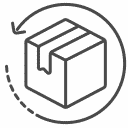
14 days adaptor return policy
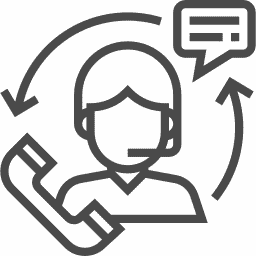
Excellent customer support
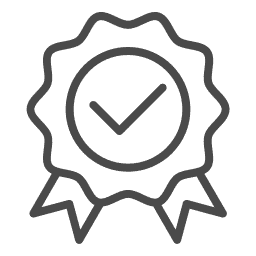
Lifetime warranty in the hardware
SEEN IN
Whether you want to change the interior or exterior of your BMW E39, it’s all possible with your own Carly scanner and app. Since every BMW E39 is unique, the available codings vary depending on the vehicle model.
Use Carly’s tech capabilities to personalize your BMW experience and unlock your vehicle’s full potential. With Carly, you have control over the settings and can customize your vehicle according to your individual preferences. Dare to take programming into your own hands and discover the many possibilities with Carly for your BMW E39.
Active Sound technology for your BMW E39
BMW’s Active Sound technology is an innovative solution that lets you customize and optimize the sound of your vehicle. Based on Eberspächer’s Active Silencer muffler, which was originally developed to dampen sound, Active Sound technology produces additional sounds that are perfectly matched to your vehicle’s performance.
How does the Active Sound technology work? It uses vehicle data such as engine speed to calculate an appropriate sound that mimics the behavior of a more powerful engine. This information is transmitted to an amplifier and then sent to an actuator that plays the sound. Active Sound technology can either be installed at the factory or retrofitted.
Unlike conventional sports exhaust systems or sports rear mufflers, Active Sound technology allows you to customize the volume and sound. You can conveniently adjust the settings via steering wheel buttons, a remote control or an app. If necessary, you can also deactivate the technology completely, for example during a phone call.
Active Sound technology is available on most BMW models, both diesel and gasoline. From the E46 for the 3-series models and from the E39 for the 5-series models, you can use this technology. BMW also offers a complete system, the M Performance exhaust system Active Sound, consisting of exhaust system, sound system and control unit.
With the Carly OBD device, you have the ability to perform various coding and customize your vehicle’s Active Sound Design (ASD). ASD is a system that amplifies the exhaust sound inside the vehicle through the speakers and creates a sportier driving experience. With the Carly OBD device, you can adjust various Active Sound Design settings and customize the sound experience of your BMW E39 according to your preferences.
Active Sound Design mode for your BMW E39:
- Disabled: This setting allows you to completely disable Active Sound Design. Note, however, that in this case an error message may be displayed in the ASD module. To remove this error message, you can reset the ASD module to the factory settings, as the error was caused by disabling the ASD.
- M5/M6: If you drive a BMW M5 or M6 model, you can activate the specific sound mode for these models with this setting. (Codable in ASD)
Active Sound Design volume settings:
- Very quiet: This option reduces the volume of the Active Sound Design to a minimum.
- Quiet: Allows you to moderately reduce the volume of the Active Sound Design.
- Medium: This setting provides a balanced volume for Active Sound Design.
- Loud: You can increase the volume to experience a more intense driving experience.
- Very loud: This setting maximizes the volume of the Active Sound Design for an especially sporty driving experience. (Codable in ASD)
With the Carly OBD device, you have the ability to customize Active Sound Design to your personal preferences and achieve the best possible driving experience. Experiment with the different mode and volume settings to find the perfect sound for your BMW E39.

BMW E39 alarm system – your customizable security system
The Carly OBD scanner offers you a wide range of settings for the alarm system of your BMW E39, to adjust it exactly to your personal preferences. Here are some of the options you can customize with Carly OBD Scanner:
- Audible confirmation: You can set whether or not you want to hear an audible signal when locking and unlocking your vehicle. In addition, you can individually adjust the volume, duration and pitch of this acoustic signal.
- Optical confirmation: You also have the option to activate a visual confirmation when locking and unlocking your vehicle. At the same time, the turn signals flash to indicate that the vehicle is locked or unlocked.
- Alarm Type: You can select the type and sound of the alarm system. Different variants are available for Europe, the USA and the United Kingdom. The UK version is the same as the European sound, but takes eight times longer.
- Night mode: This option allows you to automatically disable the alarm and audible confirmation between 20:00 and 08:00.
- Alarm with turn signals, low beam or high beam: You can set whether the turn signals, low beam or high beam should flash when the alarm is triggered.
- Silent alarm: This function allows you to turn off the alarm sound completely. In this case, only the lights will flash when an alarm is triggered. Note, however, that the audible confirmation is also disabled when the vehicle is locked.
With the Carly OBD scanner , you have the possibility to customize and optimize the alarm system of your BMW E39 to fit your needs exactly. Use the technical possibilities to make your vehicle even safer and more comfortable.
BMW E39 ambient lighting – your personal lighting effect
With the Carly OBD scanner you have the possibility to customize and optimize the ambient lighting of your BMW E39. Simply connect the device to your vehicle and use the following functions:
Individual ambient lighting:
- On: Activate a menu in your iDrive system that allows you to adjust the ambient lighting to your liking. The available functions vary depending on the lights installed in your vehicle.
- Off: Deactivate the menu for individual ambient lighting in your iDrive system. (Codable in the NBT)
With Carly OBD Scanner, you can customize the ambient lighting of your BMW E39 just the way you want it. Use the technical possibilities to create a unique atmosphere in your vehicle and make your ride even more enjoyable.
BMW E39 audio system settings – your personal sound
With the Carly OBD scanner you have the possibility to make various settings on the audio system of your BMW E39 and customize it according to your preferences. Use the following features to optimize the sound experience during your ride:
Switch off iDrive when the driver’s door is opened:
- On: Radio and navigation turn off automatically when you open the driver’s door. This function has no effect when the motor is running.
- Off: Disable this function. (Codable in CAS)
Maximum volume when the ignition is switched on:
- Quiet: The maximum volume for radio/music is set to low when the vehicle is turned on.
- Medium: The maximum volume is moderate.
- Loud: The maximum volume is loud. The volume of the last ride is maintained. (Codable in CIC)
Warning tones and menu sounds:
- BMW: Standard warning sounds and menu sounds from BMW.
- Mini: Switch to the sounds of Mini.
- BMW i: Change to the sounds of BMW i.
- Rolls-Royce: Switch to the sounds of Rolls-Royce. Use this function to change the sounds from “BMW” to “Rolls-Royce”, for example. (Codable in the NBT)
Audio source iPhone 1/2:
- On: If an iPhone is connected via USB (either in the glove compartment or in the center console), it can be used as an audio source.
- On (Alternative): Alternative setting for using the iPhone as an audio source.
- Off: Disable this function. (Codable in the NBT)
Audio source iPhone 2/2:
- On: Change this function only in conjunction with “Tire pressure menu in iDrive 1/3”.
- On (Alternative): Alternative setting for using the iPhone as an audio source.
- Off: Disable this function. (Codable in the NBT)
With Carly OBD scanner, you can assimilate the audio settings of your BMW E39 individually and optimize the sound experience while driving. Immerse yourself in a world of music enjoyment and enjoy your favorite songs like never before.
BMW E39 brake system – engine start without brake application
With Carly OBD scanner you have the possibility to adjust the brake settings of your BMW E39. There is a special function that allows you to start the engine without having to press the brake pedal. Here are the options you can use with the scanner:
Start the motor without applying the brake (1/2):
- On: To start the engine without applying the brake, first switch on the ignition and press the “start-stop” button for a long time. Note that you should only change this setting in conjunction with “Start motor without applying brake (2/2)”.
- Off: Disable this function. (Codable in CAS)
Start the motor without applying the brake (2/2):
- On: Change this setting only in conjunction with “Start motor without applying brake (1/2)”.
- Off: Disable this function. (Codable in CAS)
By activating this function with the Carly OBD scanner, you can start the engine of your BMW E39 without having to press the brake pedal. This can be handy in certain situations and simplify the engine start. You have full control over your brake settings and can customize the driving experience according to your personal preferences.

BMW E39 windshield washer system – customize your settings
With Carly OBD scanner you have the possibility to adjust various settings on the windshield washer system of your BMW E39 and configure it exactly according to your preferences. Here are some of the available options:
- Number of wipes after windshield cleaning: Select between 1 and 4 wipes to adjust cleaning efficiency. (Codable in JBBF)
- Number of wipes after cleaning the rear window: Adjust the number of wipes after cleaning the rear window to your needs. You can choose between 1 and 4 wipes. (Codable in JBBF)
- Reduce the wiping speed: You can reduce the wiping speed to 210 km/h (about 130 mph) or deactivate the function completely. (Codable in JBBF)
- Rear window cleaning at low washer fluid level: Decide for yourself whether the rear window should also be cleaned at low fluid level. (Codable in JBBF)
- Wipe delay after windshield cleaning: Adjust the delay between wipes after windshield cleaning. You can set a delay between 0.1 and 0.7 seconds. (Codable in JBBF)
- Wipe delay after rear window cleaning: Adjust the delay between wipes after rear window cleaning. Choose a delay between 0.1 and 0.7 seconds. (Codable in JBBF)
- Wipe interval when stationary: Adjust the interval between wipes when stationary. You can choose between 3 and 5 seconds. (Codable in JBBF)
- Wipers complete cycle: Decide for yourself whether the wipers should complete their cycle when the ignition is switched off. (Codable in JBBF)
- Number of windshield washing processes until headlight cleaning: Choose between 1, 5 and 10 sprays before headlight cleaning is activated. (Codable in JBBF) Rear window wipers resume wiping when ignition is on: Enable or disable this function to resume rear window wiping when the ignition is turned on. (Codable in JBBF)
- Rear window wipers run permanently when driving in reverse: Activate or deactivate this function to turn on the rear wiper permanently when driving in reverse. (Codable in JBBF)
- Rear wiper in reverse: Activate or deactivate this function to automatically switch on the rear wiper when reverse gear is engaged and the front wipers are active. (Codable in JBBF)
- Headlight cleaning: Enable or disable the headlight cleaning function. (Codable in JBBF)
- Number of sprays for the headlights: Choose between 2 and 3 sprays for headlight cleaning. (Codable in JBBF)
- Duration of a spray for the headlights: Adjust the duration of a spray for headlight cleaning. Choose a duration between 0.6 and 2.0 seconds. (Codable in JBBF)
- Delay between sprays for headlights: Adjust the delay between sprays for headlight cleaning. Choose a delay between 0.6 and 2.0 seconds. (Codable in JBBF)
- Maximum speed for headlight cleaning: Select between “off” or 160 km/h (100 mph) as the maximum speed at which headlight cleaning is activated. (Codable in JBBF)
With the Carly OBD scanner you can assimilate and optimize the windshield washer system of your BMW E39 individually. Adjust the settings according to your personal preferences and enjoy an optimal driving experience with clear vision and efficient windshield cleaning.
BMW E39 clock and date coding – adjust your settings
With Carly OBD Scanner you have the possibility to adjust various settings for the time and date on your BMW E39. Here are some of the available functions:
- GPS time correction: Activate this function to automatically correct the time using GPS. This way you can make sure that the time in your vehicle is always accurate. You can turn this feature on or off as needed. (Codable in KOMBI)
- Date including time in the dashboard: You have the option to display the current date and time in the dashboard. To enable this feature, don’t forget to enable the “Date in dashboard” option as well. This way you have all important information at a glance. (Codable in KOMBI)
With Carly OBD Scanner, you can customize the clock and date coding of your BMW E39 and set your display preferences. Adjust the settings according to your personal preferences and enjoy an accurate and informative display of time and date in your vehicle.
BMW E39 comfort functions – your vehicle, your settings
With the Carly OBD scanner you have the possibility to customize various comfort functions on your BMW E39 and adjust them individually to your needs. Here are some of the available functions:
- Motor start without brake (1/2): If you want to start the motor without applying the brake, you can activate this function. Turn on the ignition and hold the start-stop button. Remember to change this setting only together with “Motor start without brake (2/2)”. (Codable in CAS)
- Starting the engine without using the clutch: If you have a vehicle with a manual transmission, you can also start the engine without using the clutch. To do this, hold down the start-stop button and pay attention to the gear engaged. (Codable in CAS)
- Instant comfort opening of the sunroof: Open the sunroof immediately while using the comfort opening function. So you can quickly let in fresh air. (Codable in CAS)
- Comfort opening windows at the same time: Open all windows at the same time while using the comfort opening function. (Codable in CAS)
- Comfort closing windows at the same time: Close all windows at the same time while using the comfort closing function. (Codable in CAS)
- Comfort closing delay (mirrors): Adjust the delay for the mirrors to fold in when comfort closing. You can adjust the setting so that the mirrors fold immediately when the vehicle is locked. (Codable in CAS)
- Immediate comfort closing of the sunroof: Close the sunroof immediately while using the comfort closing function. (Codable in CAS)
- Comfort opening with remote control: Press and hold the unlock button on your remote control to open all windows and the sunroof. This way you can already ventilate the vehicle from the outside. (Codable in CAS)
- Comfort locking with remote control: Press and hold the lock button on your remote control to close all windows and the sunroof. With it you can lock the vehicle conveniently and quickly. (Codable in CAS)
- Comfort lock – door (comfort access): If you have installed the comfort access, you can use the comfort closing functions. To do this, touch the locking zone on the door handle longer to close all windows and the sunroof. (Codable in CAS)
- Motor start without brake (2/2): Change this setting only in conjunction with “Motor start without brake (1/2)”. (Codable in CAS)
- Door locking after driving off: Activate the menu in the iDrive to activate door locking after driving off in the vehicle settings “Doors/Keys”. (Codable in the NBT)
With Carly OBD Scanner you can assimilate the comfort functions of your BMW E39 to your individual preferences and create an even more pleasant driving experience. Choose the features that best suit your riding style and enjoy maximum comfort on every ride.
BMW E39 “Coming Home” and daytime running light coding – your vehicle, your settings
With the Carly OBD scanner you have the possibility to adjust various functions related to the “Coming Home” feature and the daytime running lights on your BMW E39. Here are the available options:
Coming Home Functions:
- Extended “Follow me home” lights: If you activate this function, the “Follow me home” lights will stay on longer when you press the “Flash” signal again. This gives you more time to get home safely. (Codable in FRM)
- Duration of the “Follow me home” lights: You can set the duration of the “Follow me home” lights in seconds. Select the desired option: off, 40s, 90s, 150s or 240s. To activate the “follow me home” lights, press the “flash” signal when the engine is off. (Codable in FRM)
Daytime running light coding options:
- Daytime running light customization: You can select the mode of the daytime running light. The daytime running light can be activated manually by setting the light switch to position “0”. Select the desired option: off, high beam, low beam, Angel Eyes + taillights (EU), Angel Eyes (EU), Angel Eyes + taillights (US), Angel Eyes (US) and front lights (North Europe). This way you can adjust the daytime running light to your preferences. (Codable in FRM)
- Brightness of the daytime running lights: You can adjust the brightness of the configured daytime running lights. Select the desired option: very low, low, rather low, medium (US), medium (EU), rather high, high and very high. This gives you full control over the brightness of the daytime running lights. (Codable in FRM)
- High beam brightness for daytime running lights: You can adjust the brightness of the high beam for daytime running lights and general use. Activate the high beam for daytime running lights by setting “Daytime running lights – Adjustment” to “High beam”. Select the desired option: very low, low, medium, high and very high. Adjust the brightness of your high beams to your liking. (Codable in FRM)
- Daytime running light mode: You can set the mode of the daytime running light. Select “Show menu” to display a menu in the iDrive settings that allows you to change the mode of the daytime running lights. The available options are: Show Menu, Permanently On, and Permanently Off. So you have the possibility to configure the daytime running light according to your wishes. (Codable in CIC)
With the Carly OBD Scanner, you can assimilate the “Coming Home” functions and the daytime running lights to your individual preferences, making the driving experience in your BMW E39 even more comfortable. Enjoy the freedom to configure your vehicle according to your own ideas.

BMW E39 display coding – customize your display experience!
With Carly OBD Scanner, you can customize various display functions on your BMW E39 according to your needs. Here are the available functions at a glance:
- Color of the navigation graphics: Change the color of the navigation graphics in the head-up display and instrument cluster display. Choose between orange and HUD orange/instruments gray. (Codable in KOMBI)
- HUD start time: Adjust the start time of the head-up display logo. Choose between off, very short, short, medium, long and very long. (Codable in KOMBI)
- Lane change in the head-up display: Decide whether lane change warnings should be shown in the head-up display. (Codable in KOMBI)
- Compass display: Display the compass in the on-board computer (OBC) by pressing the “BC” button on the turn signal lever. (Codable in KOMBI)
- Digital speed display: Display the speed digitally in the instrument cluster. Choose between off, km/h, km/h (option 2), mph and mph (option 2). (Codable in KOMBI)
- “Diesel” sign next to fuel level: Show the diesel sign next to the fuel level indicator in the instrument cluster display. Not available in Sport mode. (Codable in KOMBI)
- Display engine power: Show the horsepower display below the tachometer in the instrument cluster. Active only in sport mode. (Codable in KOMBI)
- Display layout combi: Change the layout of the combi display. Choose between BMW AG, M GmbH and Alpina Tuning. If “Alpina” is selected, “Display Layout Combi – Alpina” must also be activated. (Codable in KOMBI)
- Display layout combi – Alpina: Only change in conjunction with “Display layout combi” if “Alpina” is selected. Note that on some models, after coding, the fuel level calculation may be incorrect. (Codable in KOMBI)
- COMBI logo: Change the logo in the combi display. Not available in M-View. Choose from no logo, eDrive, M-Sport, m550i, m550d, m40d, m760i, m760il, B7 Biturbo, B7, B6 Biturbo, B6, B5 Biturbo, D5 Biturbo, XD3 Biturbo, m750ld, m750d and V12. (Codable in KOMBI)
- ECO PRO layout change: Activate or deactivate the layout change menu in the iDrive when switching to ECO PRO mode. (Codable in the NBT)
- Instantaneous fuel consumption: Display a menu in the iDrive to show the instantaneous fuel consumption in the instrument cluster. (Codable in the NBT)
- Driving Mode Warning: Display a menu in the iDrive to enable or disable the warning message after changing the driving mode. (Codable in the NBT)
- Speedometer Zoom: Display a menu in the iDrive to enable highlighting of the current speed in the speedometer. (Codable in the NBT)
- X View menu: Display the “X View” menu in the iDrive to check the tilt and roll of your vehicle. This option is only available for vehicles with all-wheel drive. (Codable in the NBT)
- Automatic time setting 1/2: Enable automatic time setting when daylight saving time is enabled/disabled. Note that you should only change this setting together with “Automatic time setting 2/2”. (Codable in the NBT)
- Bang & Olufsen Sound Menu: Display the Bang & Olufsen menu in the iDrive to make special equalizer settings. The available functions depend on the installed speakers. (Codable in the NBT)
- M-Drive Dynamics: Activate a menu in the iDrive to make the M-Drive Dynamics settings. These options are only available in M models. (Codable in the NBT)
- Show KW/MW radio band: Enable or hide the MW and KW menu in the radio menu. (Codable in the NBT)
- Automatic time setting 2/2: Enable automatic time setting for daylight saving time activation/deactivation. Note that you should only change this setting together with “Automatic time setting ½”. (Codable in the NBT)
With these display coding features, you can customize the look and functions of your BMW E39 to create a personalized driving experience. Explore and enjoy the variety of possibilities!
BMW E39 driving assistant coding – customize your driving assistant!
With the Carly OBD scanner, you can also adjust the driving assistance functions of your BMW E39 series and tailor them to your individual needs. In particular, you can individually set the speed at which the blind spot detection is activated. Here are the available options:
10 km/h (approx. 6 mph)
20 km/h (approx. 12 mph)
30 km/h (approx. 19 mph)
50 km/h (approx. 31 mph)
Please note that this function is only effective if your vehicle is actually equipped with blind spot detection. You can modify this setting in the ICM (Integrated Chassis Management).
By adjusting the speed for activating blind spot detection, you can perfectly tailor the driving assistant of your BMW E39 series to your individual needs and preferences. Enjoy an even safer and more comfortable driving experience!
BMW E39 Drive dynamics coding – customize your driving dynamics!
With the Carly OBD scanner you have the possibility to adjust the Drive Dynamic functions of your BMW E39 series. One of the available options is the configuration of the Sport mode in the iDrive menu. Here we present you the settings you can make:
- Enabled (on)
- Disabled (off)
- Disabled (alternative option)
By making the sport mode configurable in the iDrive menu, you can find this function in the iDrive settings under the driving mode settings. If the option is also available in the ICM (Integrated Chassis Management) module, you must enable it there as well. The adjustment can be made in the CIC (Car Information Computer).
By activating the configurability of the Sport mode in the iDrive menu, you have the possibility to customize the Drive Dynamic functions of your BMW E39 series and adapt them perfectly to your personal driving style. Experience optimized driving dynamics and maximum driving pleasure!
BMW E39 Easy Entry coding – customization for more comfort!
With Carly OBD scanner you get the possibility to customize the Easy Entry functions of your BMW E39 series. Here are the options you can code:
Easy Entry – Steering wheel (1/2):
- The steering wheel position is automatically adjusted when Easy Entry is activated.
- Deactivate: The steering wheel position remains unchanged.
Easy Entry – Steering wheel (2/2):
- Enable: Change this setting in conjunction with “Easy Entry – Steering Wheel (1/2)”.
- Disable: No changes will be made.
Close window after Easy Entry:
- Enable: The driver’s window closes automatically when the vehicle is locked after Easy Entry has been used.
- Deactivate: The driver’s window remains open.
Easy Entry at every door opening:
- Activate: Easy Entry is activated every time the vehicle is unlocked.
- Deactivate: Easy Entry is only activated when the unlock button on the remote control is pressed twice.
Easy Entry:
- Enable: When the vehicle is opened by pressing the unlock button twice, the driver’s window automatically lowers when the door is opened.
- Deactivate: The driver window remains unchanged.
By customizing the Easy Entry features, you can improve the comfort and usability of your BMW E39 series. Coding can be performed in the FRM (Footwell Module) and CAS (Car Access System) modules. Enjoy effortless entry and exit with your BMW!
BMW E39 start-stop coding – more control over your engine functions!
With Carly OBD scanner you have the means to adjust the start-stop functions of your BMW E39 series. Here are the options you can code:
Start/stop notification in the dashboard:
- Activate: The start/stop icon is displayed in the dashboard when the function is available.
- Disable: The Start/Stop icon is not displayed.
Start/stop automatic memory:
- Activate: The setting for automatic start/stop is saved. The manual setting of the start/stop automatic button is retained for the next start. Deactivating the automatic start/stop function on the vehicle can increase the service life of the battery and starter motor.
- Disable: The setting will not be saved.
Automatic start/stop deactivated by default:
- Enable: The automatic start/stop function is deactivated by default.
- Disable: The automatic start/stop function is not deactivated by default.
Start in Eco / Eco Pro mode:
- Activate: When the vehicle is switched on, the “Eco / Eco Pro” driving mode is automatically activated. Please note that there is no way to automatically start the vehicle in “Sport” or “Sport+” mode.
- Deactivate: The “Eco / Eco Pro” driving mode is not activated automatically.
By customizing the engine start-stop functions, you can improve the comfort and energy efficiency of your BMW E39 series. Coding can be performed in the KOMBI (instrument cluster), CAS (Car Access System) and ICM (Integrated Chassis Management) modules. Customize your engine functions to your needs and enjoy a personalized driving experience with your BMW!
BMW E39 high beam when overtaking – maximum visibility and safety!
With the Carly OBD scanner you can assimilate the high beam overtaking functions for your BMW E39. Here is the option that you can code:
Headlight flasher with bi-xenon:
- Activate: Bi-xenon lamps are used for the headlight flasher. This gives you brighter and more efficient lighting to alert other drivers on the road when overtaking or for warning.
- Deactivate: The bi-xenon lamps are not used for the headlight flasher.
By adjusting the high beams on overtaking functions, you can improve the efficiency and safety of your BMW E39. You’ll increase visibility and be better able to warn other drivers while safely overtaking. The coding can be done in the FRM module (footwell module). Customize your vehicle functions to your individual needs and experience an even more comfortable and safer driving experience with your BMW E39!
BMW E39 gear shift indicator – optimize your driving experience!
With Carly OBD scanner, you can customize the gear shift indicator functions for your BMW E39. Here are the options you can code:
Gear change indicator and suggestion 1/3:
- Activate: The gear shift indicator is displayed in the onboard computer and suggests the best gear (only in M6T). Please note that this may not work with some transmission types, especially automatic transmissions.
- Disable: The gear change indicator and suggestion are not displayed.
Gear change indicator and proposal 2/3:
- Enable: Change this setting only in conjunction with “Gear change display ½”. Please note that this may not work with some transmission types, mainly automatic transmissions.
- Disable: The gear change indicator and suggestion are not displayed.
Gear change display in sport mode:
- Enable: The gear change indicator is also displayed in sport mode.
- Deactivate: The gear shift indicator is not displayed in Sport mode.
Gear change display current gear:
- Activate: The current gear is permanently displayed in the gear change display.
- Deactivate: The current gear is not shown in the gear change display.
Gear change display menu:
- Activate: The menu in the iDrive settings is displayed to activate or deactivate the gear shift indicator.
- Deactivate: The menu for activating/deactivating the gear shift indicator is not displayed.
Customize the gear shift display of your BMW E39 to your personal preferences and optimize your driving experience. Note, however, that the gear shift indicator may not work on some transmission types, especially automatic transmissions, or may not permanently display the current gear, even after enabling this feature. Coding can be done in the KOMBI module (instrument cluster) and in the CIC module (Car Information Computer). Discover the many possibilities and enjoy an even more personal driving experience with your BMW E39!
BMW E39 headlight cleaning – optimal view!
With Carly OBD scanner, you can assimilate the headlight cleaning functions of your BMW E39 individually. Here are the options you can code:
Number of activations until headlight cleaning:
- 1, 5 or 10: The headlights are cleaned after every umpteenth activation of the windshield washer system. So you always keep a clear view! (can be coded in the JBBF module)
Switch headlight cleaning on/off:
- Activate: The headlight cleaning function is activated.
- Deactivate: The headlight cleaning function is deactivated.
Number of sprays for headlights:
- 2 or 3: Choose the number of sprays to clean the headlights. Suitable for your needs! (can be coded in the JBBF module)
Duration of one spray for headlights:
- Select the duration of a single spray for headlight cleaning: 0.6 s, 0.8 s, 1.0 s, 1.2 s, 1.4 s, 1.6 s, 1.8 s or 2.0 s. Perfectly matched to your requirements! (can be coded in the JBBF module)
Delay between sprays for headlights:
- Select the delay between headlight cleaning spray bursts: 0.6 s, 0.8 s, 1.0 s, 1.2 s, 1.4 s, 1.6 s, 1.8 s, or 2.0 s. Optimum cleaning intervals! (can be coded in the JBBF module)
Maximum speed for headlight cleaning:
- Disable or 160 km/h (approx. 100 mph): Determine the maximum speed at which headlight cleaning is possible. Safety and clear vision in every driving situation! (can be coded in the JBBF module)
Customize the headlight cleaning of your BMW E39 according to your individual preferences and enjoy a clear view on the road. The coding can be done in the JBBF module (Junction Box Passenger Footwell). Discover the many possibilities and keep your headlights always clean and functional!
BMW E39 head-up display – your individual field of vision!
With Carly OBD scanner, you have the opportunity to customize the head-up display functions of your BMW E39 according to your preferences. Here are the options you can code:
Cruise control in the head-up display:
- Activate the display of the cruise control in the head-up display when it is switched on. Don’t forget to activate this function in the Combi module as well. So you have all the important information right in your field of vision! (can be coded in KOMBI and CIC)
- Deactivate the cruise control display in the head-up display.
Turn signal in the head-up display:
- Activate the display of turn signals and hazard warning lights in the head-up display. Please note that this only works for models up to 2013. Also activate the option “Turn signals in Head-Up Display – additional” in the iDrive module. Don’t miss any more important notices! (can be coded in KOMBI and CIC)
- Deactivate the display of turn signals and hazard warning lights in the head-up display.
Start screen in the HUD:
- Activate the display of the start screen when the head-up display is switched on. Be greeted right at the start of your ride! (codable in the KOMBI)
- Deactivate the display of the start screen when the head-up display is switched on.
Entertainment menu in the HUD:
- Activate the display of radio stations and track list in the head-up display. Enjoy your favorite music without taking your eyes off the road! (codable in the KOMBI)
- Deactivate the display of radio stations and track list in the head-up display.
Call list in HUD:
- Activate the display of the call list in the head-up display. Always keep an eye on the most important calls! (codable in the KOMBI)
- Deactivate the display of the call list in the head-up display.
Phone contacts in HUD:
- Activate the display of your phone contacts in the head-up display. Access your contacts quickly and conveniently! (codable in the KOMBI)
- Deactivate the display of phone contacts in the head-up display.
Color of navigation graphics:
- Choose between orange or HUD orange with gray instruments. Customize the color of the navigation graphics in the cluster (head-up display and instrument cluster) to your taste! (codable in the KOMBI)
HUD Start Time:
- Select the start time of the head-up display when it is switched on: Disabled, Very Short, Short, Medium, Long or Very Long. Start your ride with the perfect timing! (codable in the KOMBI)
Lane change in the head-up display:
- Activate the display of lane change warnings in the head-up display. Don’t miss any important information during your ride! (codable in the KOMBI)
- Deactivate the display of lane change warnings in the head-up display.
Interchange images in HUD:
- Activate the display of highway intersection images in the head-up display. Get a clear orientation while driving! (codable in CIC)
- Disable the display of interchange images in the head-up display.
Entertainment/phone information in the HUD:
- Add a checkbox in the head-up display settings for Entertainment/Phone in the iDrive. Also activate the corresponding HUD functions in the COMBI module. Customize your head-up display even better to your needs! (codable in CIC)
- Deactivate the display of the checkbox for Entertainment/Phone in the head-up display settings.
Customize the head-up display of your BMW E39 according to your individual needs and experience an improved ride with all important information directly in your field of vision. Coding can be done in the KOMBI module (instrument cluster) and in the CIC module (Car Information Computer). Discover the many possibilities and optimize your driving experience!
BMW E39 high beam – perfect visibility according to your wishes!
With the Carly OBD scanner you have full control over the high beam functions of your BMW E39. Here you have several options for customization:
Fog lights with high beam:
- Activate this option to automatically turn off the fog lights when you activate the high beams. This gives you optimal light distribution and maximum visibility. (can be coded in the FRM)
- Deactivate this option if you want to use the fog lights together with the high beam.
Daytime running lights – high beam brightness:
- Choose between different brightness levels for the daytime running lights in conjunction with the high beams: very low, low, medium, high or very high. Adjust the high beam to your individual needs and enjoy glare-free lighting during the day. Activate the daytime running light for the high beam by setting “Daytime running light – Adjustment” to “High beam”. (can be coded in the FRM)
High beam assistant automatically switched on:
- Activate this option to turn on the high beam assistant automatically. The system automatically detects other vehicles and switches the high beam on and off accordingly. So you always have the best possible illumination of the road without dazzling other road users. (can be coded in the FRM)
- Deactivate this option if you do not want to activate the high beam assistant automatically.
- Customize the high beam functions of your BMW E39 according to your personal preferences and experience optimal visibility on every ride.
With Carly OBD scanner you can make these adjustments quickly and easily. Enjoy a safe and comfortable driving experience with perfectly adjusted high beam!
BMW E39 iDrive logo – personalization to your taste!
With the Carly OBD scanner you have full control over the iDrive logo coding of your BMW E39. Here you have several options for customization:
iDrive start logo: Choose from a variety of logos that can be displayed when starting the iDrive system. Decide on the logo that best suits your vehicle and style. The available options are:
- BMW Connected Drive (Version 1)
- BMW Connected Drive (Version 2)
- M Performance
- Alpina tuning
- BMW i
- BMW white
- BMW brown
- Mini
- Rolls-Royce
- BMW Christmas
You can make this adjustment in the NBT module.
iDrive Start Animation: Design the start screen of the iDrive system according to your wishes. Choose animated or non-animated startup animation or select a black screen without logo.
- not animated
- animated
- Black screen
This adjustment is also possible in the NBT module.
With the Carly OBD scanner and these options, you have the possibility to customize the appearance of your iDrive system and make it match your personal preferences. Show your style and make your vehicle unique!
BMW E39 iDrive menus – personalize your driving experience!
With the Carly OBD scanner you have the means to customize the iDrive menu coding of your BMW E39. Here you have several options at your disposal:
- Audible confirmation message: You can activate a menu that displays an audible confirmation when locking and unlocking your vehicle in the iDrive. Note that this coding only works if the FZD module is installed. (Codable in CIC)
- Configurable sport mode in iDrive: Custom ize the sport mode in the iDrive menu to your personal preferences. This function is displayed in the driving mode settings of the iDrive. Don’t forget to enable the function in the ICM module as well, if available. (Codable in CIC)
- Tire pressure menu with temperature: Show the temperature of each tire in the tire pressure menu. Note that this function only works on vehicles with tire pressure monitoring sensors and already displayed tire pressure. (Codable in CIC)
- Message length while driving: Set the length of messages displayed for available office functions while driving, e.g. SMS. (Codable in CIC)
- Sport display: Activate the sport display for current power and torque in the “Vehicle information” menu. Note, however, that this display may not work on some engines, especially diesel engines, even after enabling this feature. (Codable in CIC)
- Sport Display – Units: Change the units for the sport display via a menu in the iDrive settings. (Codable in CIC)
- Gear shift indicator menu: Activate/deactivate the gear shift indicator via a menu in the iDrive settings. Note that this display may not work on some transmission types, especially automatic transmissions, even after enabling this feature. (Codable in CIC)
- Phone contacts in the iDrive “Office” menu: Display phone contacts in addition to the contacts stored in the vehicle in the iDrive “Office” menu. (Codable in the NBT)
- Volume popup: Display a volume popup in the iDrive when you change the volume. (Codable in the NBT)
- Sport display – color: Change the color of the sport display. As a rule, red is used in M models. (Codable in the NBT)
- Tire pressure menu in iDrive: The tire pressure menu in iDrive displays the pressure and optionally the temperature. Note that the display of values only works if your vehicle has tire pressure monitoring sensors. (Codable in the NBT)
- Messages while driving: Display messages from available office functions, such as SMS, while driving. (Codable in the NBT)
- Configurable sport mode in iDrive: Adapt the sport mode in the iDrive menu to your individual settings. Activate the sport mode in the iDrive module and find the function in the iDrive settings under the driving mode settings. (Can be coded in the ICM)
With these diverse functions, you can customize the iDrive menu of your BMW E39 according to your personal preferences and needs. Use the Carly OBD scanner to conveniently and easily make the settings you want and optimize your driving experience.
BMW E39 instrument cluster – customization for your driving experience!
With Carly OBD scanner you can assimilate various functions of the instrument cluster of your BMW E39. Here are some of the available features that you can change:
- Digital speedometer: Activate or deactivate the display of the current speed under the speedometer. Customize the instrument cluster exactly according to your preferences. (Codable in KOMBI)
- “Corrected” speedometer: Choose between the default corrected speed display and the exact speed of your vehicle. Please note that this option is not available for US models. (Codable in KOMBI)
- Blank information display in the dashboard: Decide whether you want to enable or disable the blank information display in the dashboard. This display appears when you switch between the information displays with the BC key. (Codable in KOMBI)
- Cruise control speed display: Select whether you want the set cruise control speed to be displayed in the on-board computer for 3 or 5 seconds, or whether you want to turn the display off completely. Adjust the cruise control function to your personal driving style. (Codable in KOMBI)
- Date in dashboard: Enable or disable the display of the current date in the dashboard. Always keep track of time during your trips. (Codable in KOMBI)
- GPS Time Correction: Decide if you want your vehicle’s time to be automatically synchronized via GPS or if you want to disable this feature. Always stay on time and accurate. (Codable in KOMBI)
In addition, there are many other features, such as the gear change indicator and suggestion, the start/stop notification in the dashboard and the boat logo for the dashboard. The display of the current gear in the gear shift indicator, the color of the navigation graphics and the display of the compass are also among the functions offered.
Use Carly OBD Scanner to adjust these settings according to your personal preferences and needs. Customize your instrument cluster and experience a driving experience that’s perfect for you.
BMW E39 interior lighting – create the ambience according to your wishes!
With Carly OBD scanner you will get the opportunity to adjust the interior light coding of your BMW E39. One of the functions you can change is:
- Interior lighting after switching off: Decide for yourself whether the interior lighting should be switched on automatically when you turn off the ignition after driving with the lights on. Customize the ambience in your vehicle according to your preferences. (Can be coded in the FRM module)
Use the Carly OBD scanner to customize the interior lighting settings of your BMW E39. Design the ambience in your vehicle according to your personal ideas and needs. Experience interior lighting that perfectly suits you and your vehicle.
BMW E39 air conditioner – customize your comfort!
With Carly OBD scanner you can assimilate the coding functions of your air conditioner on BMW E39. Here are some of the available options:
- Off-Mode Memory: Save the setting for the “Off-Mode” of your air conditioner. When the vehicle is restarted, the setting is retained. Customize your air conditioner to fit your needs. (Can be coded in the IHKA module)
- Save recirculation settings: Save your recirculation settings for the next vehicle start. Enjoy your desired recirculation mode every time you enter your vehicle. (Can be coded in the IHKA module)
- Automatic compressor for air conditioning: Activate this option to prevent the air conditioning compressor from starting automatically when you press the “Automatic” button for the air conditioning. Adjust the operation of the air conditioner according to your preferences. (Can be coded in the IHKA module)
- Automatic compressor in recirculation: Prevent the air conditioning compressor from starting automatically when you press the “recirculation” button for the air conditioning. Customize the climate functions of your vehicle according to your individual needs. (Can be coded in the IHKA module)
- Automatic reset to fresh air: Activate this function to automatically switch from recirculation to fresh air after a certain time when the air conditioner’s recirculation mode is activated. Always enjoy a pleasant and fresh air supply in your vehicle. (Can be coded in the IHKA module)
Use the Carly OBD scanner to customize your BMW E39 air conditioning settings. Create the optimal comfort in your vehicle, according to your personal preferences and needs.
BMW E39 locking and comfort locking – Individualize your comfort!
With the Carly OBD scanner, you have the means to adjust various locking and convenience locking options on your BMW E39. Here are some of the available functions:
- Automatic locking of the vehicle at a certain speed: Set the threshold speed at which your vehicle should lock automatically. Adjust the lock to your driving style. (Can be coded in the CAS module)
- Vehicle lock speed threshold: Set the speed at which the vehicle locks automatically. Enjoy a safe and automatic locking. (Can be coded in the CAS module)
- Locking the vehicle once at a certain speed: The vehicle is only locked automatically when the set speed is reached for the first time. Optimize the locking function according to your needs. (Can be coded in the CAS module)
- Simultaneous comfort closing of the windows: The front and rear wheels close simultaneously during comfort closing. Experience a convenient and efficient comfort closing process. (Can be coded in the CAS module)
- Delay for comfort closing of the mirrors: Adjust the general delay for comfort closing of the mirrors. Create a customized driving experience. (Can be coded in the CAS module)
- Locking the tailgate when the vehicle lock is activated: Prevent the tailgate from being opened when the vehicle is locked. Provide additional security. (Can be coded in the CAS module)
- Automatic locking duration: Set how long the vehicle is automatically locked if no door or window has been opened. Keep your vehicle safe and secure. (Can be coded in the CAS module)
- Immediate comfort closing of the sunroof: Starts closing the sunroof immediately during comfort closing. Optimize the comfort in your vehicle. (Can be coded in the CAS module)
- Comfort closing with the remote control: Hold down the lock button on the remote control to close all windows and the sunroof. Enjoy the convenient operation by remote control. (Can be coded in the CAS module)
- Comfort locking via the door handle (comfort access): Use the convenience locking functions when locking via the door handle. Experience even greater convenience in vehicle locking. (Can be coded in the CAS module)
- Audible and visual confirmation of vehicle locking: Activate or deactivate the audible and visual confirmation for vehicle locking. Customize the confirmation of your car lock according to your preferences. (Can be coded in the FZD module)
With Carly OBD scanner you can assimilate the locking and comfort locking options of your BMW E39 individually. Create the perfect comfort and desired safety in your vehicle, according to your personal needs and preferences.
BMW E39 mirror customization – perfect view according to your wishes!
With Carly OBD scanner you have the possibility to adjust various functions of your side mirrors on your BMW E39. Here are some of the available options:
- Convenient folding of the side mirrors: Hold down the lock/unlock button on the remote control to fold and unfold the side mirrors automatically. Enjoy maximum comfort when getting in and out of the car. (Can be coded in the FRM module)
- Auto unfold mirrors: Set the speed at which folded mirrors should be unfolded automatically. Ensure optimum visibility when driving off. (Can be coded in the FRM module)
- Mirror tilt 1/2: Requirement for mirror tilt functions. Adjust the mirror tilt functions according to your preferences. (Can be coded in the FRM module)
- Tilting the mirror when reversing: The passenger mirror tilts when reverse gear is engaged if the mirror switch is set on the driver’s side. Get better visibility when reversing. (Can be coded in the FRM module)
- Mirror tilt when reversing: Enable mirror tilt when reverse gear is activated. Improve visibility and safety when parking. (Can be coded in the FRM module)
- Maximum speed for mirror folding: Determine the maximum speed at which mirror folding is possible. Adjust the mirror folding to your driving conditions. (Can be coded in the FRM module)
- Mirror tilt 2/2: Requirement for mirror tilt functions. Adjust the mirror tilt functions according to your preferences. (Can be coded in the FRM module)
- Mirror folding when the hazard warning lights are activated: The mirrors can be folded in via the convenience lock while the hazard warning lights are activated. Adjust the mirror folding according to your needs. (Can be coded in the FRM module)
With these settings, you can customize the mirror functions of your BMW E39 to your liking, providing extra comfort and safety on the road.
BMW E39 Navigation Optimization – navigate with ease!
With Carly OBD scanner, you have all the handling to adjust various functions of your BMW E39 navigation. Here are some of the available options:
- Fuel stop suggestion for navigation: Get suggestions for fuel stops along your route in the “Route Info” menu when the navigation system is activated. Keep an eye on your fuel supply. (Can be coded in the CIC module)
- Route Info: Displays the “Route Info” menu where you can view current turn-by-turn instructions while navigating. Always stay on the right path. (Can be coded in the CIC module)
- Geo-coordinates in navigation: Displays the geo-coordinates in latitude and longitude in the navigation menu. Keep an eye on your exact position. (Can be coded in the CIC module)
- Navigation during update: Allows the use of the navigation system during the map update. Do not lose time and continue to navigate reliably. (Codable in the CIC module)
- Arrow view in the main window: The arrow view is available not only in the split screen window, but also in the main window. Keep the direction clearly in view. (Codable in the CIC module)
- Current position in navigation: Displays the option to show the current position in the navigation menu. Keep yourself informed about your exact position at all times. (Codable in the CIC module)
- Range map: The range map is available as an option in the main window. Always keep an eye on your range. (Codable in the NBT module)
- Route Magnet: Displays the route magnet as a possible method for recalculating the active route. Always find the best way to your destination. (Codable in the NBT module)
- Route Preview: Displays the “Route Preview” menu, also known as the “Route Simulator”. Get an overview of your route before you start. (Codable in the NBT module)
- Route preview – Addition: Change this function only in connection with the “Route preview”. Customize the route preview according to your preferences. (Codable in the NBT module)
By adjusting these settings, you can individually configure the navigation system of your BMW E39 and enjoy optimized route guidance and a comfortable navigation experience. Navigate with ease and reach any destination effortlessly.
BMW E39 vehicle opening – make yourself comfortable!
With Carly OBD scanner, you will be able to adjust various functions to open your BMW E39. Here are some of the available options:
- Unlock car when switched off: The doors are automatically unlocked when the ignition key is ejected. Enjoy effortless entry and exit. (Codable in CAS)
- Immediate comfort opening of the sunroof: Open the sunroof immediately during comfort opening. Experience fresh air and sunshine at the touch of a button. (Codable in CAS)
- Simultaneous comfort opening of windows: front and rear windows open simultaneously during comfort opening. Create a pleasant air circulation in the vehicle. (Codable in CAS)
- Comfort opening with remote control: Hold down the unlock button on the remote control to open all windows and the sunroof. Enjoy maximum comfort when boarding. (Codable in CAS)
- Automatic closing of the driver’s window after Easy Entry: If the driver’s window was opened via Easy Entry, it closes automatically when the vehicle is locked. Get extra security and comfort. (Codable in CAS)
- Easy Entry every time the door is opened: Activate Easy Entry every time the vehicle is unlocked. Simplify entry and exit for drivers and passengers. (Codable in CAS)
- Easy Entry: When the vehicle is unlocked by pressing the unlock button twice, the driver’s window automatically lowers as soon as the door is opened. Start every ride with a pleasant driving experience. (Codable in CAS)
- Optical confirmation – unlocking the vehicle: Enable or disable the optical confirmation for unlocking the vehicle. Customize the visual feedback to your preferences. (Codable in FZD)
- Acoustic confirmation – unlocking the vehicle: Activate or deactivate the acoustic confirmation for unlocking the vehicle. Get additional acoustic feedback when opening your BMW E39. (Codable in FZD)
By adjusting these settings, you can customize the opening and closing of your BMW E39 and enjoy a more comfortable driving experience.
BMW E39 parking distance control (PDC) – perfect parking aid!
With the Carly OBD scanner you have the possibility to adjust various functions of the parking distance control (PDC) of your BMW E39. Here are some of the available options:
- PDC view: Choose between vertical (F models) and horizontal (E models) PDC view. Customize the display of the PDC sensors to your personal preferences. Keep track of your surroundings when parking. (Codable in the CIC module)
- PDC in reverse: Activate PDC as soon as the vehicle rolls backwards. Get reliable and accurate parking assistance. (Codable in PDC)
- Front warning volume: Adjust the volume of the front PDC warning sound. Choose between different volume settings for a pleasant and well audible warning. (Codable in PDC)
- Rear warning volume: Adjust the volume of the rear PDC warning sound. Select the appropriate volume setting to effectively detect obstacles. (Codable in PDC)
- PDC shutdown – distance limit: The PDC automatically shuts down after a certain distance has been driven in forward gear in one piece. Adjust the setting to your needs. (Codable in PDC)
- PDC shutdown – speed limit: The PDC automatically shuts down when a certain speed is exceeded in forward gear. Adjust the setting to your driving preferences. (Codable in PDC)
- Rear view camera shutdown – distance limit: The rear view camera shuts down automatically after a certain distance has been driven in forward gear in one piece. Optimize the use of the rear view camera. (Codable in PDC)
- Rear view camera shutdown – speed limit: The rear view camera automatically shuts down when a certain speed is exceeded in forward gear. Adjust the setting to your preferences. (Codable in PDC)
By adjusting these settings, you can customize the parking distance control system (PDC) of your BMW E39 and enjoy precise parking assistance. Park effortlessly and safely in any space.
BMW E39 electric windows – your individual setting!
With Carly OBD scanner, you will get the opportunity to adjust various functions of the electric windows of your BMW E39. Here are the available options:
- Resume window action when door is opened: If you open the door while the window is opened or closed, the window will resume the action. Enjoy maximum flexibility in operating your windows. (Can be coded in the FRM module)
- Automatic closing of the driver’s window after Easy Entry: If the driver’s window was opened via the Easy Entry function, it closes automatically when the vehicle is locked. Provide additional comfort and safety. (Can be coded in the CAS module)
- Activating Easy Entry every time the door is opened: Switch on Easy Entry every time the vehicle is unlocked. Customize boarding and alighting for drivers and passengers. (Can be coded in the CAS module)
- Easy Entry: When the vehicle is unlocked by pressing the unlock button twice, the driver’s window opens automatically as soon as the door is opened. Start every ride with a pleasant driving experience. (Can be coded in the CAS module)
By adjusting these settings, you can customize the power windows of your BMW E39 and enjoy a more comfortable driving experience.
BMW E39 rain light sensor – perfect fit!
You can adjust the sensitivity of the rain light sensor of your BMW E39 with the Carly OBD scanner. Here you can find the available options:
Rain-Light Sensor Sensitivity: You can set the sensitivity of the rain-light sensor to different levels:
- Very sensitive
- sensitive
- normal
- insensitive
This setting can be coded in the JBBF (Junction Box Board Control Unit).
By adjusting the sensitivity of the rain light sensor, you can customize the behavior of the windshield wipers and automatic light to your personal preferences. Experience precise and reliable response to rain and darkness to optimize your driving experience.
BMW E39 seat coding – individual comfort for you!
With Carly OBD scanner you can assimilate, among other things, various settings for the seats of your BMW E39. Here are the available options:
Seat heating memory: You can save the current seat heating setting when the engine is turned off. Choose from the following options:
- the end
- 15 minutes
- 24 hours
- permanent
- (Codable in SM_FA module)
Easy Entry/Exit Help: You can automatically adjust the lumbar support to make it easier to get in and out of the car. Choose from:
- the end
- Driver
- Passenger
- (Codable in SM_FA module)
Confirmation of seat position storage: When storing the seat position with the storage keys, a short signal tone sounds. Choose between:
- to
- the end
- (Codable in SM_FA module)
Heated seats: You can adjust the temperature of the seat and armrest heating for front and rear seats. Heating levels 1, 2 and 3 are adjustable. (Codable in JBBF module)
By customizing the seat coding, you can improve the comfort and usability of your BMW E39 and tailor it to your personal needs.
BMW E39 speedometer coding – your individual display!
With the Carly OBD scanner you have the possibility to coordinate different settings for the speedometer of your BMW E39. The options available for this are as follows:
Digital speedometer: You can view the current speed in the digital display below the speedometer. Choose between:
- to
- the end
- (Codable in KOMBI module)
“Corrected” speedometer: This coding does not work on US models. By default, the speed displayed in the speedometer is “corrected” by the car. This will cause the displayed speed to be slightly higher than the actual speed of the vehicle. Choose between:
- “Corrected” speed
- actual speed
- (Codable in KOMBI module)
Digital speed display: You can use the digital speed display in the instrument cluster. The setting for the digital speedometer must be activated in the iDrive display settings. Choose between:
- the end
- km/h
- km/h (option 2)
- mph
- mph (option 2)
- (Codable in KOMBI module)
By customizing the speedometer coding, you can adjust the display of speed information in your BMW E39 to your personal preferences and create an individualized driving experience.
BMW E39 spoiler coding – maximize performance!
With Carly OBD scanner, you can easily adjust various settings for your BMW E39 spoiler. Here are the available options:
Raise speed of spoiler: You can change the speed at which the spoiler automatically raises. The lifting speed must be higher than the lowering speed. Note that this function is effective only for vehicles with electric spoiler. Choose from:
- 55 km/h / 35 mph
- 75 km/h / 50 mph
- 95 km/h / 60 mph
- 110 km/h / 70 mph
- (Codable in HKL2 module)
Spoiler lowering speed 1/2: You can change the speed at which the spoiler automatically lowers. The lowering speed must be lower than the lifting speed. Note that this function is effective only for vehicles with electric spoiler. Choose from:
- 50 km/h / 31 mph
- 70 km/h / 45 mph
- 90 km/h / 55 mph
- (Codable in HKL2 module)
Lowering speed of spoiler 2/2: This function should only be changed in conjunction with “Lowering speed of spoiler ½”. Choose from:
- 55 km/h / 35 mph
- 75 km/h / 50 mph
- 95 km/h / 60 mph
- 110 km/h / 70 mph
- (Codable in HKL2 module)
By adjusting the spoiler coding, you can optimize the behavior of your BMWs E39 spoiler according to your personal preferences and driving conditions.
BMW E39 Sport Display Coding – experience the performance!
With the Carly OBD scanner you have the possibility to adjust various settings for the sports display of your BMW E39. The available options are as follows:
Sport display – power unit: You can change the power unit in the Sport display of the iDrive (if available). Choose between:
- PS (hp)
- kW (kW)
- (Codable in KOMBI module)
Sport display – torque unit: You can change the torque unit in the Sport display of the iDrive (if available). Choose between:
- Nm (Nm)
- lb ft (lb ft)
- kgm (kgm)
- (Codable in KOMBI module)
Activate/deactivate sport display: You can activate or deactivate the sport display for current power and torque in the vehicle information. Note that the Sport display may be inactive on some engines (especially diesel engines) and permanently show “0”, even after activating this function. Choose from:
- on (on)
- off (off)
- (Codable in CIC module)
Sport Display – Show Units: You can display the menu in the iDrive settings to change the units for the sport display. Choose between:
- on (on)
- off (off)
- (Codable in CIC module)
Sport display – color: You can change the color of the sport display. Normally, red is used in M models. Choose between:
- Red (red)
- Orange (orange)
- (Codable in NBT module)
By customizing the Sport Display coding, you can optimize the Sport Display of your BMW E39 according to your personal preferences and requirements and experience the full potential of your vehicle.
BMW E39 tailgate – your personal customization experience!
With the Carly OBD scanner you have the possibility to make various settings for the tailgate or trunk lid of your BMW E39. Here are the available options:
Visual confirmation – tailgate: If you close the tailgate while the vehicle is locked, the turn signals flash for visual confirmation. Please note that this coding only works if your vehicle is equipped with the comfort access function. You have the choice between:
- on (on)
- off (off)
- (Can be coded in FZD module)
Closing the trunk with the key fob: You can close the trunk or the trunk lid with the key fob. If available, also enable the “Close trunk with the key fob – add-on” function. You have the following choices:
- on (on)
- off (off)
- (Codable in HVAC module – the HVAC module is only present if your vehicle has a button to close the trunk lid electronically).
Closing the trunk with the footwell switch: You can close the trunk or the trunk lid with the interior switch in the footwell. You can choose between:
- on (on)
- off (off)
- (Codable in HVAC module – The HVAC module is only present if your vehicle has a button to close the trunk lid electronically).
Close trunk with key fob – Addendum: Please change this function only in conjunction with “Close trunk with key fob”. You have the following choices:
- on (on)
- off (off)
- (Codable in HVAC module – The HVAC module is only present if your vehicle has a button to close the trunk lid electronically).
By customizing the tailgate coding, you can optimize the operation and behavior of the tailgate of your BMW E39 according to your personal preferences and requirements. Enjoy a unique customization experience!
BMW E39 tank – your individual settings!
With Carly OBD Scanner you will be able to adjust various settings for the fuel tank of your BMW E39. Here are the available options:
Low range warning threshold: You can adjust the low range warning threshold due to low fuel level. You can choose between:
- off (off)
- 8 km
- 10 km / 6 mi
- 20 km / 12 mi
- 50 km / 31 mi
- 8 mi
- 15 mi
- 30 mi
- (Codable in KOMBI module)
Fuel reserve warning threshold: you can assimilate the low range warning threshold due to low fuel level. You have the following choices:
- off (off)
- 15 km
- 20 km / 12 mi
- 50 km / 31 mi
- 90 km
- 15 mi
- 30 mi
- 50 mi
- (Codable in KOMBI module)
By customizing the tank coding, you can set the low range and fuel reserve warnings to suit your personal preferences and needs. Enjoy full control over your tank!
BMW E39 phone – your individual settings!
With Carly OBD Scanner you have the possibility to adjust various settings for the phone in your BMW E39. Here are the available options:
Call list in HUD: You can display the recently made calls in the head-up display.
- on (on)
- off (off)
(Codable in KOMBI module)
Phone contacts in HUD: You can display phone contacts in the head-up display.
- on (on)
- off (off)
(Codable in KOMBI module)
Ringtone selection: Select the ringtone that will sound when an incoming call is received.
- BMW
- Mini
To use your phone ringtone, please enable “Use phone ringtone”. (Codable in CIC module)
Use phone ringtone: You can play the phone ringtone through the car’s speakers.
- on (on)
- off (off)
(Codable in CIC module)
Message length while driving: You can set the length of the displayed messages for available office functions while driving, e.g. SMS.
- no details
- one side
- up to five pages
- whole text
(Codable in CIC module)
Phone contacts in the iDrive “Office” menu: You can display phone contacts in addition to the contacts stored in the car in the iDrive “Office” menu.
- on (on)
- off (off)
(Codable in NBT module)
Siri Eyes-Free Button: Long press the voice command button on the steering wheel to activate “Siri Eyes-Free”. This function can only be used by iOS devices. Siri must be activated on the iPhone.
- on (on)
- off (off)
(Codable in NBT module)
Messages while driving: You can set the display of messages of available office functions while driving, e.g. SMS.
- while driving
- only with handbrake
- Only in “P” position
- Only with handbrake and “P” position
- Only with handbrake or “P” position
(Codable in NBT module)
Number of stored addresses/messages: You can set the maximum number of messages/addresses that can be stored in the car.
- 1
- 5
- 10
- 20
- 25
- 30
- 40
- 50
(Can be coded in COMBOX module)
By customizing the phone coding, you can improve the integration and usability of your phone in your BMW E39. Customize it exactly according to your preferences and enjoy the benefits of individual phone configuration!
BMW E39 tire pressure monitoring – perfectly matched to you!
With Carly OBD Scanner you can adjust the tire pressure monitoring system (TPMS) in your BMW E39. Here are the available options:
Tire Pressure Monitoring System: You can turn the Tire Pressure Monitoring System (TPMS) on or off.
- on (on)
- off (off)
Please note that this coding cannot be used to retrofit TPMS in a car. (Codable in KOMBI module)
By customizing tire pressure monitoring, you can better tailor the features and notifications in your BMW E39 to your needs.
BMW E39 tire coding – customized to your wishes!
With Carly OBD scanner you can adjust the tire coding for your BMW E39. Here you can find information about the available options:
Tire pressure menu in iDrive – Step 1/3: You can activate the tire pressure menu in the iDrive and display the pressure values and optionally also the temperature.
- off (off)
- Pressure (pressure)
- Pressure and temperature
Please note that the display of the values only works if the tire pressure sensors are installed. This function only affects the display of the tire pressure menu in the iDrive and cannot be used to deactivate the tire pressure monitoring system. (Codable in NBT module)
Tire Pressure Menu in iDrive – Step 2/3: Please change this function only in conjunction with “Tire Pressure Menu in iDrive – Step 1/3”.
- on (on)
- off (off)
(Codable in NBT module)
Tire Pressure Menu in iDrive – Step 3/3: Please change this function only in conjunction with “Tire Pressure Menu in iDrive – Step 1/3”.
- on (on)
- off (off)
- off (alternative)
(Codable in NBT module)
By customizing the tire coding, you can make the display options for tire pressure and temperature in your BMW E39 completely according to your individual wishes. Customize it exactly to your needs and enjoy a personalized tire display!
BMW E39 turn signal coding – Do it your way!
When it comes to customizing the turn signal coding for your BMW E39, Carly OBD Scanner is your perfect companion. Here are the available options:
Turn signal in the head-up display:
- on (on)
- off (off)
Activate the display of turn signals and hazard warning lights in the Head-Up Display. Please note that this function only works on models up to 2013. To activate this option, please also activate “Turn signals in Head-Up Display – Supplement” in the iDrive module. (Codable in KOMBI module)
Turn signals in the head-up display – supplement:
- On (on)
- Off (off)
Change this function only in conjunction with “Turn signals in Head-Up Display”. (Codable in KOMBI module)
One-touch turn signal function:
- 1
- 3
Select the number of flashes when the turn signal is tapped. In some cases, this option must also be activated in the iDrive. (Codable in FRM module)
Blinker in the iDrive menu:
- on (on)
- off (off)
Activate the menu in the iDrive to display the turn signals and hazard warning lights. To activate this function, please also activate “Turn signals in Head-Up Display” in the HUD/combi module. (Codable in CIC module)
Optical confirmation – unlock vehicle:
- on (on)
- off (off)
Activate the visual confirmation for unlocking the vehicle. (Can be coded in FZD module)
Visual confirmation – locking the vehicle:
- on (on)
- off (off)
Activate the visual confirmation for locking the vehicle. (Can be coded in FZD module)
Alarm with flashers:
- on (on)
- off (off)
Let the indicators flash when the alarm is triggered. (Codable in FZD module)
By customizing the turn signal coding, you can tailor the display and function options for the turn signals in your BMW E39 to your personal preferences. Customize them to your preferences and enjoy a personalized blinker experience!
BMW E39 video motion coding – individualize your driving experience!
Carly OBD Scanner opens the door for you to customize the video-in-motion coding of your BMW E39. Here are the available functions:
Video in Motion 1/3:
- off (off)
- 3 km/h / 2 mph
- 8 km/h / 5 mph
- On (on)
Enable playing videos and DVDs while driving. Please note that this is only possible if your vehicle supports watching TV or playing DVDs while stationary. To enable this option, also turn on Video in Motion 2/3 and Video in Motion 3/3. If available, also disable ‘Video with handbrake only’. (Codable in CIC module)
Video in Motion 2/3:
- off (off)
- 3 km/h / 2 mph
- 10 km/h / 6 mph
- on (on)
Change this function only in conjunction with “Video in Motion 1/3”. This is only possible if your vehicle supports watching TV or playing DVDs while stationary. (Codable in CIC module)
Video in Motion 3/3:
- on (on)
- off (off)
Change this function only in conjunction with “Video in Motion 1/3”. However, this is only possible if your vehicle supports watching TV or playing DVDs while stationary. (Codable in CIC module)
Video in Motion menu:
- on (on)
- off (off)
Activate the menu to enable playing videos and DVDs while driving. To disable video-in-motion encoding, disable and enable this encoding again and follow the subsequent steps. (Codable in NBT module)
Video only with handbrake:
- on (on)
- off (off)
Allow video playback only when the handbrake is engaged. To watch videos while driving, set this function to “not active” and activate all parts of “Video in Motion”. (Codable in NBT module)
Video format support 1/3, 2/3 and 3/3:
- on (on)
- off (off)
Enable the playback of videos in different video formats. (Codable in NBT module)
DVD menu button during playback:
- DVD menu button
- Title List Button
When playing a DVD, display a button instead of the “Title List” button to activate the DVD’s own menu, similar to a DVD player. (Codable in NBT module)
Video playback via USB:
- on (on)
- off (off)
Play videos from a USB stick. (Codable in NBT module)
Video playback from iPhone:
- on (on)
- off (off)
Play videos from iPhone. This only works if the iPhone is connected via a snap-in adapter and not via a USB cable. (Codable in NBT module)
Video with handbrake only – supplement:
- off (off)
- only with handbrake
- Only in “P” position
- Only with handbrake and “P” position
- Only with handbrake or “P” position
Change this function only in connection with “Video only with handbrake”. (Codable in NBT module)
With these features, you can customize and personalize the video-in-motion coding of your BMW E39. Use Carly OBD Scanner to make the settings you want and optimize your BMW E39 driving experience. Enjoy videos and DVDs while driving in your individual way!
Coding of the warning messages for the BMW E39
Want to customize various alerts and reminders on your BMW E39 ? With the Carly OBD Scanner you can do just that. Here are the functions you can code:
Range warning:
Set the low fuel warning threshold. You can choose between different options like turned off, 8 km, 10 km / 6 mi, 20 km / 12 mi, 50 km / 31 mi, 8 mi, 15 mi and 30 mi. select This coding is done in the KOMBI module.
Fuel Reserve Warning:
Change the range warning threshold due to low fuel level. You can choose from options like off, 15 km, 20 km / 12 mi, 50 km / 31 mi, 90 km, 15 mi, 30 mi and 50 mi. This coding is also done in the KOMBI module.
Temperature warning:
Enable or disable the warning for outdoor temperatures below 4° C / 39° F. This coding is done in the COMBI module.
Reverse gear:
Decide whether you want to activate or deactivate the chime for reverse gear. This coding is done in the KOMBI module.
Seat Belt Reminders:
Customize seatbelt reminders to suit your needs. You can enable or disable the reminder for the driver and the passenger. Additionally, you can set the distance after which the reminder will be activated when exceeding a certain speed. You can also set the speed and duration of the reminder. These codings take place in the CSM module.
Display of the seat belt status:
Activate or deactivate the display of the seat belt status (belted / not belted) for the driver, front passenger and rear seats in the dashboard. These codings take place in the CSM module.
With Carly OBD Scanner, you can easily code these functions and customize your BMW E39 according to your preferences.
Coding the welcome lights for the BMW E39
Do you want to adjust the settings for the welcome lights on your BMW E39? With the Carly OBD Scanner this is no problem. Here are the available functions:
Light switch position:
Select the positions of the light switch where the welcome lights should be activated. You can choose between the options off, A or A and 2. This coding is done in the FRM module.
Duration of welcome lights:
Set the duration of the welcome lights in seconds. You can choose between options like 10s, 20s, 40s, 90s, 150s or 240s. This coding is also done in the FRM module.
Settings for various light BMW E39 warning messages coding
Want to customize the alerts and reminders on your BMW E39? No problem! With Carly OBD scanner you have the possibility to code and customize different functions. Here are some of the features you can customize:
- Range Warning: Set the low fuel warning threshold. You can choose from different options like “off”, “8 km”, “10 km / 6 mi”, “20 km / 12 mi”, “50 km / 31 mi”, “8 mi”, “15 mi” and “30 mi”. The coding is done in the KOMBI module.
- Fuel Reserve Warning: Change the range warning threshold due to low fuel level. Choose from options like “turned off”, “15 km”, “20 km / 12 mi”, “50 km / 31 mi”, “90 km”, “15 mi”, “30 mi” and “50 mi”. The coding is done in the KOMBI module.
- Temperature warning: Activate or deactivate the warning for outside temperatures below 4° C / 39° F. Coding is done in the KOMBI module.
- Reverse gear chime: Decide whether the reverse gear chime should be enabled or disabled. The coding is done in the KOMBI module.
- Seat belt reminder for the driver: Activate or deactivate the seat belt reminder for the driver. The coding is done in the CSM module.
- Seat belt reminder for the front passenger: Activate or deactivate the seat belt reminder for the front passenger. The coding is done in the CSM module.
- Seatbelt reminder – distance: select the distance from which the seatbelt reminder is activated when you drive faster than the set speed. Use the “Seatbelt reminder speed” option to set the speed. The available options are “100 m / 330 ft”, “200 m / 660 ft”, “500 m / 0.31 mls” and “1000 m / 0.62 mls”. The coding is done in the CSM module.
- Seat Belt Reminder – Speed: Select the speed at which the seat belt reminder is activated. The available options are “10 km/h / 6 mph”, “20 km/h / 12 mph”, “30 km/h / 19 mph” and “50 km/h / 31 mph”. The coding is done in the CSM module.
- Seat Belt Reminder – Duration: Select the duration of seat belt reminder alerts. The available options are “5 s”, “10 s”, “30 s”, “60 s”, “90 s”, “100 s” and “120 s”. The coding is done in the CSM module.
- Seat belt reminder – driver unbuckled: Decide whether to enable or disable the brief seat belt reminder that is triggered when the driver unbuckles his seat belt. The coding is done in the CSM module.
- Seat belt reminder – passenger unbuckled: Enable or disable the short seat belt reminder that is triggered when the front passenger unbuckles his seat belt. The coding is done in the CSM module.
- Seat belt reminder – ignition on: Decide whether you want to enable or disable the brief seat belt reminder that is triggered when the ignition is on and the driver has not yet fastened his seat belt. The coding is done in the CSM module.
- Seat belt status display driver: Activate or deactivate the display of the seat belt status (belted / not belted) for the driver in the dashboard. The coding is done in the CSM module.
- Seat belt status display passenger: Activate or deactivate the display of the seat belt status (belted / not belted) for the passenger in the dashboard. The coding is done in the CSM module.
- Seat belt status display rear seats: Activate or deactivate the display of the seat belt status (buckled / not buckled) for the rear seats in the dashboard. The coding is done in the CSM module.
With Carly OBD Scanner, you can easily and conveniently assimilate these functions to tune your BMW E39 exactly to your needs.
BMW E39 welcome light coding
You want to adjust the settings for the welcome light on your BMW E39? The Carly OBD Scanner makes it possible! Here are the available functions:
- Welcome lights – light switch position: Select the positions of the light switch where the welcome lights should be activated. You have the options “off”, “A” or “A and 2”. The coding is done in the FRM module.
- Duration of welcome lights: Set the desired duration of the welcome lights in seconds. You can choose between “10s”, “20s”, “40s”, “90s”, “150s” or “240s”. The coding is done in the FRM module.
- Welcome lights – low beam: Decide how to turn on the low beam for the welcome lights. You have the options “soft on”, “soft on (LED)” or “hard on”. The coding is done in the FRM module.
- Welcome Lights – Daytime Running Lights: Select whether or not to turn on the daytime running lights when the welcome lights are on. You have the options “on” or “off”. The coding is also done in the FRM module.
- Welcome lights – Fog lights: Decide whether or not to turn on the fog lights when the welcome lights are on. You can choose between “on” or “off”. The coding is done in the FRM module.
- Welcome Lights – Tail Lights: Select whether or not to turn on the tail lights when the welcome lights are on. You have the options “on” or “off”. The coding is done in the FRM module.
With Carly OBD Scanner, you can easily code these settings and equip your BMW E39 with custom welcome lights.
Cover image: Image by Adrian Maur on Pixabay