Have you ever wondered what you could do with your BMW F90? There are actually a lot of customizations you can do to your vehicle without having to be an auto mechanic. Find out what exciting coding you can do for your BMW F90.
Please note that the available coding options may vary depending on the year of your BMW F90 and the installed control units. It is important to consider the specific characteristics of your vehicle in order to make the correct settings.
GAIN MORE CONTROL OF YOUR CAR WITH THE CARLY FEATURES
Check the exact pricing of Carly for your car brand!

Fast International Shipping with DHL
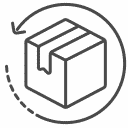
14 days adaptor return policy
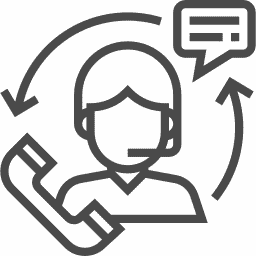
Excellent customer support
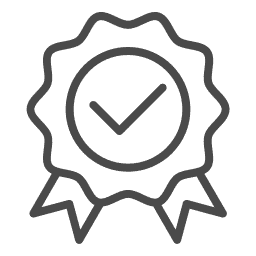
Lifetime warranty in the hardware
SEEN IN
The following coding options apply specifically to the BMW F90 (2017 – present).
BMW F90 alarm system
Remote panic alarm:
By holding down the “Open Trunk” button on your key fob, you will trigger the panic alarm. For this to work, you must first activate the “Panic Alarm” in the DWA module. You have the option to turn the panic alarm on or off as you wish.
Operation of the alarm system:
You can decide whether you want to activate or deactivate the alarm system (1) by unlocking and locking the vehicle via the lock and the remote control or (2) exclusively via the remote control. You have the freedom to code this function to work either with the remote control only or with both – lock and remote control.
Audible signal when vehicle is locked:
Depending on your preference, you can activate or deactivate an acoustic signal when locking the vehicle. When this function is active, the car emits a sound as soon as it is locked.
Acoustic signal when unlocking the vehicle:
Likewise, you have the option to enable or disable an audible signal when unlocking the vehicle. Once this function is active, a sound is heard when the car is unlocked.
Alarm with flashing function of the low beam:
You can code your BMW F90 so that the low beam flashes when the alarm is triggered.
Alarm with flashing function of the high beam:
Likewise, you can set the high beams to flash when the alarm is activated.
Alarm with warning lights:
You can teach your vehicle to activate the hazard lights as soon as the alarm goes off.
Alarm type:
You can choose between different alarm types and sounds: Europe, USA or UK. The British alarm is the same as the European one, but lasts eight times as long.
Activate acoustic confirmation in the iDrive:
Switch on the menu items for acoustic confirmation when locking and unlocking the vehicle in the iDrive. You can find these options in the same menu as the other settings for locking confirmation. Please note that this function is only available in the presence of an “alarm system”, since the confirmation sound is generated by the siren of the alarm system and not by the horn. To make sure that there is an “alarm system” installed and not just the standard “anti-theft” one, you should run a diagnostic session and check if the module for the alarm system is found or not.

BMW F90 – Coding of the Angel Eyes – daylight lamps
Use of the Angel Eyes as daylight:
You have the option to use your Angel Eyes as daylight. For this to work, you need to set “Daylight” to “Active” and “Daylight – Adjustment” to “Additional lamps only”. If you want to increase the brightness, you can use “Daylight – Angel Eyes Brightness”. Note that this coding is only available for vehicles with an FRM2 or FRM3 installed in the 3-series (E9x) from around 06/2007. (codable in FRM)
Angel Eyes brightness adjustment – daylight:
You have the option to adjust the luminosity of your Angel Eyes (also called Corona Rings) as daylight. You can choose between “off”, “very low”, “low”, “rather low”, “medium”, “rather strong”, “strong” and “very strong”. (codable in FRM)
Angel Eyes brightness adjustment – parking light:
You can also determine the brightness of the angel eyes for your parking lights. Here you have the options “off”, “very low”, “low”, “medium”, “strong” and “very strong”. (codable in FRM)
Angel Eyes brightness adjustment – parking light:
Likewise, you can determine the brightness of your Angel Eyes for the parking light. Here, the options range from “off”, “very low”, “low”, “medium”, “strong” to “very strong”. (codable in FRM)
Alternative brightness setting of the Angel Eyes 1:
If the standard codes don’t work, you have the option to set the luminosity of the Angel Eyes independently. Here, the selection options range from “off”, “very low”, “low”, “rather low”, “medium”, “rather strong”, “strong” to “very strong”. (codable in FRM)
Alternative brightness setting of the Angel Eyes 2:
You have the option to adjust the brightness of the Angel Eyes when the low beam is active. Use this encoding if the standard encodings have not brought success. The options here range from “off”, “very low”, “low”, “rather low”, “medium”, “rather strong”, “strong” to “very strong”. (codable in FRM)
Alternative brightness setting of the Angel Eyes 3:
Here you can also adjust the brightness of the Angel Eyes when the low beam is active. Use this option if the standard encodings have not produced the desired success. The brightness settings range from “off”, “very low”, “low”, “rather low”, “medium”, “rather strong”, “strong” to “very strong”. (codable in FRM)
BMW F90 coding of the brake lights
In your BMW F90, you can perform a variety of unique coding and customization to make your car even more tailored to your needs. Here’s the key information you need.
Customization of the brake lights in the BMW F90
With the BMW F90, you have the option to personalize your brake lights. They can be configured to light up or flash when braking hard. The adjustment of the braking force display is done via the FRM coding.
For maximum individuality, you can separately adjust various elements on your BMW F90, such as angel eyes, outer and inner brake lights, the third brake light, the taillights and rear fog lights. Each of these elements can be coded to “off”, “on” or “blinking” depending on your personal taste and safety preferences.
Specific adjustment of the brake force display in the BMW F90
Within the brake force display of your BMW F90 you can make additional fine adjustments. These include setting the minimum speed at which the brake force display is activated and adjusting the flashing speed of the brake lights.
Customized settings of the windshield wiper system in the BMW F90
Your BMW F90 also allows adjustments for the windshield wiper system. You can customize the wiping interval for the windshield and rear window, and set automatic activation of the rear window wiper when reverse gear is engaged.
Thanks to the versatile coding options in your BMW F90, you can also ensure that the windshield wipers complete their wipe cycles even when the ignition is turned off. You also have the option to set the delay time as well as the number of wipes after cleaning the windshield or rear window.
These customizations help make your BMW F90 even more comfortable and safe by perfectly tuning your vehicle to your preferences and driving needs.

BMW E91 time and date coding
In the following section, we will discuss some of the useful coding options that your BMW F90 offers and explain how they can improve your driving comfort and usability.
Time-accurate adjustments thanks to GPS in the BMW F90
With your BMW F90 you have the possibility to take over the precise time directly from the GPS. This function, which can be coded in the KOMBI module, automatically corrects the time of your car using the GPS signal.
Comfortable engine start in the BMW F90
In your BMW F90 you have the option to activate a comfort start. This feature allows you to start your vehicle’s engine by merely touching the ignition key briefly after the ignition has been turned on. This function can be coded in the CAS module of your BMW F90.
Practical comfort ejection in the BMW F90
Another convenient feature in your BMW F90 is the comfort eject. This allows you to long press the start/stop button to turn off the ignition and automatically eject the ignition key. This option can also be coded in the CAS module of the BMW F90.
Window and sunroof control in the BMW F90
Your BMW F90 offers you a range of functions for remote control of windows and sunroof. With Comfort Open and Comfort Close, which can be coded in the CAS module, you can open or close all windows and the sunroof by pressing and holding the corresponding button on your remote control.
These functions can also be used directly with the vehicle key. By holding the key in the appropriate position for a long time while unlocking or locking, you can also operate all windows and the sunroof.
For those with the convenience access, the BMW F90 also offers the option of closing all windows and the sunroof via the door handle.
Intuitive mirror management in the BMW F90
In the CAS module of your BMW F90 you can code the comfort folding function of the exterior mirrors. This will automatically fold or unfold the exterior mirrors when you press and hold the lock/unlock button on the remote. You can even adjust the delay when closing the mirrors for comfort.
Deactivation of comfort access in the BMW F90
To increase the security of your BMW F90, you can deactivate the comfort access. This disables opening and closing the car via the door handle, as well as turning the ignition and engine on and off without inserting the key into the ignition (also known as “keyless go”). This function can also be coded in the CAS module of the BMW F90.
The BMW F90 offers a wide range of coding options that increase both comfort and safety when driving and operating your vehicle. You can configure and customize your BMW F90 according to your needs and preferences.
“Coming Home” settings for the BMW F90
Setting the “home light” function
With the advanced technology in the BMW F90, you can activate or deactivate the “home light” function. This feature automatically lights up when the engine is off to get you home safely. If you don’t need this feature, you can simply disable it. (can be coded in the FRM)
Remote control of the “home light” function
Even more convenience offers the option to control the “home lights” with the remote control. Quickly pressing the “Open tailgate” button on the remote control twice activates the “home lights”. Note that in some cases the “Panic mode remote control” function must be activated in the CAS. (can be coded in the FRM)
Deactivation of the “home light” function
If you want to cancel the “home light” function, this option can be coded for your BMW F90. Pressing the light signal again cancels the function. (can be coded in the FRM)
Extending the lighting time of the “home light” function
In the BMW F90, it is possible to extend the lighting duration of the “home lights”. By pressing the light signal again, you can extend the lighting duration. (can be coded in the FRM)
Adjusting the lighting duration of the “home light” function
You can individually adjust the lighting duration of the “home lights” in your BMW F90. Select the desired number of seconds for which the lights should be on when the light signal is operated while the motor is off. (can be coded in the FRM)
Individual light duration of the “home light” function for different keys
For tailored convenience, the BMW F90 offers the option of setting a separate “home lights” illumination time for each of the three keys. This allows the lighting duration to be individually adjusted to the needs of different users. (can be coded in the FRM)

BMW F90 cornering and daytime running light coding
Personalized cornering light control
With the modern technology of the BMW F90, you have the option of using fog lights or high beams as cornering lights. Consider that this feature often requires adaptive headlights to function optimally. You can activate or deactivate the cornering light individually for each of the four available keys. (can be coded in the FRM)
Turning light brightness and return option
In the BMW F90, you have a choice of different brightness levels for your cornering lights: from off to very low, low, medium, high and very high. In addition, the BMW F90 offers you the option of activating the cornering light when reversing. Both functions are only available when the cornering light is active. (can be coded in the FRM)
Customizable settings for the daytime running lights in the BMW F90
Activation and adjustment of the daytime running lights
The innovative technology of the BMW F90 allows you to activate the daytime running lights (DRL) by setting the light switch to the “0” position. This function can be coded individually for each of the four keys (can be coded in the FRM). In addition to activation, you can customize the daytime running lights to your taste and choose between different options:
- Dimmed turn signals: Use dimmed turn signals as daytime running lights.
- Dimmed high beam: Use dimmed high beam as daytime running light.
- Brightness adjustment: Adjust the brightness of the daytime running lights to your liking, with levels from very low to low, medium and high to very high. (can be coded in the FRM)
Use of additional lights as daytime running lights
In your BMW F90, you can use various additional light sources as daytime running lights. Make sure that the daytime running lights are activated in order to use these functions. The available options include:
- Fog lights: Use the fog lights as daytime running lights and adjust their brightness as desired. (can be coded in the FRM)
- Turn signals: Use the front turn signals as daytime running lights. (can be coded in the FRM)
- Angel Eyes: Use the Angel Eyes (Corona rings) as daytime running lights and increase the brightness with the setting “Daytime running lights – Angel Eyes brightness”. (can be coded in the FRM)
- Side markers: Use the side markers as daytime running lights. (can be coded in the FRM)
- License plate light: Use the license plate light as daytime running light. (can be coded in the FRM)
- Tail lights: Set the taillights as daytime running lights and adjust their brightness. (can be coded in the FRM)
- Inner brake lights: Use the inner brake lights as daytime running lights. (can be coded in the FRM)
- Brake light: Use the 3rd brake light as daytime running light. (can be coded in the FRM)
Please note that some of these codes are only available for vehicles with FRM2 or FRM3. These FRM versions were introduced in the 3 series (E9x) from around June 2007.
Coding of the engine start-stop system and the headlight flasher in the BMW F90
Personalization of the engine start-stop system in the BMW F90
For your BMW F90, we offer you a customizable option for controlling the start/stop system. This feature allows you to save the automatic start/stop according to your preferences and determine whether the setting remains enabled or disabled for the next start. It’s worth noting that turning off the automatic start/stop system can optimize the life of your BMW F90’s battery and starter. Adjustments to this function are possible in the IHKA module.
Customization of the headlight flasher in the BMW F90
Use of the bi-xenon lamps for the headlight flasher
Your BMW F90 offers you the possibility to use the bi-xenon lamps for the headlights. When you activate this function, the bi-xenon lamps become brighter as soon as you press the headlight flasher. This improves the visibility and intensity of your flash. For changes to this function, coding must be made in the FRM module.
Automatic deactivation of fog lights when headlights are flashed
In the BMW F90, you can specify that the fog lights are temporarily deactivated when the headlight flash is activated. Activating this feature briefly turns off the fog lights while the flash is active to maximize the visibility of your flash to other road users. Coding in the FRM module is also necessary for adjustments to this function.
Individual settings for gear shift indicator and headlight cleaning in the BMW F90
Personalized gear shift indicator in the BMW F90
Your BMW F90 offers you the option of setting up a gear shift indicator in the on-board computer. You can personalize this feature and enable or disable it as needed. Please note that some transmissions, especially automatic transmissions, may not transmit gear shift indicator information to the KOMBI module, which may result in the indicator either remaining inactive or being permanently without current gear information. It is important to know that gear changes suggestions are displayed only in M6T mode. To change this function, a coding must be made in the KOMBI module.
Additionally, you get the ability to enable or disable the gear shift indicator specifically for each individual car key (1-4), giving you more control and flexibility when using your BMW F90.
Customizable headlight cleaning function in BMW F90
In the BMW F90, you can personalize the headlight cleaning system to suit your needs. You have control over whether this feature is enabled or disabled and how it works.
When it comes to the frequency of headlight cleaning, you have the choice of whether it takes place after every third, fifth or seventh operation of the windshield washer. You can also set the number of sprays for cleaning the headlights, with options of two or three sprays.
In addition, you can control the duration of each spray, with options of 0.5 seconds, 0.7 seconds, or 1 second. Finally, you can also adjust the delay between spray bursts, with options ranging from 1 second, 1.3 seconds, or 1.5 seconds.
To make changes to these functions, coding must be done in the JBBF (Junction Box Electronics) module of your BMW F90. These personalized settings help you tailor your BMW F90 driving experience to your individual preferences.
Individual adjustment of the high beam function in your BMW F90
In the context of your BMW F90, we offer you customized coding options for the high beam function, especially in combination with the fog lights. These options allow you to modify the driving lights of your BMW F90 according to your requirements and the prevailing road conditions.
You have the freedom to configure the fog lights to automatically turn off when you turn on the high beams. This can help ensure clear visibility in bad weather while minimizing the risk of glare for oncoming drivers.
Alternatively, you can also choose whether the fog lights remain active when the high beams are switched on. This can be especially helpful when you run into situations where the combination of high beams and fog lights are required for optimal illumination of the road.
To make these changes to the light configuration of your BMW F90, you can perform a coding in the FRM (Footwell Module). With these customizable settings, your BMW F90 is perfectly tuned to you and your needs.
Personalized settings for your BMW F90 iDrive system
The following explanations show you how to optimally adjust the iDrive system of your BMW F90 to your needs. Each of these features allows you to make your BMW F90 even more individual:
Sound Confirmation Options:
You can activate a menu in the iDrive that provides you with acoustic confirmations when locking and unlocking your BMW F90. Note, however, that this function can only be used if the DWA module is installed in the vehicle.
Contact list settings:
With this function you can display the address book in your iDrive menu.
Notebook function:
It is possible to activate a notebook in the iDrive menu.
Sound confirmation when unlocking the vehicle:
In your BMW F90, you can display an audible confirmation when unlocking your vehicle in the iDrive menu. To use this feature, you must also enable the general “audible confirmation” in this module.
Sound confirmation when vehicle is locked:
You have the option of displaying an acoustic confirmation when locking your BMW F90 in the iDrive menu. Also for this you have to activate the general “acoustic confirmation”.
Rain/Light Sensor Sensitivity:
You can adjust the sensitivity of your rain/light sensor via a menu in the iDrive system of your BMW F90. You can find this option in the same menu as the rest of the light settings.
Seat heating settings:
In the iDrive menu of your BMW F90, you have the option of adjusting the heat distribution of your seat heating. Please note that this function is often only available on 5 Series models with sports seats.
Cornering light function:
You can activate a cornering light in the iDrive menu of your BMW F90. You can find this setting in the same menu as the other light options. Please note that you usually need adaptive headlights for this function.
To activate these versatile functions in your BMW F90, you can code in the CIC and CCC modules. With these options, your BMW F90 will be even better tailored to you and your needs.
Individual customization options for your BMW F90 instrument cluster
Here you will be introduced to the various coding options for the instrument cluster of your BMW F90. These features help you personalize your BMW F90 even more:
Digital speed display:
You can set the speed display digitally on the display below the speedometer.
Real speed display:
By default, the digital speedometer in your BMW F90 displays a “corrected” speed that is slightly higher than the actual speed. You can change this setting to show the real speed.
Analog speedometer adjustment:
This function is not available on US models. Similar to the digital speed display, you can also choose between the adjusted or the real speed display.
Display of empty information areas:
You can display the empty information fields on the dashboard when you switch the information displays with the BC button.
GPS-based time correction:
The time in your BMW F90 can be adjusted using GPS.
Permanent speedometer illumination:
The speedometer light can be set to be on all the time, even during the day.
Instantaneous consumption indicator:
You have the option to display the current fuel consumption on the on-board computer.
Cruise control speed display:
The set speed of the cruise control is displayed on the on-board computer for a few seconds.
Daytime running light control:
You can activate or deactivate the daytime running lights in the on-board computer of your BMW F90. This may not work if an iDrive system is present.
Light sensitivity adjustment:
You have the option to change the light sensitivity on the on-board computer. This could also be incompatible with an iDrive system.
Gear change indicator and recommendation:
The gear shift indicator can be activated on the on-board computer. Note that certain transmission types (especially automatic transmissions) may not pass the necessary data for this function to the instrument cluster. In such cases, the display might not work or always show the same gear, even after activating this function. A gear recommendation is only given in M6T mode.
Individual gear change indicator for keys 1-4:
The gear change indicator can be activated for each individual key. Please note the gear restrictions here as well.
These functions can all be coded in the COMBI module of your BMW F90. With these options, you’ll be able to perfectly tailor your BMW F90 to your individual needs.
Personalize the interior lighting of your BMW F90
The following text presents various customization options for the interior lighting of your BMW F90. These features allow you to further customize your vehicle’s lighting:
Remote control activated interior lighting:
With a press of the lock button on your remote, even if your BMW F90 is already locked, the interior light comes on. You can enable or disable this feature depending on your preferences. This function can be coded in the CAS module of your BMW F90.
Automatic switching off of the interior lighting after 2 minutes:
Your BMW F90 is designed to automatically turn off the interior lights after two minutes. Do you want to change that? You can turn this feature on or off as you wish. You can find this setting in the FRM module.
Soft lighting up and dimming of the interior lighting:
Experience a soft glow and slow dimming of the interior lighting in your BMW F90, creating a pleasant atmosphere. You can also enable or disable this feature, according to your taste. This function can be coded in the FRM module.
With these features, you can customize the interior lighting of your BMW F90 to your exact needs and make your driving experience even more enjoyable.
Customize the air conditioning of your BMW F90
In this section, we will take a closer look at the different customization options for the air conditioning system of your BMW F90. Each of these features is designed to increase your comfort and simplify the operation of your air conditioner:
Setting memory for the recirculation mode:
Your BMW F90 can save the recirculation mode settings and automatically reuse them the next time you start it. You have the possibility to activate or deactivate this function in the IHKA module.
Display of the “Auto” mode:
In the automatic setting of the air conditioner, the “Auto” icon is displayed. You can activate or deactivate this function in the IHKA module of your BMW F90.
Display of the fan stage in automatic mode:
Your BMW F90 can also show you the current level of the blower in the automatic mode of the air conditioning. You can activate or deactivate this function in the IHKA module.
Display of the fan symbol:
You have the choice to show or hide the fan icon. This option can be coded in the IHKA module of your BMW F90.
Saving the “Off” mode:
The “Off” mode setting of your air conditioner can be saved for the next time you start your BMW F90. You can activate or deactivate this function in the IHKA module.
Automatic compressor start in “Auto” mode:
When you press the “Auto” button for the air conditioning of your BMW F90, the air conditioning starts automatically. To change this, deactivate all functions for automatic compressor start in “Auto” mode in the IHKA module.
Residual heat Activation with the “ALL” key:
The “ALL” button on your BMW F90 can activate the residual heat function of the air conditioning system. You can activate or deactivate this function in the IHKA module.
With these customizable settings, you can tailor the air conditioning in your BMW F90 to your exact needs, creating an optimal driving experience.
Customize legal notices in the BMW F90
In this section you will learn how to code legal notices and disclaimers in your BMW F90 to your liking. The individual customization options are explained below:
Disclaimer at iDrive startup (US versions):
Your BMW F90 gives you the option to show or hide the legal notice that normally appears when you activate the iDrive system in US models. You can make this setting in the CIC module.
Legal notice for rear view camera:
You can decide whether the legal notice for the rear view camera of your BMW F90 is displayed permanently, only for 6 seconds or not at all. This adjustment must also be made in the CIC module.
Notes for the night vision camera:
Likewise, for the night vision camera of your BMW F90, you can display the legal notice permanently, limit it to a 6-second display, or disable it completely. You can find this option in the CIC module.
Disclaimer at iDrive startup (US versions):
Also in the CCC module of your BMW F90 you can adjust the legal notice that is displayed when starting the iDrive system in US models.
Display duration of the legal notice (US versions):
You have the option to set the display duration of the legal notice in the iDrive to 0 or 10 seconds. A setting to “0s” means that the hint is deactivated and can even speed up the startup time of the iDrive system in some cases. This feature, normally found only in US models, is codable in the CCC module of your BMW F90.
With these customization options, you can determine how and when legal notices appear in your BMW F90 to make your driving experience more enjoyable.
BMW F90: Customize the locking and closing functions of your vehicle
In this text section, we’ll show you various options for customizing the locking and latching features of your BMW F90. Each function is described in detail:
Remote control: comfort closing
With a long press on the lock button on your remote, you can close all the windows and the sunroof on your BMW F90. You can find this coding option in the CAS module.
Key: Comfort locks
It works similarly with your key: hold it in the lock position to close all windows and the sunroof. You can find this option in the CAS module.
Comfort access: comfort locking via door handle
With the comfort access you can lock your BMW F90 comfortably by touching the door handle. This also closes all windows and the sunroof. It is important here that the comfort access is installed. The coding is to be done in the CAS module.
Comfort closing: Delay for mirror folding
In the CAS module you can also set the time delay for comfort closing. If “0.0 s” is selected, the mirrors fold in immediately as soon as the car is locked.
Deactivation of the comfort access
If you do not want to use the comfort access of your BMW F90, you can deactivate it in the CAS module. Please note that when deactivated, neither closing nor opening via the door handle will work. Likewise, “keyless go” (starting and switching off the engine without a key in the ignition lock) is deactivated.
Locking the tailgate when the vehicle is locked
Your BMW F90 gives you the option to lock the tailgate when the vehicle is locked. You can find the corresponding function in the CAS module.
Automatic vehicle lock
If no door or window has been opened after unlocking, the BMW F90 locks automatically. You can set the duration in the CAS module after which the car is automatically locked.
Individual setting of automatic vehicle locking for keys 1-4
An individual setting can be made for each of the four keys, according to which the doors lock automatically if no door or window has been opened for two minutes after unlocking. This function can also be found in the CAS module.
Vehicle locking on ignition
Your BMW F90 also allows you to lock the vehicle when the ignition is on. This function can be found in the CAS module.
Automatic vehicle locking at certain speed
In the CAS module you can set the speed at which the vehicle automatically locks all doors.
Individual setting of automatic vehicle locking at specific speed for keys 1-4
For each of the four keys, an individual setting can be made for automatic vehicle locking at the selected speed. This option can be found in the CAS module.
Optical confirmation when locking the vehicle
In the FRM module of your BMW F90 you can set whether a visual confirmation should be active or not when locking the vehicle.
Individual setting of visual confirmation when locking the vehicle for keys 1-3
For each of the first three keys, an individual setting can be made for visual confirmation when locking. You can find this function in the FRM module.
Acoustic confirmation when locking the vehicle
In the DWA module of your BMW F90, you can decide whether an acoustic confirmation should be activated when locking the vehicle or not.
These customizations give you the opportunity to adjust the closing and locking functions of your BMW F90 to your needs in the best possible way.
BMW F90: Personalize your side mirrors with these coding options
In this post, we’ll show you how to customize the functions of your side mirrors in the BMW F90. Each function and its application are explained in detail:
Mirror tilt functions 1/2 and 2/2:
These settings are basic requirements for all other mirror tilt functions in your BMW F90. You can enable or disable it in the FRM module of your vehicle.
Lowering the mirror in reverse:
With this feature, your passenger mirror automatically tilts when you put the car in reverse and the mirror switch on the driver’s side is activated. Please note that this requires an installed LIN bus, which is usually installed together with the mirror heater. To enable this function, make sure that “Mirror Tilt” is also enabled. You can find the setting in the FRM module of your BMW F90.
Comfort folding of the exterior mirrors:
With this handy feature, the exterior mirrors on your BMW F90 automatically fold in or out when you hold down the lock/unlock button on your remote. This also requires an installed LIN bus. In addition, coding of the “CAS” module might be necessary. You can also find this setting in the FRM module.
Electrochromatic mirror darkening:
This function allows your side mirrors to automatically darken electrochromatically. This can be particularly useful for reducing glare from following vehicles when driving at night. As with the other functions, this also requires an installed LIN bus. You can activate or deactivate the setting in the FRM module of your BMW F90.
With these customizations to the side mirror functions, your BMW F90 offers you an even more enjoyable and safer driving experience.
BMW F90: Vehicle opening coding options
Here we will show you how to use the different coding options to open your BMW F90’s vehicle. The individual functions and their handling are explained in the following text section:
Remote control comfort opening:
With one pressed button on your remote control, you can open all windows and the sunroof of your BMW F90. You have the possibility to activate or deactivate this function in the CAS module.
Comfort opening by means of a key:
Simply turn the key to unlock the BMW F90 and hold it in this position to open all windows and the sunroof. You can enable or disable this function in the CAS module of your vehicle.
Deactivate comfort access:
If you want to deactivate the comfort access of your BMW F90, set this coding in the CAS module to “not active”. This means that neither opening nor closing the car via the door handle, nor turning the ignition and engine on and off without a key in the ignition (also known as “keyless go”) is possible. To reactivate, simply set the coding back to “active”.
Easy Entry:
By pressing the unlock button twice, the driver’s window opens automatically as soon as the door is opened. You can activate or deactivate this function in the CAS module of your BMW F90.
Selective central locking:
Pressing the unlock button once initially only opens the driver’s door of your BMW F90. Repeated actuation unlocks all other doors. You can enable or disable this function in the CAS module.
Selective central locking – fuel cap unlocking:
If you have activated the selective central locking, the fuel filler cap of your BMW F90 will also open when you first unlock it. You can also activate or deactivate this function in the CAS module.
Automatic unlocking at power off:
The doors of your BMW F90 are unlocked automatically as soon as the ignition key is removed. This function only works if the “Lock vehicle at x km/h for key 1-4” option is activated. You can enable or disable it in the CAS module.
Optical confirmation during unlocking:
You can activate or deactivate the visual feedback when unlocking your BMW F90 in the FRM module.
Acoustic confirmation when unlocking:
You can also activate or deactivate the acoustic feedback when unlocking your BMW F90 in the DWA module.
Separate setting options exist for keys 1-4 for the Easy Entry and visual confirmation when unlocking functions.
With these customizable features, you can make the driving experience in your BMW F90 even more comfortable.
BMW F90: Optimize your comfort with these parking distance control and window coding options
Learn how to personalize your BMW F90’s parking distance control and window features to enhance your driving experience. Here are the features that you can enable or disable as you wish:
Parking Distance Control (PDC) – PDC View:
With this function you can adjust the display of your parking distance control on your BMW F90. Choose between vertical or horizontal view to get the optimal overview while parking (codable in CIC).
Comfort parking light:
As soon as you set the light switch of your BMW F90 to automatic or on, the parking lights remain on until you lock the vehicle with the remote control. You can enable or disable this feature in the FRM module.
Window regulator after ignition switch off:
The window regulators on your BMW F90 remain active for a minute after the ignition is switched off. You can enable or disable this function in the CAS module.
Window regulator activity duration after ignition switch-off:
You can set the activity time of the power windows of your BMW F90 after turning off the ignition. You have a choice of 1, 2, 5, 10, or 15 minutes (codable in CAS).
Easy Entry:
With the Easy Entry function of your BMW F90, the driver’s window automatically lowers as soon as you unlock the vehicle by pressing the unlock button twice and open the door. You can enable or disable this function in the CAS module.
Easy Entry for individual keys:
Each of your BMW F90 keys can be individually programmed for the Easy Entry function. Pressing the unlock button once unlocks all doors, and pressing it again lowers the driver’s window. You can enable or disable this feature for each key in the CAS module.
Continuation of the window action when the door is opened:
If you open the door of your BMW F90 while the window is in the process of being opened or closed, the window regulator will continue the action. You can enable or disable this function in the FRM module.
Continuation of the window action at engine start:
If the engine of your BMW F90 starts while a window is being opened or closed, the window regulator continues the action. You can also activate or deactivate this function in the FRM module.
These custom coding options allow you to optimize the comfort and functionality of your BMW F90.
BMW F90 individualization: customization of rain-light sensor, seat belt transfer, heated seats and side marker lights.
Want to further tailor your BMW F90 to your personal preferences? Learn how to adjust your vehicle’s rain/light sensor sensitivity, automatic seat belt transfer, heated seats, and side marker lights to your liking.
Rain light sensor adjustment:
With your BMW F90, you can adjust the sensitivity of the rain-light sensor in your car’s iDrive menu. You have the possibility to activate or deactivate the corresponding display menu in the CCC module.
Automatic belt transfer:
Your BMW F90 offers you the possibility to use the automatic belt transfer. You can enable or disable belt transfer for the driver, the passenger, or both in the FRM module, whichever suits you best.
Individual adjustment of the seat heating:
In the iDrive menu of your BMW F90 you will find a display option to change the heat distribution of your seat heating. You can enable or disable this function in the CCC module. Please note that this function is particularly effective for sports seats. In addition, you can display the current level of seat heating for the front seats in the same menu and automatically display the seat heating menu for a few seconds when the seat heating is activated.
Side marker light adjustment:
If you want the side marker lights of your BMW F90 to be permanently active, you can activate this function in the FRM module. If warning messages for the turn signals occur after successful coding, the voltage monitoring for the turn signals should be deactivated. Furthermore, you can adjust the brightness of the side marker lights, choosing between “off”, “very low”, “low”, “rather low”, “medium”, “rather high”, “high” and “very high”.
With these customization options, you can further tailor your BMW F90 to your personal preferences and needs, enhancing your driving experience even further.
Personalization of the speedometer in your BMW F90
Do you want to customize the display of your speedometer in the BMW F90? In the following sections we will show you how to assimilate the digital speedometer and speed display individually.
Digital speedometer in the BMW F90:
You have the option to activate or deactivate the digital speedometer in your BMW F90. After activation, the current speed appears on the digital display below the speedometer. You can make this adjustment in the COMBI module of your car.
Adjustment of the speed display in the digital speedometer:
In the BMW F90, you can decide whether the digital speedometer should display the “actual speed” or a “corrected speed”. By default, the car shows a “corrected” speed that is minimally higher than your actual driving speed. You can change this setting in the COMBI module.
Adjustment of the speed display in the analog speedometer:
As with the digital display, you can also choose between the display of the “actual speed” and the “corrected speed” for the analog speed display in the BMW F90. Here, too, the vehicle displays a slightly increased speed by default. Please note that this feature is not available for US models. You can adjust the settings in the COMBI module of your BMW F90.
With these setting options, you have the opportunity to tailor your BMW F90 even more precisely to your individual preferences and thus further optimize your driving experience.
BMW F90 tailgate and rear window coding for even more comfort
In this section we will show you different coding options for the tailgate and rear window of your BMW F90. With these settings you can customize the functionality to your personal preferences.
Unlock the rear window:
You can set the key to unlock the rear window instead of the trunk lid on station wagon models. This gives you quick access to the cargo area without having to open the entire trunk lid. This function can be coded in the CAS module.
Unlocking the rear window with different keys:
You have the option to specify separately for each of the four keys (Key 1-4) whether the rear window should be unlocked instead of the trunk lid. This allows you to customize individual settings for different keys and, for example, restrict access to the rear window to certain people. The coding is done in the CAS module.
Unlocking the rear window via the outside button:
On station wagon models, you can set the outer trunk lid button to open the rear window instead of the trunk lid. This gives you a convenient way to access the cargo area without opening the entire hatch. The coding is done in the CAS module.
Unlocking the rear window via the outside button with different keys:
Similar to the previous option, you can set separately for each of the four keys (Key 1-4) whether the outer trunk lid button opens the rear window instead of the trunk lid. This allows you to customize the access permissions. The coding is done in the CAS module.
Opening the rear window via the footwell switch:
You have the option to set the footwell switch to open the rear window instead of the trunk lid on station wagon models. This gives you convenient operation, especially when you don’t have your hands free at the moment. The coding is done in the CAS module.
Opening the rear window via the footwell switch with different keys:
For even more flexibility, you can specify separately for each of the four keys (Key 1-4) whether the footwell switch opens the rear window instead of the trunk lid. This enables individual customization of access permissions. The coding is done in the CAS module.
With these coding options, you can customize the tailgate and rear window functions of your BMW F90 to suit your personal needs and increase your comfort when loading and unloading your vehicle.
Customize your phone and turn signal settings for your BMW F90
In this section, you’ll learn how to customize the phone and turn signal settings in your BMW F90 to make your driving experience even more personal.
Phone ringtone:
You can customize the phone ringtone by choosing between BMW and Mini options. Choose the ringtone that you like the most and that reflects your individual style. This coding option is available in the CIC module.
Turn signal settings:
Warning lights:
You can set whether the warning lights should flash once or twice. Adjust the flashing frequency to your preferences and make sure you are clearly visible in traffic. The coding of this function is done in the FRM module.
Accident warning lights:
Set whether the warning lights should flash once or twice in the event of an accident. This function is used to quickly alert other road users to a potentially dangerous situation. The coding of this function is also done in the FRM module.
One-tap turn signal function:
You can adjust the number of flashes by just tapping the turn signal briefly. Choose between 1, 3 and 5 flashes to customize your personal preferences and flashing behavior. This function can be coded in the FRM module.
Turn signal with LED bulbs:
If you have converted the turn signal bulbs in your BMW F90 to LED, you can activate this option. This ensures the correct flashing behavior for the LED bulbs. Activate this coding in the FRM module for the front and rear turn signals separately.
Visual confirmation – unlocking the vehicle:
You can enable or disable visual confirmation when you unlock your vehicle. This function visually indicates that the vehicle has been successfully unlocked. Adjust this setting in the FRM module to your preferences.
Visual confirmation – lock vehicle:
Likewise, you can enable or disable visual confirmation when you lock your vehicle. This visual feedback gives you confidence that your BMW F90 is securely locked. The coding of this function is done in the FRM module.
Customizable phone and turn signal settings allow you to personalize your BMW F90 driving experience and tailor the functionality to your needs. Make your vehicle your own personal companion on the road.
BMW F90 – Sharing video content while driving
Dive into the world of entertainment with your BMW F90 and enjoy videos and DVDs even while driving. With the right coding, you can unlock video content playback and create a more entertaining driving experience.
Video in motion 1/2:
You have the option to enable or disable playing videos and DVDs while driving. Note, however, that this is only possible if your vehicle supports watching TV or playing DVDs while stationary. Enable this option to create the basis for unlocking the video content. The coding is done in the CIC module.
Video in motion 2/2:
Change this setting only in combination with “Video in motion ½”. Make sure that both “Video in motion ½” and “Video in motion 2/2” are enabled to allow playing videos and DVDs while driving. Note that this is only possible on vehicles that support watching TV or playing DVDs while stationary. This function can also be coded in the CIC module.
Video in motion at different speeds:
You can enable playing videos and DVDs while driving at different speeds. Choose the setting that best suits your needs and the traffic situation:
- while driving
- only at walking pace
- Only with the handbrake applied
- not active
Please note that these options are only available if your vehicle supports watching TV or playing DVDs while stationary. The coding of this function is done in the CCC module.
Look forward to an even more entertaining driving experience with your BMW F90 while enjoying videos and DVDs even while driving. However, please always observe the applicable traffic rules and ensure your safety and the safety of other road users.
BMW F90 – individual voltage monitoring for lights
In your BMW F90, you have the option to adjust the voltage monitoring for different lights to prevent flickering LED lights. With the right coding, you can activate or deactivate voltage monitoring for each individual light, creating an optimal lighting experience. Please note that these functions can be coded in the FRM module.
Here are some examples of the lights for which you can set voltage monitoring:
- Angel Eyes
- Side marker lights
- Indicator in front
- Fog lights
- High beam
- dimmed headlights
- Rear turn signal
- Brake lights
- Inner brake light
- Third brake light
- tail lights
- Reversing lights
- License plate lighting
- Rear fog lights (left and right)
For each of these lights you have two options (1/2 and 2/2) that need to be changed together to disable flickering of LED lights. Note that the flickering is fixed only when both options are disabled.
By adjusting the voltage monitoring for certain lights, you can ensure that they light reliably and evenly, without flickering or glitches. Adjust the settings according to your individual preferences and enjoy optimal lighting in your BMW F90.
Please note that professional coding and adjustment of the voltage monitoring are recommended to achieve the best possible result. It is recommended to have these modifications performed by a qualified professional to avoid possible risks or errors.
BMW F90 – individual welcome lighting for your car
In your BMW F90, you can customize the welcome lighting to create a welcoming ambiance when you unlock your vehicle. You have the option to enable or disable the welcome light. For the welcome light to work properly, make sure the light switch in the car is set to “Auto”. In some cases, this option must also be activated in the iDrive. The following options are available to customize the welcome lighting (codable in the FRM).
- Welcome light keys 1-4: You can make separate settings for the welcome light for each of the four keys.
- Welcome light duration: You can set the duration of the welcome light in seconds. Choose the desired duration from options such as 5, 10, 20, 40, 90, 150 or 240 seconds.
There are also several options for the lights that can act as a welcome light. You can set whether the lights should be turned on softly or hard (codable in the FRM). Here are some examples of lights you can set as welcome lights:
- dimmed headlights
- Brake force display
- Brake lights
- Indicator in front
- Rear turn signal
- High beam
- License plate lighting
- Front fog light
- Rear fog lights rear
- Corner LEDs (can only be switched on hard)
- Front parking lights
- Parking lights rear
Please note that for certain functions such as the turn signals, the “Side Marker (US) Brightness” coding may also need to be set to “very low” or higher to activate the function.
Customize the welcome lighting in your BMW F90 to your personal taste and enjoy a welcoming ambiance when you step into your vehicle. Please note that proper coding is recommended to ensure that the desired changes are implemented correctly.
Cover image: Image by Alexandra and Franz Kinader on Pixabay